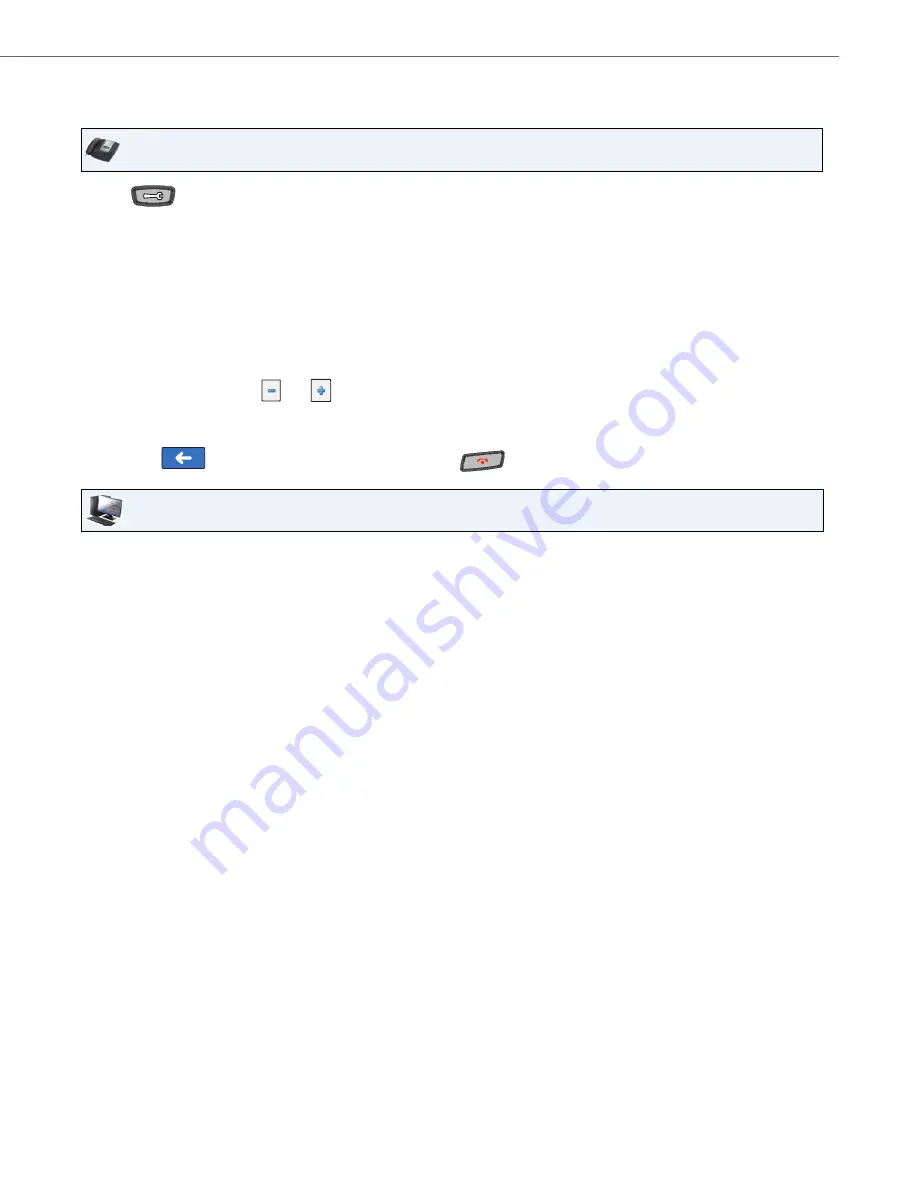
Options Key
41-001317-05 REV00 – 03.2011
115
Configuring a Speed Dial/Conf Softkey
Use the following procedures to configure a Speed Dial/Conf softkey on your phone.
IP Phone UI
1.
Press
on the phone to enter the Options List.
2.
Press the
<Softkeys>
key. By default, all of the softkeys that display are configured as “
None
”.
3.
Press a
<None>
key. A softkey configuration screen displays.
4.
In the “
Type
” field, press the <
None
> key. A screen displays with softkey keys.
5.
Press the <
Speed Dial/Conf
> function key to apply to the softkey.
6.
In the "
Label
" field, enter a label to apply to this softkey.
7.
In the "
Value
" field, enter the speed dial extension or the extension to add to the conference (for example,
“
5551212
”).
8.
In the “
Line
” field, press the
or
to select a line for which to apply to the softkey. Valid values are
1
through
9
.
9.
Press <
Save
> to save the softkey. The softkey applies to your phone immediately and displays on your idle screen.
10.
Press the
to return to the previous menu or press the
to return to the idle screen.
Aastra Web UI
1.
Click on
Operation->Softkeys and XML
.
or
Click on
Operation->Expansion Module.
Softkeys
2.
Select from “
Key 1
” through “
Key 55
”.
3.
In the "
Type
" field, select
Speed Dial/Conf
.
4.
In the "
Label
" field, enter a label for the Speed Dial/Conf softkey.
5.
In the “
Value
” field, enter the speed dial extension or the extension to add to the conference (for example,
“
5551212
”).
6.
In the “
Line
” field, select the line for which you want to use the key functionality.
Valid values are
1
through
9.
7.
In the state fields, check (enable) or uncheck (disable) the states you want to apply to this softkey.
Expansion Module Keys
8.
Select an expansion module key.
9.
In the "
Type
" field, select
Speed Dial/Conf
.
10.
In the "
Label
" field, enter a label for the Speed Dial/Conf key.
11.
In the “
Value
” field, enter the speed dial extension or the extension to add to the conference (for example,
“
5551212
”).
12.
In the “
Line
” field, select the line for which you want to use the key functionality.
Valid values are
1
through
9.
13.
Click
Save Settings
.






























