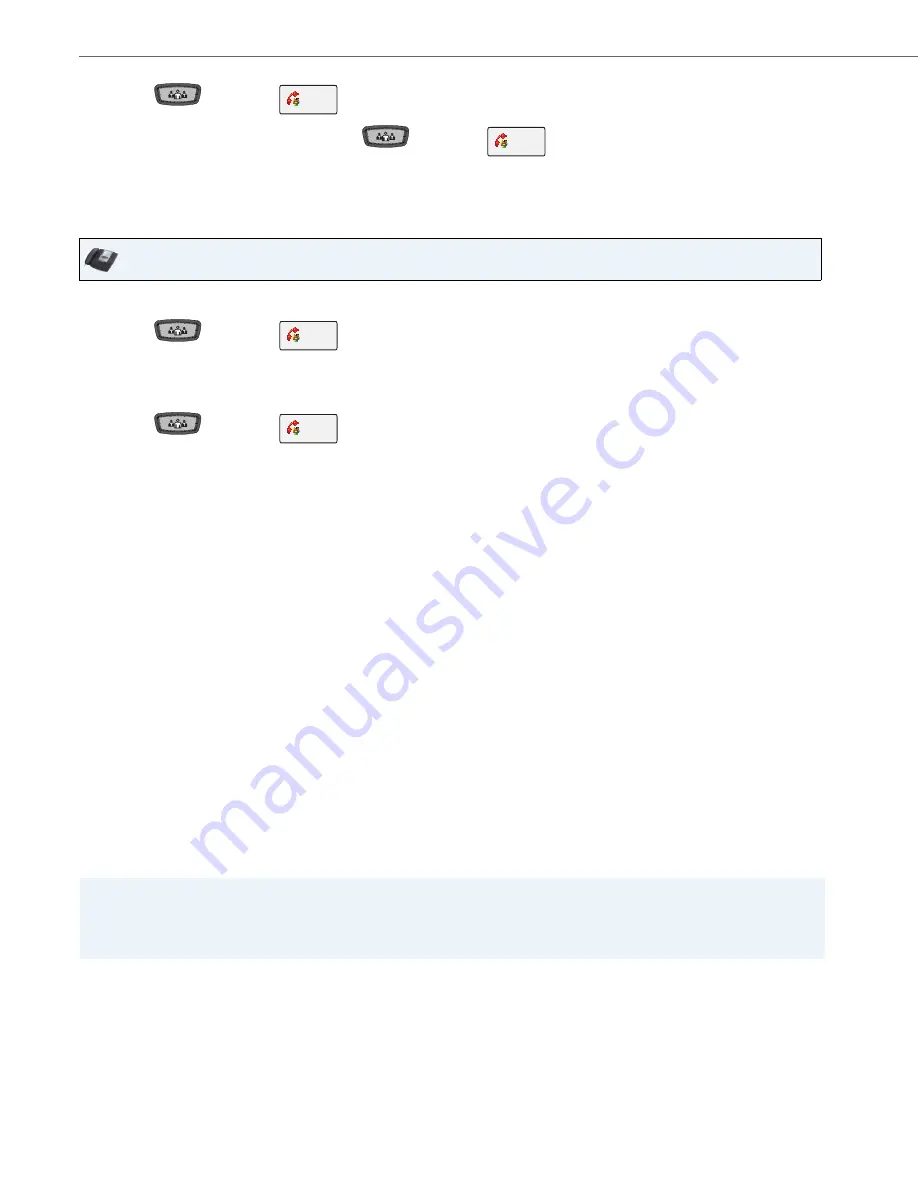
Handling Calls
144
41-001317-05 REV00 – 03.2011
Joining Two Active Calls in a Single Conference
Centralized Conferencing (for Sylantro and Broadsoft Servers)
The 6739i allows you to create multiple conferences with unlimited participants (depending on your server limitations)
when your Administrator enables Centralized Conferencing.
If your Administrator does not enable Centralized Conferencing, then the 6739i uses Local Conferencing by default.
Your Administrator can configure Centralized Conferencing globally on all lines or on specific lines. Although, for the glo-
bal setting to work, you must configure the lines with the applicable phone number.
Reference
For more information on Centralized Conferencing, see
“Centralized Conferencing”
on
page 181
or contact your System
Administrator.
Using Centralized Conferencing
The following paragraphs describe using centralized conferencing to:
•
Setting up a conferences with multiple parties
•
Setting up multiple conferences
•
Joining additional parties to active conferences
7.
Press the
Key or the
again to add Party 3 to the conference. Party 1 (which is yourself ),
Party 2, and Party 3 are all connected to a single conference.
8.
To drop a party from the conference, press the
Key or the
once more.
Note:
You can view the numbers and names (if available) of the parties in the conference call on the screen. When a
name is displayed, pressing Cancel drops the displayed party from the call.
IP Phone UI
1.
Begin with active calls on two different lines (for example, Line 1 and Line 2 have active calls).
2.
Press the
Key or the
.
3.
Press the
Lines
touchscreen key. The screen displays the status of all 9 possible lines configurable on the phone.
Non-configured lines are grayed out.
4.
Press the
Line
key of the “other” active line you would like to join to the conference.
5.
Press the
Key or the
to complete the conference request. The two active calls link into
a conference call on the first Line from which you initiated the conference.
6.
The two active calls link into a conference call on Line 1
Note:
You can view the numbers and names (if available) of the parties in the conference call on the screen. When a
name is displayed, pressing
Cancel
drops the displayed party from the call.
Note:
When Centralized Conferencing is enabled on your phone, local conferencing (or three-way conferencing) works as
indicated in the previous section,
“Using Local Conferencing”
on
page 143
. Joining two active calls in a conference also
works as indicated in the previous section,
“Joining Two Active Calls in a Single Conference”
on
page 144
.
Conf
Conf
Conf
Conf






























