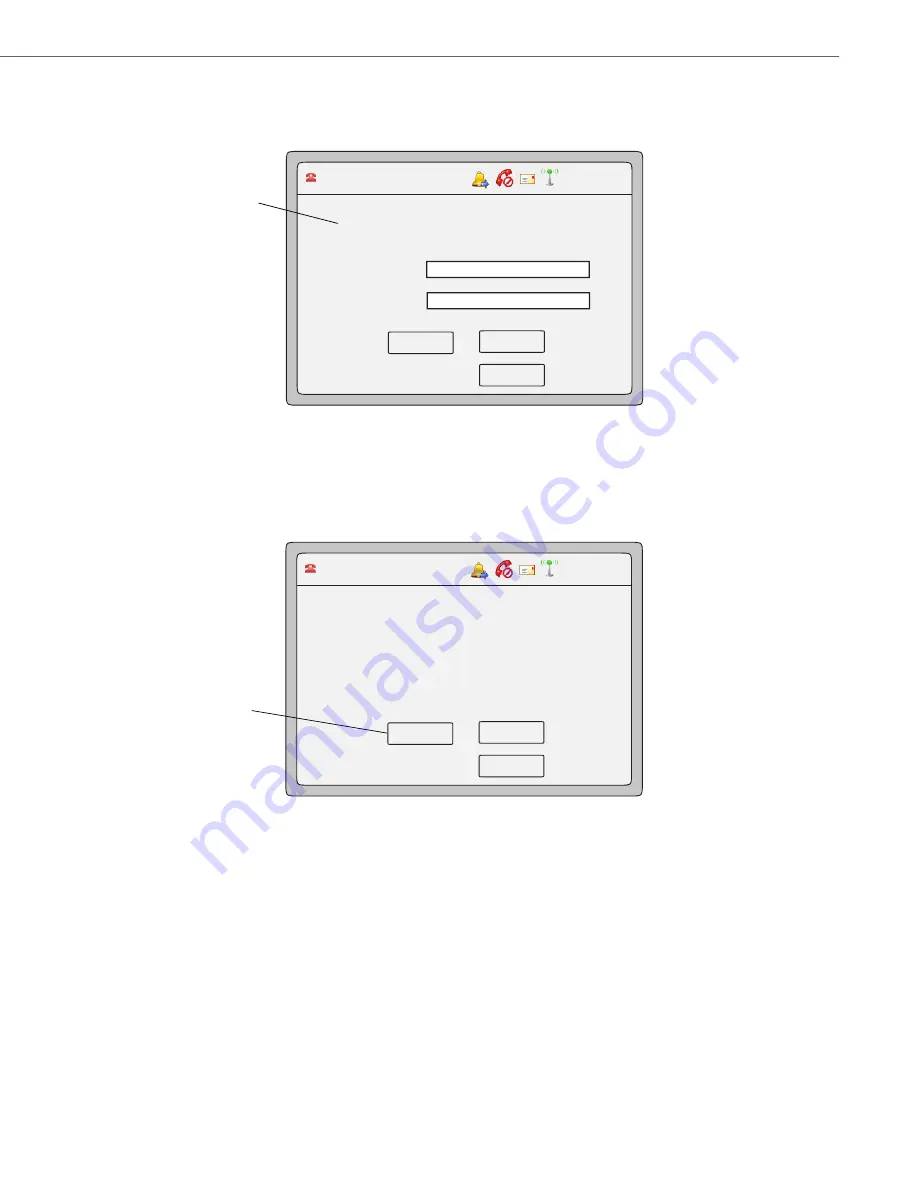
Options Key
41-001317-05 REV00 – 03.2011
99
3.
Press the <
Login
> key.
The "
User ID
" and "
Password
" prompts displays. This screen also shows the label of the ACD queue you are access-
ing.
4.
Using the keypad, enter your User ID (phone number provided by your System Administrator).
5.
Using the keypad, enter your Password (provided by your System Administrator) and press the
Log In
Key.
Note
Use the
Backspace
key to move back a space and delete a character if required. Use the
Cancel
key to cancel the
ACD login.
Your phone logs into the queue on the server. The following screen displays:
Label of ACD
queue is
Support
12 : 45pm
Mon Jan 1
Login
Cancel
ACD:Support
L1 John Smith 401
User ID:
Password:
Backspace
Available key
12 : 45pm
Mon Jan 1
Logout
Cancel
ACD:Support
L1 John Smith 401
Available






























