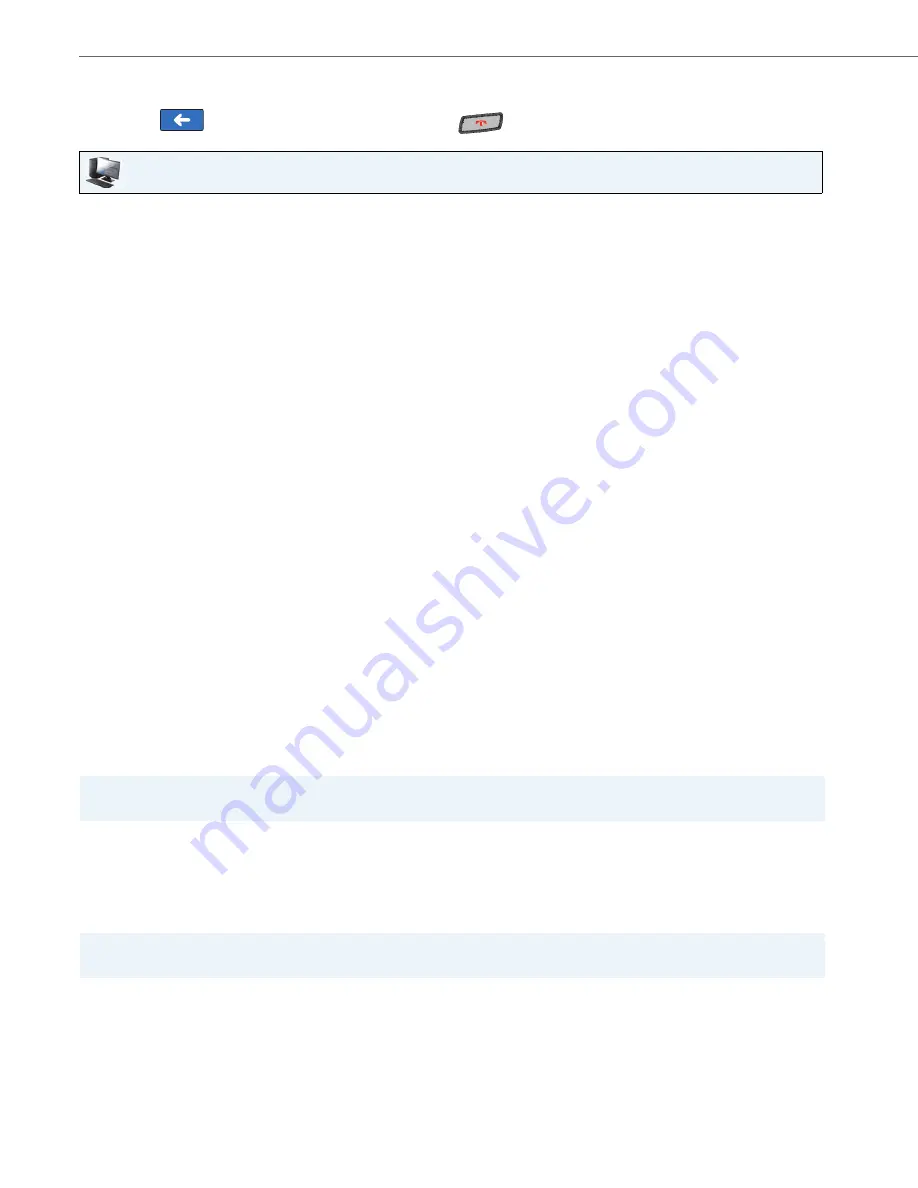
Options Key
114
41-001317-05 REV00 – 03.2011
Speed Dial/Conf Softkey
The 6739i allows you to configure a softkey or expansion module key to be used as a speed dial conference key (
Speed
Dial/Conf
softkey) while remaining in the current call. This key allows a user on a call to conference another party at a
pre-defined number while remaining in the call.
For example, while on an active call, a user can use the Speed Dial/Conf softkey to dial a recording service and have the
resulting conference recorded.
If you configure a softkey or expansion module key as a
Speed Dial/Conf
softkey and you press this key while on an
active call, the focused line changes to the dialing line. A
Cancel
softkey displays on the phone allowing you to abort the
conference speed dial if required. The message "
Ringing
..." displays below the number when the far end is ringing. The
message "
Conf. Unavailable
" briefly displays when a conference is already in progress. The active call is not put on hold
when the speed dial number is dialed.
9.
Press <
Save
> to save the softkey. The softkey applies to your phone immediately and displays on your idle screen.
10.
Press the
to return to the previous menu or press the
to return to the idle screen.
Aastra Web UI
1.
Click on
Operation->Softkeys and XML
.
or
Click on
Operation->Expansion Module.
Softkeys
2.
Select from “
Key 1
” through “
Key 55
”.
3.
In the "
Type
" field, select
Speed Dial/Xfer
.
4.
In the "
Label
" field, enter a label for the Speed Dial/Xfer key.
5.
In the “
Value
” field, enter the speed dial extension or the extension to transfer calls to (for example, “
5551212
”).
6.
In the “
Line
” field, select the line for which you want to use the key functionality.
Valid values are
1
through
9.
7.
In the state fields, check (enable) or uncheck (disable) the states you want to apply to this softkey.
Expansion Module Keys
8.
Select an expansion module key.
9.
In the "
Type
" field, select
Speed Dial/Xfer
.
10.
In the "
Label
" field, enter a label for the Speed Dal/Xfer key.
11.
In the “
Value
” field, enter the speed dial extension or the extension to transfer calls to (for example, “
5551212
”).
12.
In the “
Line
” field, select the line for which you want to use the key functionality. Valid values are
1
through
9.
13.
Click
Save Settings
.
Note:
If currently in a conference, the Speed Dial/Conf softkey is disabled on the active call.
Note:
This feature is not compatible with centralized conferencing.






























