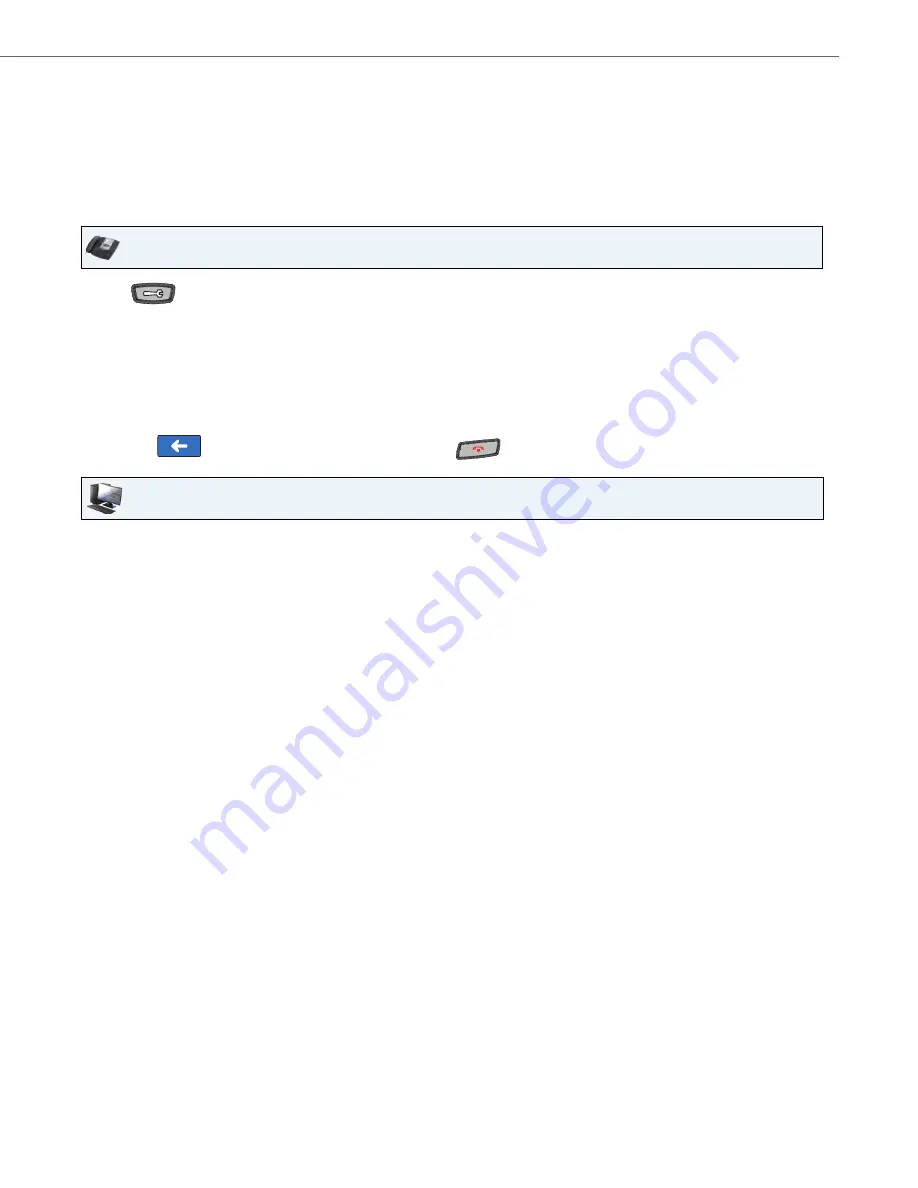
Options Key
41-001317-05 REV00 – 03.2011
121
None Softkey
All softkeys, by default, are set to “
None
” on the IP Phone. The “None” function displays as “None” on a softkey, and indi-
cates there is no function assigned to this softkey. Changing a configured softkey to “None” disables the function softkey.
For more information about key behavior, see
“Key Display Behaviour”
on
page 85
.
Configuring a None Softkey
Use the following procedures to configure a None softkey on your phone.
Empty Softkey
When you first setup your phone out of the box, the softkeys display as blank on the idle screen. These softkeys are set to
“
empty
” and indicate there are no softkeys configured on the phone. The “empty” function forces a blank entry on the
softkey and disables configured softkeys.
IP Phone UI
1.
Press
on the phone to enter the Options List.
2.
Press the
<Softkeys>
key.
3.
Press a key that has a configuration function. A softkey configuration screen displays.
4.
In the “
Type
” field, press the function key. A screen displays with softkey keys.
5.
Press the <
None
> function key to apply to the softkey.
6.
Press <
Save
> to save the softkey. The softkey applies to your phone immediately and displays on your idle screen.
7.
Press the
to return to the previous menu or press the
to return to the idle screen.
Aastra Web UI
1.
Click on
Operation->Softkeys and XML
.
or
Click on
Operation->Expansion Module.
Softkeys
2.
Select from “
Key 1
” through “
Key 55
”.
3.
In the "
Type
" field, select
None
.
Expansion Module Keys
4.
Select an expansion module key.
5.
In the "
Type
" field, select
None
.
6.
Click
Save Settings
.






























