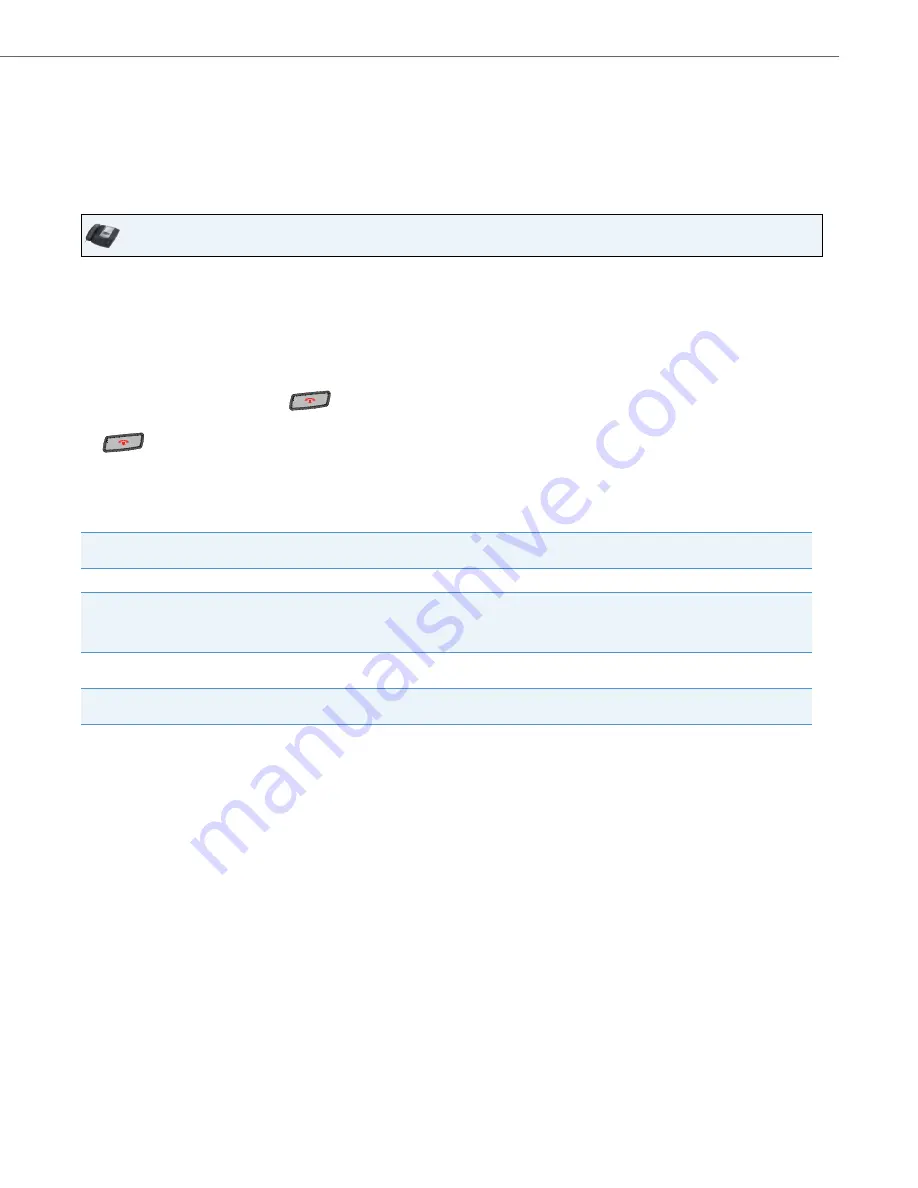
Making Calls
41-001317-05 REV00 – 03.2011
135
Using Intercom
On the 6739i, you can use the
Intercom
key to automatically connect with a remote extension. You must configure an
Intercom softkey to use the Intercom feature.
Reference
To configure an Intercom Key, see
“Intercom Softkey”
on
page 117
.
To use the Icom Key
:
You can set specific incoming Intercom call features on the 6739i IP phone using the Aastra Web UI. The following table
describes these features.
Reference
For more information about the incoming Intercom features and for procedures on setting these features, see
“Incoming
Intercom Call Features”
on
page 175
.
IP Phone UI
1.
Press the
Intercom
softkey.
2.
Enter the extension number of the person you wish to call on the intercom or the
BLF
key for that extension.
3.
After a beep tone, your phone automatically connects with the remote extension and you can speak through its
speaker.
4.
To cancel the intercom call, press
.
5.
When you are finished speaking, hang up the phone by placing the handset back on-hook, by pressing the
Key, or by pressing the line/call appearance key for the active call. When you hang up, the remote
phone also hangs up.
Incoming Intercom Features
in Aastra Web UI
Description
Microphone Mute
Allows you to enable or disable the microphone on the IP phone for Intercom calls made by the originating caller.
Auto Answer
Allows you to enable or disable the IP phone to automatically answer an Intercom call. If auto-answer is enabled on
the IP phone, the phone plays a tone (if "Play Warning Tone" is enabled) to alert the user before answering the inter-
com call. If auto-answer is disabled, the phone rejects the incoming intercom call and sends a busy signal to the
caller.
Play Warning Tone
Allows you to enable or disable a warning tone to play when the phone receives an incoming intercom call on an
active line.
Allow Barge In
Allows you to enable or disable how the phone handles incoming intercom calls while the phone is on an active
call.






























