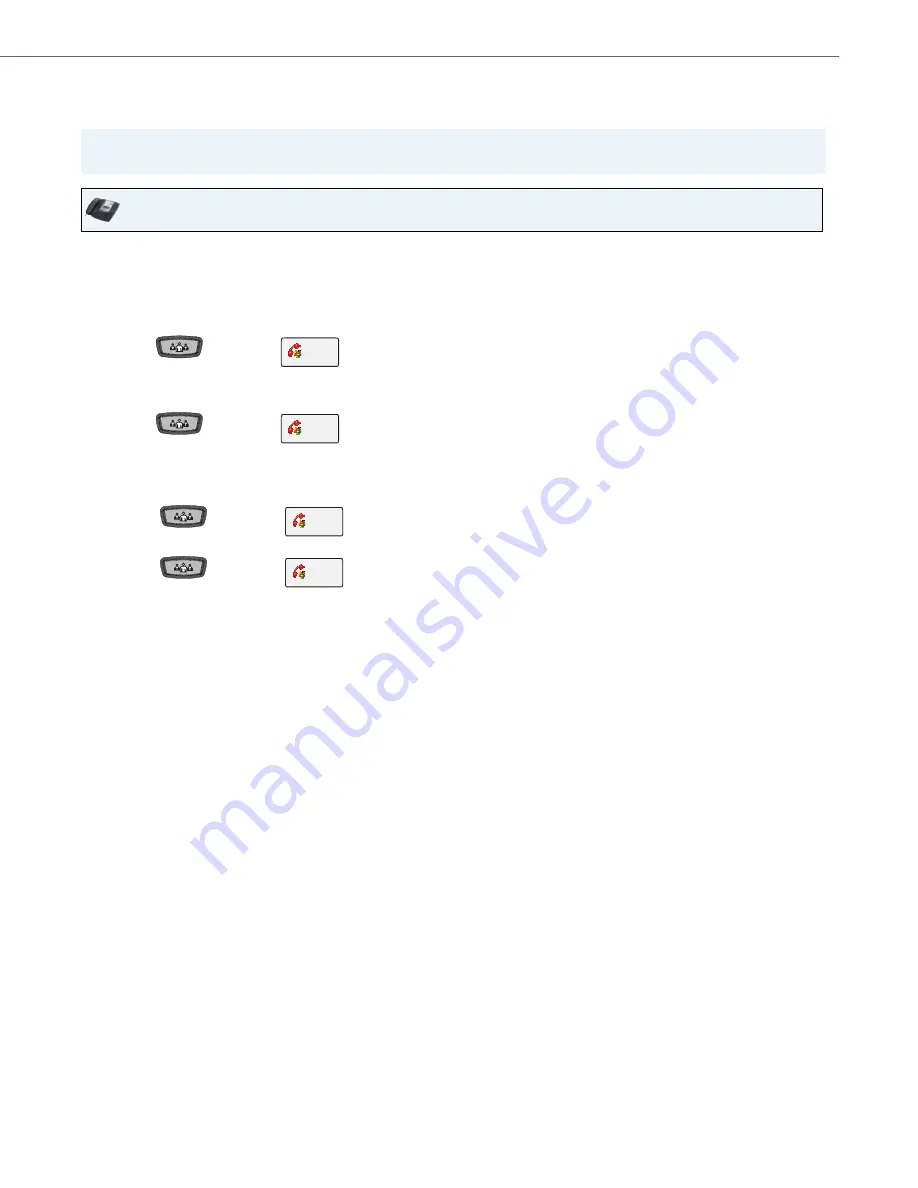
Handling Calls
41-001317-05 REV00 – 03.2011
145
Setting Up a Conference with Multiple Parties (for Sylantro and Broadsoft Servers
Use the following procedure to create a conference call using centralized conferencing.
Note:
You can have an unlimited number of parties in a conference (dependent on the limitations of the server.
IP Phone UI
1.
When you begin a conference, you are the first party in the conference (Party 1). Pickup the handset or press the
Speakerphone Key. A line opens up.
2.
Call Party 2 by dialing their number (or answer an incoming call of a Party).
3.
Wait for Party 2 to answer. When Party 2 answers, you can consult with them before adding them to Conference 1.
4.
Press the
Key or the
. A new line opens.
5.
Enter the phone number of Party 3.
6.
Wait for Party 3 to answer. When Party 3 answers, you can consult with them before adding them to the Conference.
7.
Press the
Key or the
again to add Party 3 to Conference 1. Party 1 (which is yourself ),
Party 2, and Party 3 are all connected to Conference 1.
8.
Press an available
Line
Key (or answer an incoming call on an available line). If calling out, call Party 4.
9.
Wait for Party 4 to answer. When Party 4 answers, you can consult with them before adding them to the conference.
10.
Press the
Key or the
. to add Party 4 to Conference 1.
11.
Press the
Line
Key that has Conference 1.
12.
Press the
Key or the
.to join all parties (Parties 1 through 4) on Conference 1.
13.
To add more parties, repeat steps 8 through 12.
Note:
You can view the numbers and names (if available) of the parties in the conference call on the screen. When a
name is displayed, pressing
Cancel
drops the displayed party from the call.
If any party in the conference hangs up (including the party that began the conference), all other parties in the
conference are still connected.
Conf
Conf
Conf
Conf






























