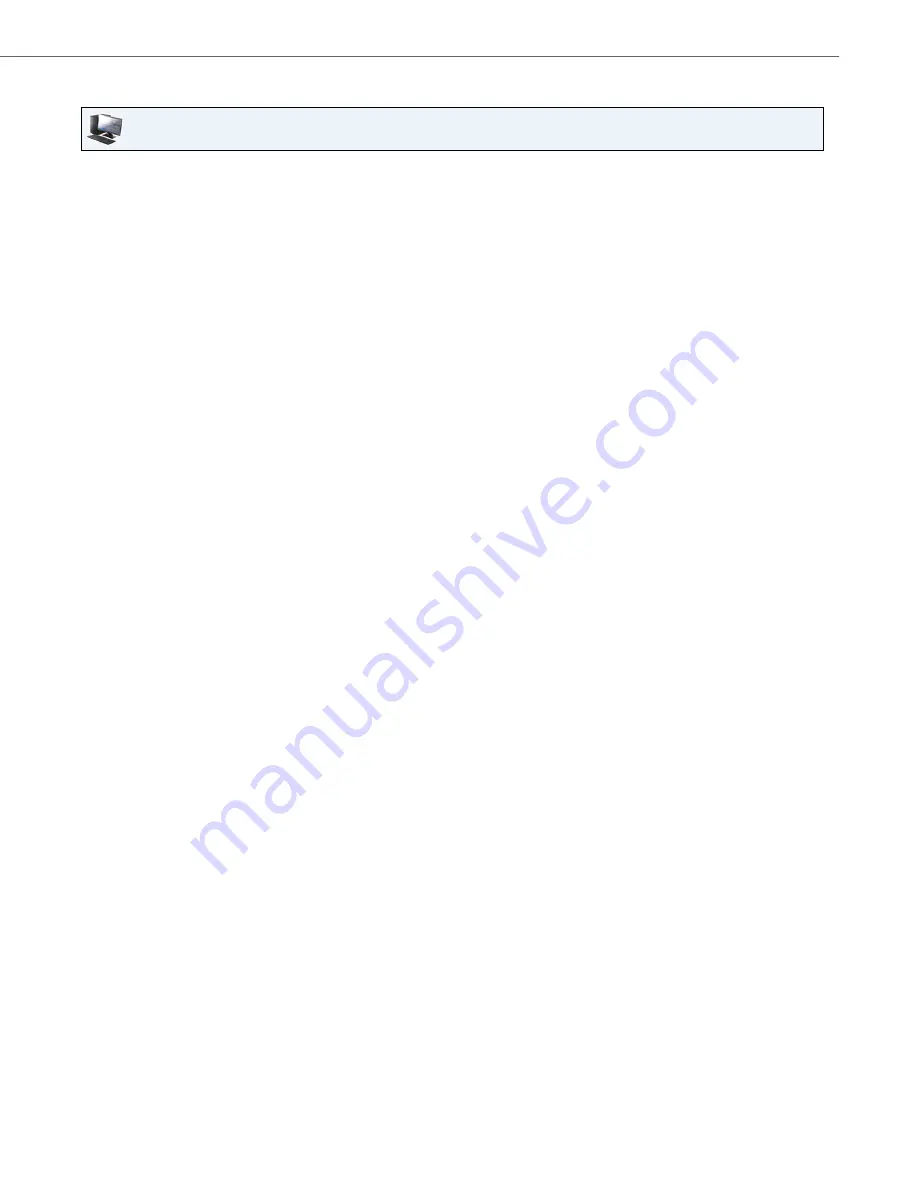
Options Key
41-001317-05 REV00 – 03.2011
119
Configuring a Paging Key
Aastra Web UI
1.
Click on
Operation->Softkeys and XML
.
or
Click on
Operation->Expansion Module.
Softkeys
2.
Select from “
Key 1
” through “
Key 55
”.
3.
In the "
Type
" field, select
Paging
.
4.
In the "
Label
" field, enter a label to apply to this key.
5.
In the "
Value
" field, enter a multicast IP address(es) and a port number for the Paging key. When you press this
key, the phone initiates an outgoing multicast RTP session to the specified address(es) using the specified port.
(For example, 239.0.1.15:10000).
Notes:
1.When you select Paging for the “Type” field, the “Line” field is disabled.
2.)If you enter more than one multicast address, separate the address by a comma.
For exampe, 239.0.1.15, 245.343.2.4:10000
6.
To receive RTP steams for Group Paging, you must also configure the "Paging Listen Addresses" parameter at the
path, Basic Settings->Preferences->Group Paging RTP Settings. For more information about setting this param-
eter, see “Group RTP Paging (receives RTP streams)” on page 235.
Expansion Module Keys
7.
Select an expansion module key.
8.
In the "
Type
" field, select
Paging
.
9.
In the "
Label
" field, enter a label to apply to this key.
10.
In the "
Value
" field, enter a multicast IP address(es) and a port number for the Paging key. When you press this
key, the phone initiates an outgoing multicast RTP session to the specified address(es) using the specified port.
(For example, 239.0.1.15:10000).
Notes:
1.When you select Paging for the “Type” field, the “Line” field is disabled.
2.If you enter more than one multicast address, separate the address by a comma. For exampe,
239.0.1.15, 245.343.2.4:10000
11.
To receive RTP steams for Group Paging, you must also configure the "Paging Listen Addresses" parameter at
the path, Basic Settings->Preferences->Group Paging RTP Settings. For more information about setting this
parameter, see “Group RTP Paging (receives RTP streams)” on page 235.
12.
Click
Save Settings
.






























