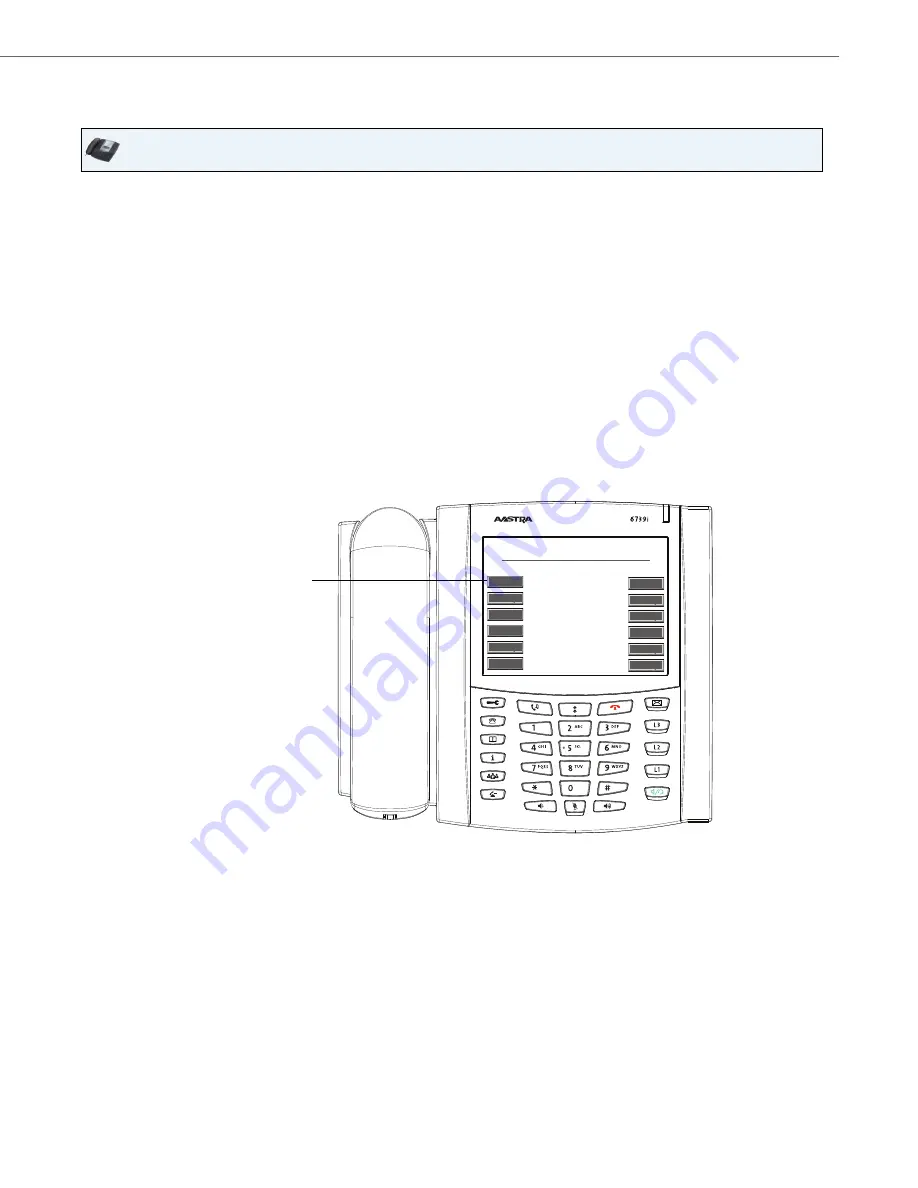
Options Key
41-001317-05 REV00 – 03.2011
117
Using the Phone Lock Softkey
After configuring a key as a lock/unlock softkey, refer to the following procedure to use the key on the phone.
Lock the Phone
Unlock the Phone
Intercom Softkey
You can assign an Intercom key to any softkey on the phone or expansion module. The Intercom key can automatically
connect with a remote extension for outgoing calls, and answer an incoming intercom call.
You can configure an Intercom softkey using the IP Phone UI or the Aastra Web UI.
Reference
For more information about the Intercom key, see
“Using Intercom”
on
page 135
.
IP Phone UI
1.
Press the
LOCK
softkey. The phone locks.
The message “
Phone is Locked
” displays on the screen.
The LED for the softkey AND the Message Waiting Lamp illuminate steady ON.
1.
Press the
UNLOCK
key. The “Unlock” key has a steady ON LED.
A password prompt displays.
2.
Enter your user password and press
ENTER
. Default is “
22222
”. The phone unlocks.
The LED for the key AND the Message Waiting Lamp go OFF. The message “
Phone is unlocked
” briefly displays on
the screen.
Configured
TUE JUL 07
10:32 AM
Intercom
Intercom
None
None
None
None
None
None
None
None
None
None
None
None
None
None
None
None
None
None
None
None
None
None
Intercom
Softkey






























