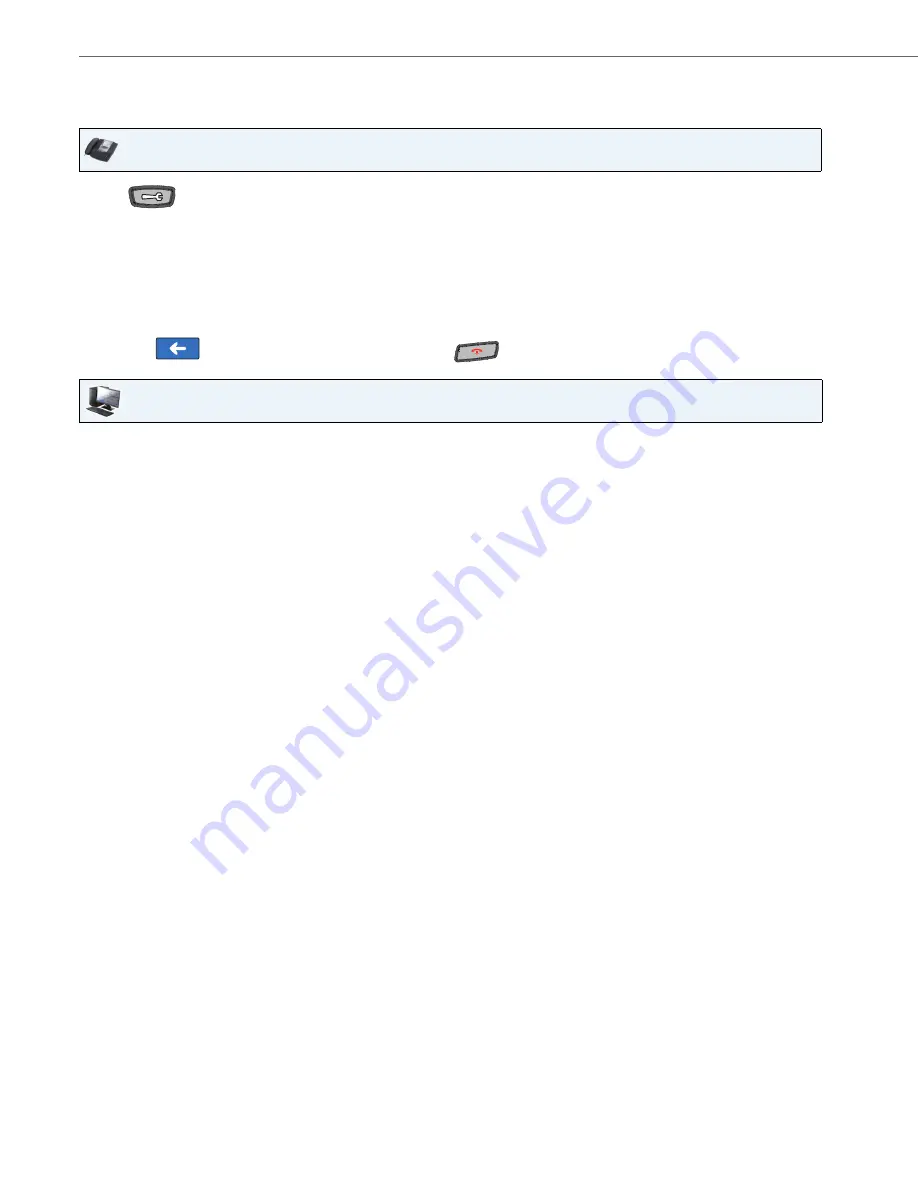
Options Key
110
41-001317-05 REV00 – 03.2011
Configuring a Call Forward Softkey
Use the following procedures to configure a Call Forward softkey on your phone.
Last Call Return (lcr) Key
(Sylantro Servers only)
Using the IP Phone UI or the Aastra Web UI, you can configure a "Last call return" (lcr) function on a key. This feature is for
Sylantro servers only.
How it works
If you configure "lcr" on a key, and a call comes into your phone, after you are finished with the call and hang up, you can
press the key configured for “lcr” and the phone dials the last call you received. When you configure an “lcr” key, the label
“LCR” displays next to that key on the IP phone. When the Sylantro server detects an “lcr” request, it translates this
request and routes the call to the last caller.
IP Phone UI
1.
Press
on the phone to enter the Options List.
2.
Press the
<Softkeys>
key. By default, all of the softkeys that display are configured as “
None
”.
3.
Press a
<None>
key. A softkey configuration screen displays.
4.
In the “
Type
” field, press the <
None
> key. A screen displays with softkey keys.
5.
Press the <
Call Forward
> function key to apply to the softkey.
6.
Press <
Save
> to save the softkey. The softkey applies to your phone immediately and displays on your idle screen.
7.
Press the
to return to the previous menu or press the
to return to the idle screen.
Aastra Web UI
1.
Click on
Operation->Softkeys and XML
.
or
Click on
Operation->Expansion Module.
Softkeys
2.
Select from “
Key 1
” through “
Key 55
”.
3.
In the "
Type
" field, select
Call Forward
.
4.
In the state fields, check (enable) or uncheck (disable) the states you want to apply to this softkey.
Expansion Module Keys
5.
Select an expansion module key.
6.
In the "
Type
" field, select
Call Forward
.
7.
Click
Save Setting
s.






























