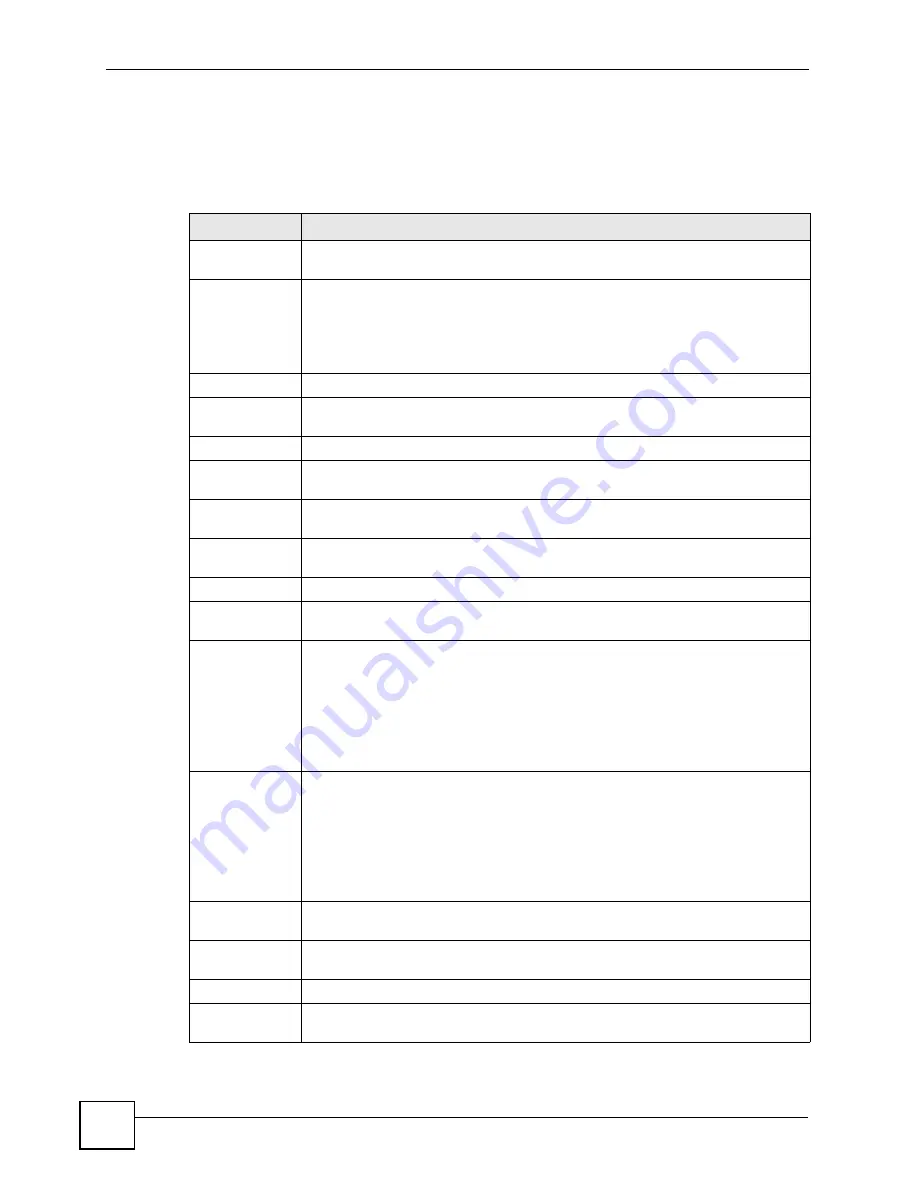
Chapter 36 System
ZyWALL USG 50-H User’s Guide
532
Your desired color should display in the preview screen on the right after you click in another
field, click
Apply
, or press [ENTER]. If your desired color does not display, your browser
may not support it. Try selecting another color.
The following table describes the labels in the screen.
Table 204
System > WWW > Login Page
LABEL
DESCRIPTION
Select Type
Select whether the Web Configurator uses the default login screen or one that you
customize in the rest of this screen.
Logo File
You can upload a graphic logo to be displayed on the upper left corner of the Web
Configurator login screen and access page.
Specify the location and file name of the logo graphic or click
Browse
to locate it.
Note: Use a GIF, JPG, or PNG of 100 kilobytes or less.
Browse
Click
Browse
to locate the graphic file on your computer.
Upload
Click
Upload
to transfer the specified graphic file from your computer to the
ZyWALL.
Banner Color
Specify the color of the banner across the top of the login screen and access page.
Banner Floor
Color
Specify the color of the line below the banner that goes across the top of the login
screen and access page.
Customized
Login Page
Use this section to set how the Web Configurator login screen looks.
Title
Enter the title for the top of the screen. Use up to 64 printable ASCII characters.
Spaces are allowed.
Message Color
Specify the color of the screen’s text.
Note Message
Enter a note to display at the bottom of the screen. Use up to 64 printable ASCII
characters. Spaces are allowed.
Background
Set how the screen background looks.
To use a graphic, select
Picture
and upload a graphic. Specify the location and file
name of the logo graphic or click
Browse
to locate it.
Note: Use a GIF, JPG, or PNG of 100 kilobytes or less.
To use a color, select
Color
and specify the color.
Window
Background
Set how the window’s background looks.
To use a graphic, select
Picture
and upload a graphic. Specify the location and file
name of the logo graphic or click
Browse
to locate it.
Note: Use a GIF, JPG, or PNG of 100 kilobytes or less.
To use a color, select
Color
and specify the color.
Customized
Access Page
Use this section to customize the page that displays after an access user logs into
the Web Configurator to access network services like the Internet.
Title
Enter the title for the top of the screen. Use up to 64 printable ASCII characters.
Spaces are allowed.
Message Color
Specify the color of the screen’s text.
Note Message
Enter a note to display below the title. Use up to 64 printable ASCII characters.
Spaces are allowed.
Summary of Contents for ZyWall USG 50-H Series
Page 2: ......
Page 10: ...Safety Warnings ZyWALL USG 50 H User s Guide 10...
Page 28: ...Table of Contents ZyWALL USG 50 H User s Guide 28...
Page 30: ...30...
Page 34: ...Chapter 1 Introducing the ZyWALL ZyWALL USG 50 H User s Guide 34...
Page 40: ...Chapter 2 Features and Applications ZyWALL USG 50 H User s Guide 40...
Page 92: ...Chapter 5 Configuration Basics ZyWALL USG 50 H User s Guide 92...
Page 130: ...Chapter 6 Tutorials ZyWALL USG 50 H User s Guide 130...
Page 146: ...146...
Page 208: ...Chapter 8 Interface ZyWALL USG 50 H User s Guide 208 Figure 161 Network Interface Bridge Add...
Page 224: ...Chapter 9 Trunks ZyWALL USG 50 H User s Guide 224...
Page 250: ...Chapter 12 Zones ZyWALL USG 50 H User s Guide 250...
Page 280: ...Chapter 16 ALG ZyWALL USG 50 H User s Guide 280...
Page 286: ...Chapter 17 IP MAC Binding ZyWALL USG 50 H User s Guide 286...
Page 287: ...287 PART III Firewall Firewall 289...
Page 288: ...288...
Page 304: ...Chapter 18 Firewall ZyWALL USG 50 H User s Guide 304...
Page 306: ...306...
Page 356: ...Chapter 21 SSL User Screens ZyWALL USG 50 H User s Guide 356...
Page 358: ...Chapter 22 SSL User Application Screens ZyWALL USG 50 H User s Guide 358...
Page 368: ...Chapter 24 L2TP VPN ZyWALL USG 50 H User s Guide 368...
Page 394: ...Chapter 25 L2TP VPN Example ZyWALL USG 50 H User s Guide 394...
Page 395: ...395 PART V Application Patrol Application Patrol BWM 397...
Page 396: ...396...
Page 421: ...421 PART VI Anti X ADP 423...
Page 422: ...422...
Page 429: ...Chapter 27 ADP ZyWALL USG 50 H User s Guide 429 Figure 359 Profiles Traffic Anomaly...
Page 432: ...Chapter 27 ADP ZyWALL USG 50 H User s Guide 432 Figure 360 Profiles Protocol Anomaly...
Page 440: ...Chapter 27 ADP ZyWALL USG 50 H User s Guide 440...
Page 442: ...442...
Page 462: ...Chapter 29 Addresses ZyWALL USG 50 H User s Guide 462...
Page 474: ...Chapter 31 Schedules ZyWALL USG 50 H User s Guide 474...
Page 484: ...Chapter 32 AAA Server ZyWALL USG 50 H User s Guide 484...
Page 506: ...Chapter 34 Certificates ZyWALL USG 50 H User s Guide 506...
Page 510: ...Chapter 35 SSL Application ZyWALL USG 50 H User s Guide 510...
Page 511: ...511 PART VIII System System 513...
Page 512: ...512...
Page 552: ...552...
Page 584: ...Chapter 40 Diagnostics ZyWALL USG 50 H User s Guide 584...
Page 586: ...Chapter 41 Reboot ZyWALL USG 50 H User s Guide 586...
Page 596: ...Chapter 43 Product Specifications ZyWALL USG 50 H User s Guide 596...
Page 598: ...598...
Page 636: ...Appendix A Log Descriptions ZyWALL USG 50 H User s Guide 636...
Page 640: ...Appendix B Common Services ZyWALL USG 50 H User s Guide 640...
Page 646: ...Appendix C Importing Certificates ZyWALL USG 50 H User s Guide 646...






























