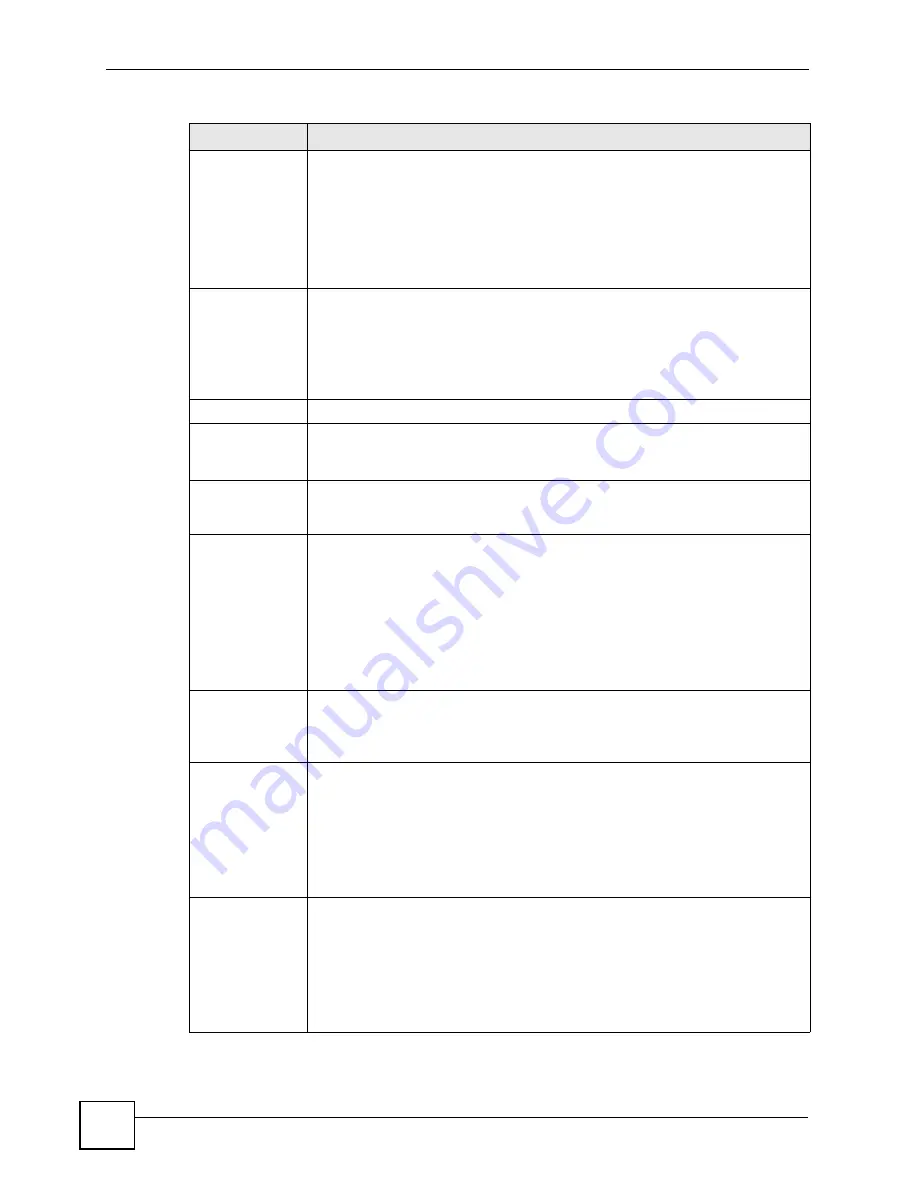
Chapter 10 Policy and Static Routes
ZyWALL USG 50-H User’s Guide
232
Source Network
Address
Translation
Select
none
to not use NAT for the route.
Select
outgoing-interface
to use the IP address of the outgoing interface as the
source IP address of the packets that matches this route. If you select
outgoing-
interface
, you can also configure port trigger settings for this interface.
Otherwise, select a pre-defined address (group) to use as the source IP
address(es) of the packets that match this route.
Select
Create Object
to configure a new address (group) to use as the source IP
address(es) of the packets that match this route.
Port Triggering
Configure trigger port forwarding to allow computers on the LAN to dynamically
take turns using a service that uses a dedicated range of ports on the client side
and a dedicated range of ports on the server side.
Note: You need to create a firewall rule to allow an incoming service
before using a port triggering rule.
#
This is the rule index number.
Incoming Service
Select the service that the client computer sends to a remote server.
The incoming service should have the same service or protocol type as what you
configured in the
Service
field.
Trigger Service
Select a service that a remote server sends. It causes (triggers) the ZyWALL to
forward the traffic (received on the
outgoing interface
) to the client computer that
requested the service.
Add icon
Click the
Add
icon in the heading row to add a new first entry.
Click the
Add
icon in an entry to add a rule below the current entry.
Click the
Remove
icon to delete an existing rule from the ZyWALL. A window
displays asking you to confirm that you want to delete the rule.
In a numbered list, click the
Move to N
icon to display a field to type a number for
where you want to put that rule and press [ENTER]
to move the rule to the number
that you typed.
The ordering of your rules is important as they are applied in order of their
numbering.
Bandwidth
Shaping
This allows you to allocate bandwidth to a route and prioritize traffic that matches
the routing policy.
You must also enable bandwidth management in the main policy route screen
(
Network > Routing > Policy Route
) in order to apply bandwidth shaping.
Maximum
Bandwidth
Specify the maximum bandwidth (from 1 to 1048576) allowed for the route in kbps.
If you enter
0
here, there is no bandwidth limitation for the route.
If the sum of the bandwidths for routes using the same next hop is higher than the
actual transmission speed, lower priority traffic may not be sent if higher priority
traffic uses all of the actual bandwidth.
To reserve bandwidth for traffic that does not match any of the policy routes, leave
some of the interface’s bandwidth unbudgeted and do not enable
Maximize
Bandwidth Usage
.
Bandwidth
Priority
Enter a number between 1 and 7 to set the priority for traffic. The smaller the
number, the higher the priority. If you set the maximum bandwidth to
0
, the
bandwidth priority will be changed to
0
after you click
OK
. That means the route
has the highest priority and will get all the bandwidth it needs up to the maximum
available.
A route with higher priority is given bandwidth before a route with lower priority.
If you set routes to have the same priority, then bandwidth is divided equally
amongst those routes.
Table 82
Network > Routing > Policy Route > Edit (continued)
LABEL
DESCRIPTION
Summary of Contents for ZyWall USG 50-H Series
Page 2: ......
Page 10: ...Safety Warnings ZyWALL USG 50 H User s Guide 10...
Page 28: ...Table of Contents ZyWALL USG 50 H User s Guide 28...
Page 30: ...30...
Page 34: ...Chapter 1 Introducing the ZyWALL ZyWALL USG 50 H User s Guide 34...
Page 40: ...Chapter 2 Features and Applications ZyWALL USG 50 H User s Guide 40...
Page 92: ...Chapter 5 Configuration Basics ZyWALL USG 50 H User s Guide 92...
Page 130: ...Chapter 6 Tutorials ZyWALL USG 50 H User s Guide 130...
Page 146: ...146...
Page 208: ...Chapter 8 Interface ZyWALL USG 50 H User s Guide 208 Figure 161 Network Interface Bridge Add...
Page 224: ...Chapter 9 Trunks ZyWALL USG 50 H User s Guide 224...
Page 250: ...Chapter 12 Zones ZyWALL USG 50 H User s Guide 250...
Page 280: ...Chapter 16 ALG ZyWALL USG 50 H User s Guide 280...
Page 286: ...Chapter 17 IP MAC Binding ZyWALL USG 50 H User s Guide 286...
Page 287: ...287 PART III Firewall Firewall 289...
Page 288: ...288...
Page 304: ...Chapter 18 Firewall ZyWALL USG 50 H User s Guide 304...
Page 306: ...306...
Page 356: ...Chapter 21 SSL User Screens ZyWALL USG 50 H User s Guide 356...
Page 358: ...Chapter 22 SSL User Application Screens ZyWALL USG 50 H User s Guide 358...
Page 368: ...Chapter 24 L2TP VPN ZyWALL USG 50 H User s Guide 368...
Page 394: ...Chapter 25 L2TP VPN Example ZyWALL USG 50 H User s Guide 394...
Page 395: ...395 PART V Application Patrol Application Patrol BWM 397...
Page 396: ...396...
Page 421: ...421 PART VI Anti X ADP 423...
Page 422: ...422...
Page 429: ...Chapter 27 ADP ZyWALL USG 50 H User s Guide 429 Figure 359 Profiles Traffic Anomaly...
Page 432: ...Chapter 27 ADP ZyWALL USG 50 H User s Guide 432 Figure 360 Profiles Protocol Anomaly...
Page 440: ...Chapter 27 ADP ZyWALL USG 50 H User s Guide 440...
Page 442: ...442...
Page 462: ...Chapter 29 Addresses ZyWALL USG 50 H User s Guide 462...
Page 474: ...Chapter 31 Schedules ZyWALL USG 50 H User s Guide 474...
Page 484: ...Chapter 32 AAA Server ZyWALL USG 50 H User s Guide 484...
Page 506: ...Chapter 34 Certificates ZyWALL USG 50 H User s Guide 506...
Page 510: ...Chapter 35 SSL Application ZyWALL USG 50 H User s Guide 510...
Page 511: ...511 PART VIII System System 513...
Page 512: ...512...
Page 552: ...552...
Page 584: ...Chapter 40 Diagnostics ZyWALL USG 50 H User s Guide 584...
Page 586: ...Chapter 41 Reboot ZyWALL USG 50 H User s Guide 586...
Page 596: ...Chapter 43 Product Specifications ZyWALL USG 50 H User s Guide 596...
Page 598: ...598...
Page 636: ...Appendix A Log Descriptions ZyWALL USG 50 H User s Guide 636...
Page 640: ...Appendix B Common Services ZyWALL USG 50 H User s Guide 640...
Page 646: ...Appendix C Importing Certificates ZyWALL USG 50 H User s Guide 646...






























