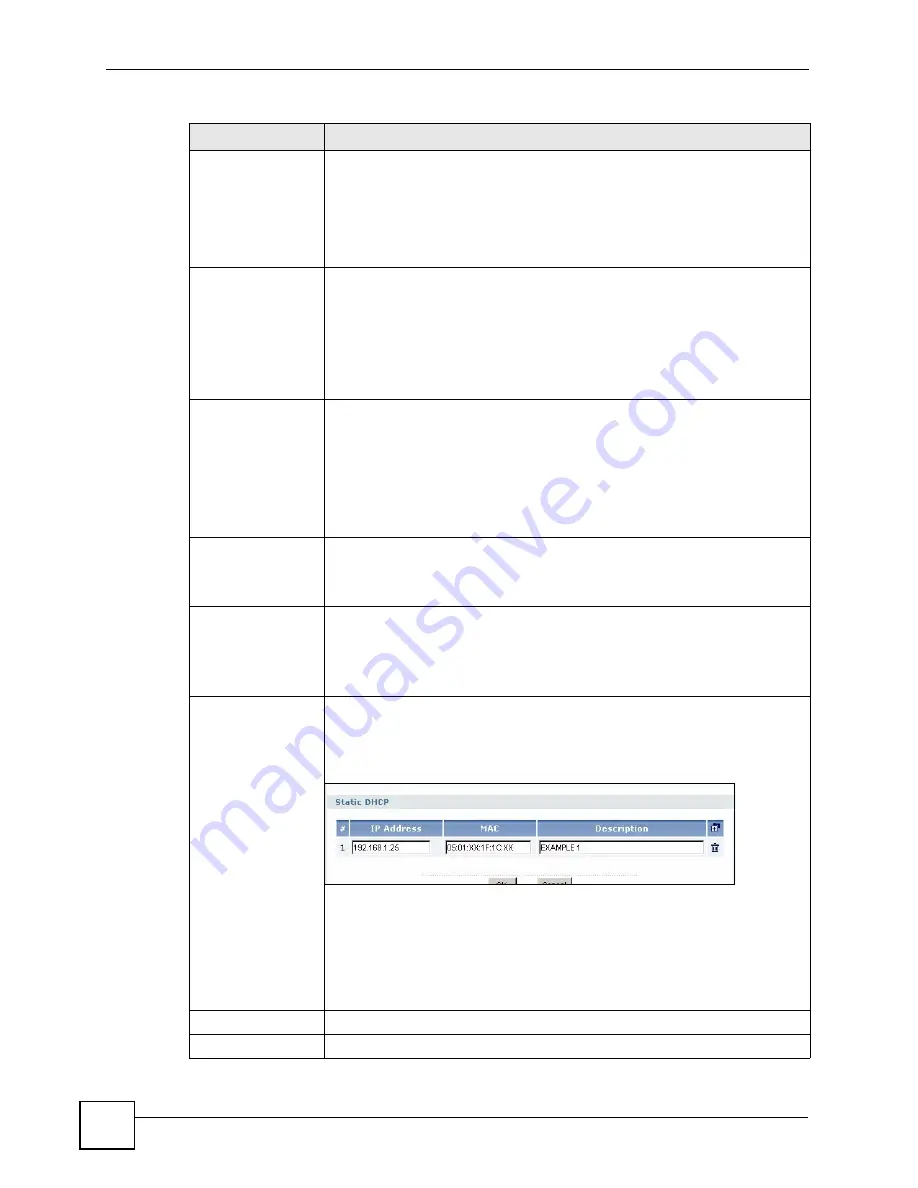
Chapter 8 Interface
ZyWALL USG 50-H User’s Guide
204
IP Pool Start
Address
Enter the IP address from which the ZyWALL begins allocating IP addresses. If
you want to assign a static IP address to a specific computer, click
Add Static
DHCP
.
If this field is blank, the
Pool Size
must also be blank. In this case, the ZyWALL
can assign every IP address allowed by the interface’s IP address and subnet
mask, except for the first address (network address), last address (broadcast
address) and the interface’s IP address.
Pool Size
Enter the number of IP addresses to allocate. This number must be at least one
and is limited by the interface’s
Subnet Mask
. For example, if the
Subnet Mask
is 255.255.255.0 and
IP Pool Start Address
is 10.10.10.10, the ZyWALL can
allocate 10.10.10.10 to 10.10.10.254, or 245 IP addresses.
If this field is blank, the
IP Pool Start Address
must also be blank. In this case,
the ZyWALL can assign every IP address allowed by the interface’s IP address
and subnet mask, except for the first address (network address), last address
(broadcast address) and the interface’s IP address.
First DNS Server
Second DNS
Server
Third DNS
Server
Specify the IP addresses of a maximum of three DNS servers that the network
can use. The ZyWALL provides these IP addresses to DHCP clients. Use one of
the following ways to specify these IP addresses.
Custom Defined
- enter a static IP address.
From ISP
- select the DNS server that another interface received from its DHCP
server.
ZyWALL
- the ZyWALL uses the IP address of this interface and works as a
DNS relay.
First WINS
Server, Second
WINS Server
Type the IP address of the WINS (Windows Internet Naming Service) server
that you want to send to the DHCP clients. The WINS server keeps a mapping
table of the computer names on your network and the IP addresses that they
are currently using.
Lease time
Specify how long each computer can use the information (especially the IP
address) before it has to request the information again. Choices are:
infinite
- select this if IP addresses never expire.
days, hours, and minutes
- select this to enter how long IP addresses are
valid.
Edit static DHCP
table
Click this if you want the ZyWALL to assign static IP addresses to computers.
The
Static DHCP
screen appears.
Figure 158
Network > Interface > Ethernet > Edit > Edit static DHCP
table
The ZyWALL checks this table when it assigns IP addresses. If the computer’s
MAC address is in the table, the ZyWALL assigns the corresponding IP
address. Otherwise, the ZyWALL assigns the IP address dynamically using the
IP Pool Start Address
and
Pool Size
.
Note: You must click
OK
in the
Static DHCP
screen and then
click
OK
in this screen to save your changes.
OK
Click
OK
to save your changes back to the ZyWALL.
Cancel
Click
Cancel
to exit this screen without saving.
Table 68
Network > Interface > VLAN > Edit (continued)
LABEL
DESCRIPTION
Summary of Contents for ZyWall USG 50-H Series
Page 2: ......
Page 10: ...Safety Warnings ZyWALL USG 50 H User s Guide 10...
Page 28: ...Table of Contents ZyWALL USG 50 H User s Guide 28...
Page 30: ...30...
Page 34: ...Chapter 1 Introducing the ZyWALL ZyWALL USG 50 H User s Guide 34...
Page 40: ...Chapter 2 Features and Applications ZyWALL USG 50 H User s Guide 40...
Page 92: ...Chapter 5 Configuration Basics ZyWALL USG 50 H User s Guide 92...
Page 130: ...Chapter 6 Tutorials ZyWALL USG 50 H User s Guide 130...
Page 146: ...146...
Page 208: ...Chapter 8 Interface ZyWALL USG 50 H User s Guide 208 Figure 161 Network Interface Bridge Add...
Page 224: ...Chapter 9 Trunks ZyWALL USG 50 H User s Guide 224...
Page 250: ...Chapter 12 Zones ZyWALL USG 50 H User s Guide 250...
Page 280: ...Chapter 16 ALG ZyWALL USG 50 H User s Guide 280...
Page 286: ...Chapter 17 IP MAC Binding ZyWALL USG 50 H User s Guide 286...
Page 287: ...287 PART III Firewall Firewall 289...
Page 288: ...288...
Page 304: ...Chapter 18 Firewall ZyWALL USG 50 H User s Guide 304...
Page 306: ...306...
Page 356: ...Chapter 21 SSL User Screens ZyWALL USG 50 H User s Guide 356...
Page 358: ...Chapter 22 SSL User Application Screens ZyWALL USG 50 H User s Guide 358...
Page 368: ...Chapter 24 L2TP VPN ZyWALL USG 50 H User s Guide 368...
Page 394: ...Chapter 25 L2TP VPN Example ZyWALL USG 50 H User s Guide 394...
Page 395: ...395 PART V Application Patrol Application Patrol BWM 397...
Page 396: ...396...
Page 421: ...421 PART VI Anti X ADP 423...
Page 422: ...422...
Page 429: ...Chapter 27 ADP ZyWALL USG 50 H User s Guide 429 Figure 359 Profiles Traffic Anomaly...
Page 432: ...Chapter 27 ADP ZyWALL USG 50 H User s Guide 432 Figure 360 Profiles Protocol Anomaly...
Page 440: ...Chapter 27 ADP ZyWALL USG 50 H User s Guide 440...
Page 442: ...442...
Page 462: ...Chapter 29 Addresses ZyWALL USG 50 H User s Guide 462...
Page 474: ...Chapter 31 Schedules ZyWALL USG 50 H User s Guide 474...
Page 484: ...Chapter 32 AAA Server ZyWALL USG 50 H User s Guide 484...
Page 506: ...Chapter 34 Certificates ZyWALL USG 50 H User s Guide 506...
Page 510: ...Chapter 35 SSL Application ZyWALL USG 50 H User s Guide 510...
Page 511: ...511 PART VIII System System 513...
Page 512: ...512...
Page 552: ...552...
Page 584: ...Chapter 40 Diagnostics ZyWALL USG 50 H User s Guide 584...
Page 586: ...Chapter 41 Reboot ZyWALL USG 50 H User s Guide 586...
Page 596: ...Chapter 43 Product Specifications ZyWALL USG 50 H User s Guide 596...
Page 598: ...598...
Page 636: ...Appendix A Log Descriptions ZyWALL USG 50 H User s Guide 636...
Page 640: ...Appendix B Common Services ZyWALL USG 50 H User s Guide 640...
Page 646: ...Appendix C Importing Certificates ZyWALL USG 50 H User s Guide 646...






























