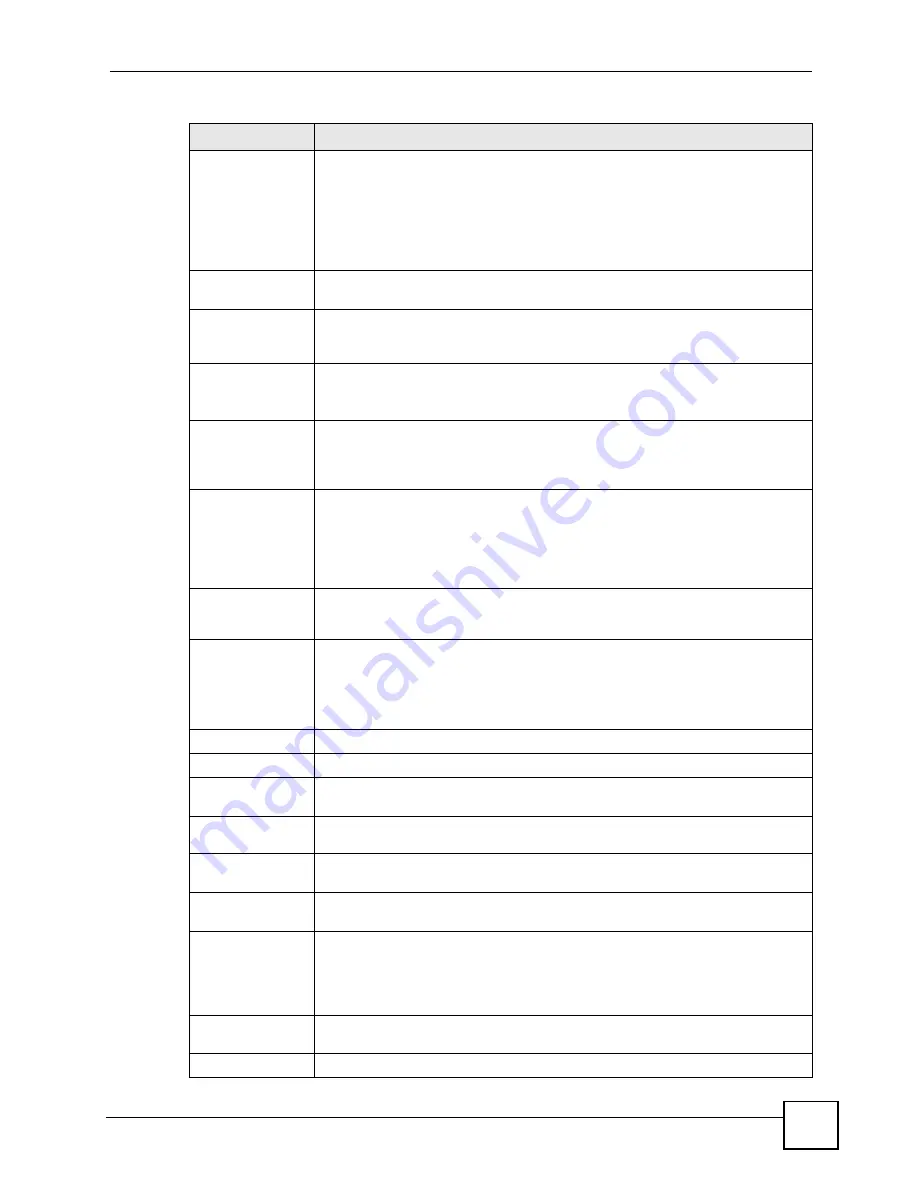
Chapter 8 Interface
ZyWALL USG 50-H User’s Guide
175
PIN Code
This field displays with a GSM or HSDPA 3G card. A PIN (Personal Identification
Number) code is a key to a 3G card. Without the PIN code, you cannot use the 3G
card.
Enter the 4-digit PIN code (0000 for example) provided by your ISP. If you enter
the PIN code incorrectly, the 3G card may be blocked by your ISP and you cannot
use the account to access the Internet.
If your ISP disabled PIN code authentication, enter an arbitrary number.
Interface
Parameters
Click
Advanced
to display more settings. Click
Basic
to display fewer settings.
Egress
Bandwidth
Enter the maximum amount of traffic, in kilobits per second, the ZyWALL can send
through the interface to the network. Allowed values are 0 - 1048576. This setting
is used in WAN load balancing and bandwidth management.
Ingress
Bandwidth
This is reserved for future use.
Enter the maximum amount of traffic, in kilobits per second, the ZyWALL can
receive from the network through the interface. Allowed values are 0 - 1048576.
MTU
Maximum Transmission Unit. Type the maximum size of each data packet, in
bytes, that can move through this interface. If a larger packet arrives, the ZyWALL
divides it into smaller fragments. Allowed values are 576 - 1492. Usually, this
value is 1492.
Connectivity
Check
The interface can regularly check the connection to the gateway you specified to
make sure it is still available. You specify how often the interface checks the
connection, how long to wait for a response before the attempt is a failure, and
how many consecutive failures are required before the ZyWALL stops routing to
the gateway. The ZyWALL resumes routing to the gateway the first time the
gateway passes the connectivity check.
Enable
Connectivity
Check
Select this to turn on the connection check.
Check Method
Select the method that the gateway allows.
Select
icmp
to have the ZyWALL regularly ping the gateway you specify to make
sure it is still available.
Select
tcp
to have the ZyWALL regularly perform a TCP handshake with the
gateway you specify to make sure it is still available.
Check Period
Enter the number of seconds between connection check attempts.
Check Timeout
Enter the number of seconds to wait for a response before the attempt is a failure.
Check Fail
Tolerance
Enter the number of consecutive failures before the ZyWALL stops routing
through the gateway.
Check Default
Gateway
Select this to use the default gateway for the connectivity check.
Check this
address
Select this to specify a domain name or IP address for the connectivity check.
Enter that domain name or IP address in the field next to it.
Check Port
This field only displays when you set the
Check Method
to
tcp
. Specify the port
number to use for a TCP connectivity check.
Dial Check
You can have the ZyWALL regularly dial up an idle cellular interface’s connection
to determine if the cellular data service is available. The ZyWALL tears the
connection back down after dialing it up. You specify how often the interface dials
up the connection, how long to wait for a response before the attempt is a failure.
The ZyWALL does not perform dial checks if the
Nailed Up
option is enabled.
Enable Dial
Check
Select this to turn on the dial check.
Check Period
Enter the number of seconds between dial up attempts.
Table 54
Interface > Cellular > Add (continued)
LABEL
DESCRIPTION
Summary of Contents for ZyWall USG 50-H Series
Page 2: ......
Page 10: ...Safety Warnings ZyWALL USG 50 H User s Guide 10...
Page 28: ...Table of Contents ZyWALL USG 50 H User s Guide 28...
Page 30: ...30...
Page 34: ...Chapter 1 Introducing the ZyWALL ZyWALL USG 50 H User s Guide 34...
Page 40: ...Chapter 2 Features and Applications ZyWALL USG 50 H User s Guide 40...
Page 92: ...Chapter 5 Configuration Basics ZyWALL USG 50 H User s Guide 92...
Page 130: ...Chapter 6 Tutorials ZyWALL USG 50 H User s Guide 130...
Page 146: ...146...
Page 208: ...Chapter 8 Interface ZyWALL USG 50 H User s Guide 208 Figure 161 Network Interface Bridge Add...
Page 224: ...Chapter 9 Trunks ZyWALL USG 50 H User s Guide 224...
Page 250: ...Chapter 12 Zones ZyWALL USG 50 H User s Guide 250...
Page 280: ...Chapter 16 ALG ZyWALL USG 50 H User s Guide 280...
Page 286: ...Chapter 17 IP MAC Binding ZyWALL USG 50 H User s Guide 286...
Page 287: ...287 PART III Firewall Firewall 289...
Page 288: ...288...
Page 304: ...Chapter 18 Firewall ZyWALL USG 50 H User s Guide 304...
Page 306: ...306...
Page 356: ...Chapter 21 SSL User Screens ZyWALL USG 50 H User s Guide 356...
Page 358: ...Chapter 22 SSL User Application Screens ZyWALL USG 50 H User s Guide 358...
Page 368: ...Chapter 24 L2TP VPN ZyWALL USG 50 H User s Guide 368...
Page 394: ...Chapter 25 L2TP VPN Example ZyWALL USG 50 H User s Guide 394...
Page 395: ...395 PART V Application Patrol Application Patrol BWM 397...
Page 396: ...396...
Page 421: ...421 PART VI Anti X ADP 423...
Page 422: ...422...
Page 429: ...Chapter 27 ADP ZyWALL USG 50 H User s Guide 429 Figure 359 Profiles Traffic Anomaly...
Page 432: ...Chapter 27 ADP ZyWALL USG 50 H User s Guide 432 Figure 360 Profiles Protocol Anomaly...
Page 440: ...Chapter 27 ADP ZyWALL USG 50 H User s Guide 440...
Page 442: ...442...
Page 462: ...Chapter 29 Addresses ZyWALL USG 50 H User s Guide 462...
Page 474: ...Chapter 31 Schedules ZyWALL USG 50 H User s Guide 474...
Page 484: ...Chapter 32 AAA Server ZyWALL USG 50 H User s Guide 484...
Page 506: ...Chapter 34 Certificates ZyWALL USG 50 H User s Guide 506...
Page 510: ...Chapter 35 SSL Application ZyWALL USG 50 H User s Guide 510...
Page 511: ...511 PART VIII System System 513...
Page 512: ...512...
Page 552: ...552...
Page 584: ...Chapter 40 Diagnostics ZyWALL USG 50 H User s Guide 584...
Page 586: ...Chapter 41 Reboot ZyWALL USG 50 H User s Guide 586...
Page 596: ...Chapter 43 Product Specifications ZyWALL USG 50 H User s Guide 596...
Page 598: ...598...
Page 636: ...Appendix A Log Descriptions ZyWALL USG 50 H User s Guide 636...
Page 640: ...Appendix B Common Services ZyWALL USG 50 H User s Guide 640...
Page 646: ...Appendix C Importing Certificates ZyWALL USG 50 H User s Guide 646...
















































