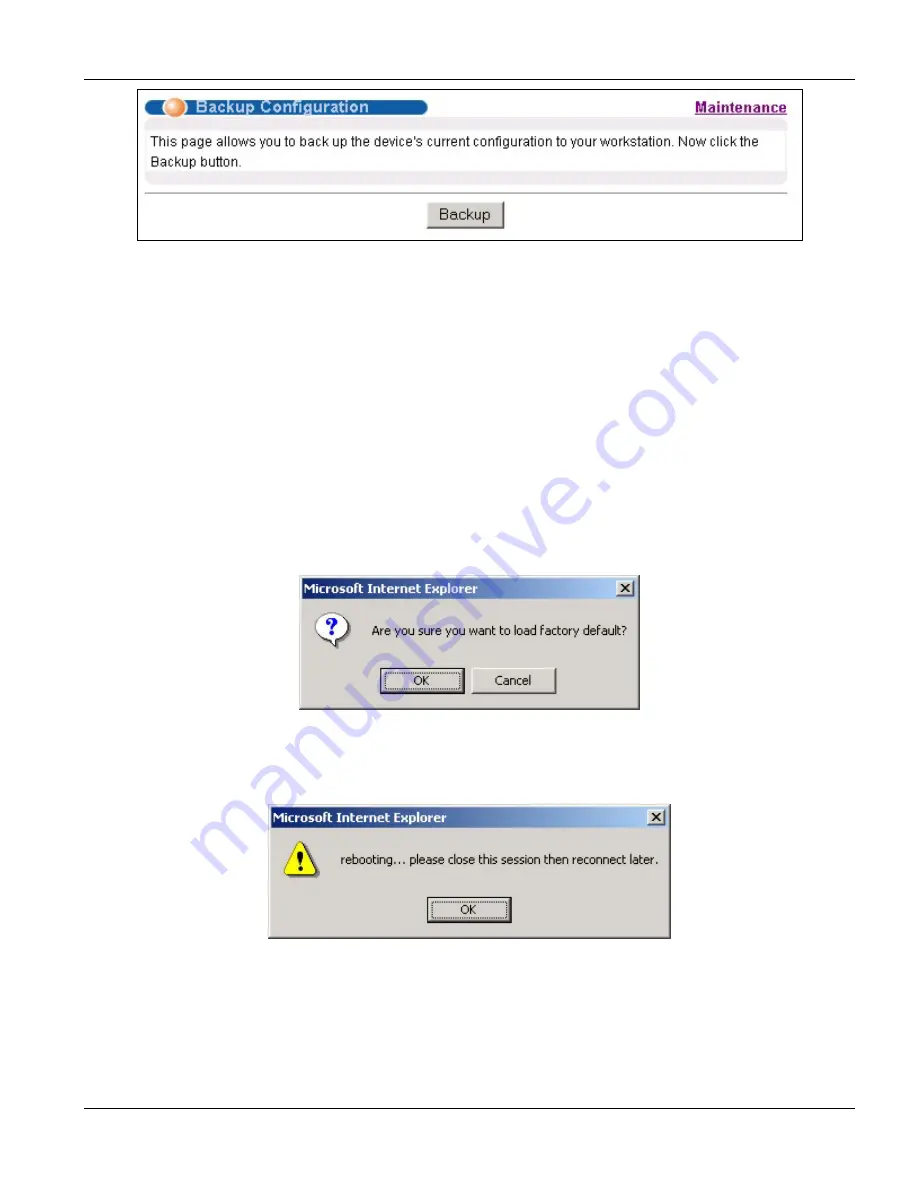
VES-1124 User’s Guide
Routing Protocol 19-3
Figure 19-4 Backup Configuration
Follow the steps below to back up the current switch configuration to your computer in this screen.
1.
Click
Backup
.
2.
Click
Save
to display the
Save As
screen.
3.
Choose a location to save the file on your computer from the
Save in
drop-down list box and type a
descriptive name for it in the
File name
list box. Click
Save
to save the configuration file to your
computer.
19.5 Load Factory Defaults
1.
Press the
Click Here
button next to
Load Factory Defaults
to clear all switch configuration information
you configured and return to the factory defaults. The following message appears.
Figure 19-5 Confirm Load factory Defaults
2.
Click
OK
to go to the next screen.
Figure 19-6 Restart Switch After Load Factory Defaults
3.
Click
OK
to begin resetting all switch configurations to the factory defaults and then wait for the switch to
restart. This takes up to two minutes. If you want to access the switch web configurator again, you may
need to change the IP address of your computer to be in the same subnet as that of the default switch IP
address (192.168.1.1).
Summary of Contents for VES-1124 -
Page 1: ...VES 1124 24 port QAM 2 band VDSL Switch User s Guide July 2004 Version 3 50 LP 0 ...
Page 18: ......
Page 23: ...VES 1124 User s Guide Getting to know the VES 1124 1 5 Figure 1 2 Curbside Application ...
Page 24: ......
Page 30: ......
Page 32: ......
Page 70: ......
Page 72: ......
Page 81: ...VES 1124 User s Guide VLAN 7 9 VID1 Example Screen Figure 7 6 VID1 Example Screen ...
Page 83: ...VES 1124 User s Guide VLAN 7 11 Figure 7 7 Port Based VLAN Setup All Connected ...
Page 86: ......
Page 98: ......
Page 100: ......
Page 104: ......
Page 116: ......
Page 124: ......
Page 128: ......
Page 130: ......
Page 134: ......
Page 154: ......
Page 170: ......
Page 188: ......
Page 190: ......
Page 194: ......
Page 198: ......
















































