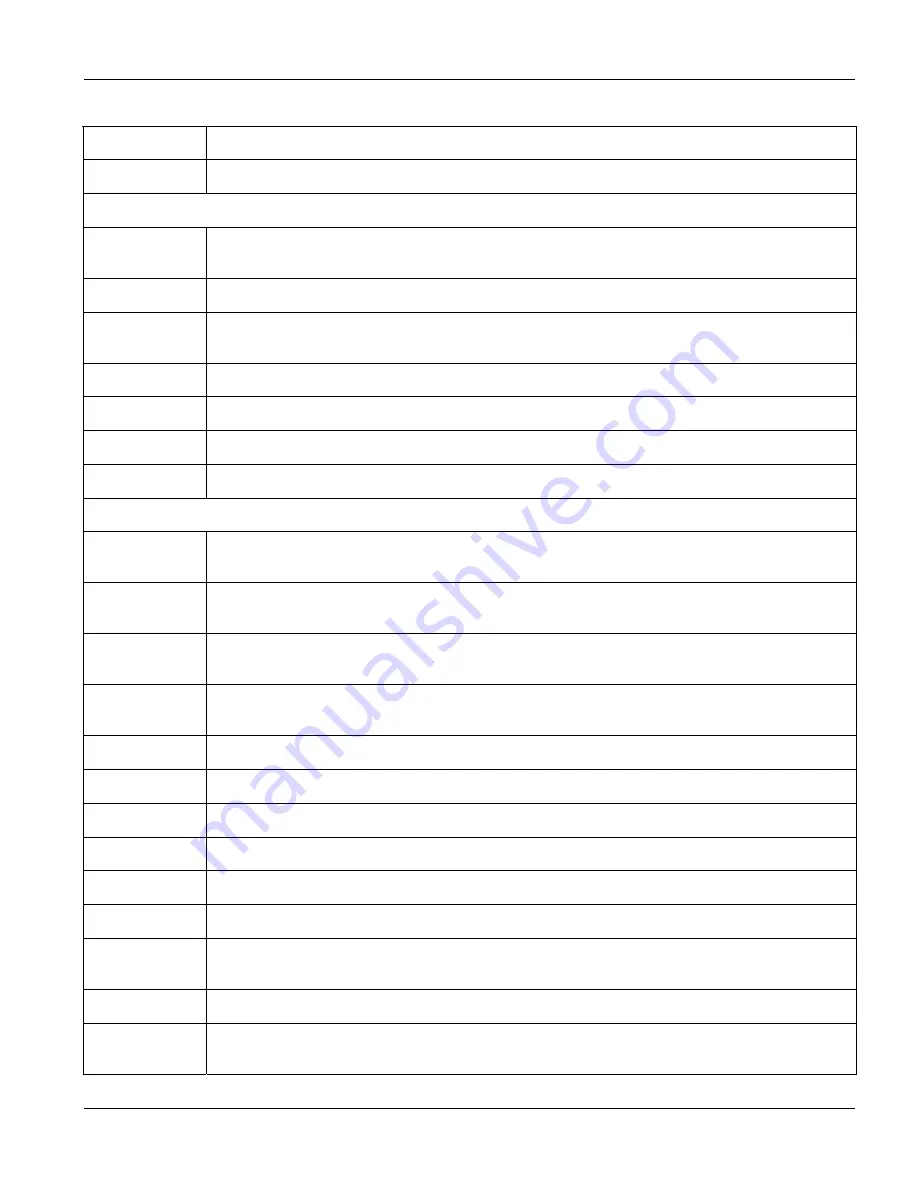
VES-1124 User’s Guide
Status, Port Details and VDSL Summary
5-3
Table 5-1 Status
LABEL DESCRIPTION
System up Time This field shows how long the system has been running since the last time it was started.
The following fields are related to the VDSL ports.
Port
This identifies the VDSL port. Click a port number to display the
VDSL Port Details
screen (refer
to
Figure 5-3
).
PayLoad Rate
This field displays the upstream and downstream payload rates.
State
This field shows whether the port is connected (
Showtime
), not connected (
Idle
) or is
negotiating a connection (
Training
).
Tx KB/s
This field shows the number of kilobytes per second transmitted on this port.
Rx KB/s
This field shows the number of kilobytes per second received on this port.
Up Time
This field shows the total amount of time in hours, minutes and seconds the port has been up.
Retrain
Click
Retrain
to re-establish line connection.
The following fields are related to the Ethernet port.
Port
This identifies the Ethernet port. Click a port number to display the
Port Details
screen (refer to
Section 5.2.1
).
Link
This field displays the speed (either
10M
for 10Mbps or
100M
for 100Mbps) and the duplex (
F
for
full duplex or
H
for half) and displays
Down
when the line is down or not connected.
State
This field displays the STP (Spanning Tree Protocol) state (disabled, listening, blocking, learning
or forwarding) of the port.
LACP
This fields displays whether the Link Aggregation Control Protocol (LACP) has been enabled on
the port.
TxPkts
This field shows the number of transmitted frames on this port.
RxPkts
This field shows the number of received frames on this port.
Errors
This field shows the number of received errors on this port.
Tx KB/s
This field shows the number of kilobytes per second transmitted on this port.
Rx KB/s
This field shows the number of kilobytes per second received on this port.
Up Time
This field shows the total amount of time in hours, minutes and seconds the port has been up.
Poll Interval(s)
The text box displays how often (in seconds) this screen refreshes. You may change the refresh
interval by typing a new number in the text box and then clicking
Set Interval
.
Stop Click
Stop
to halt system statistic polling.
Clear Counter
Select a port from the
Port
drop-down list box and then click
Clear Counter
to erase the
recorded statistical information for that port.
Summary of Contents for VES-1124 -
Page 1: ...VES 1124 24 port QAM 2 band VDSL Switch User s Guide July 2004 Version 3 50 LP 0 ...
Page 18: ......
Page 23: ...VES 1124 User s Guide Getting to know the VES 1124 1 5 Figure 1 2 Curbside Application ...
Page 24: ......
Page 30: ......
Page 32: ......
Page 70: ......
Page 72: ......
Page 81: ...VES 1124 User s Guide VLAN 7 9 VID1 Example Screen Figure 7 6 VID1 Example Screen ...
Page 83: ...VES 1124 User s Guide VLAN 7 11 Figure 7 7 Port Based VLAN Setup All Connected ...
Page 86: ......
Page 98: ......
Page 100: ......
Page 104: ......
Page 116: ......
Page 124: ......
Page 128: ......
Page 130: ......
Page 134: ......
Page 154: ......
Page 170: ......
Page 188: ......
Page 190: ......
Page 194: ......
Page 198: ......






























