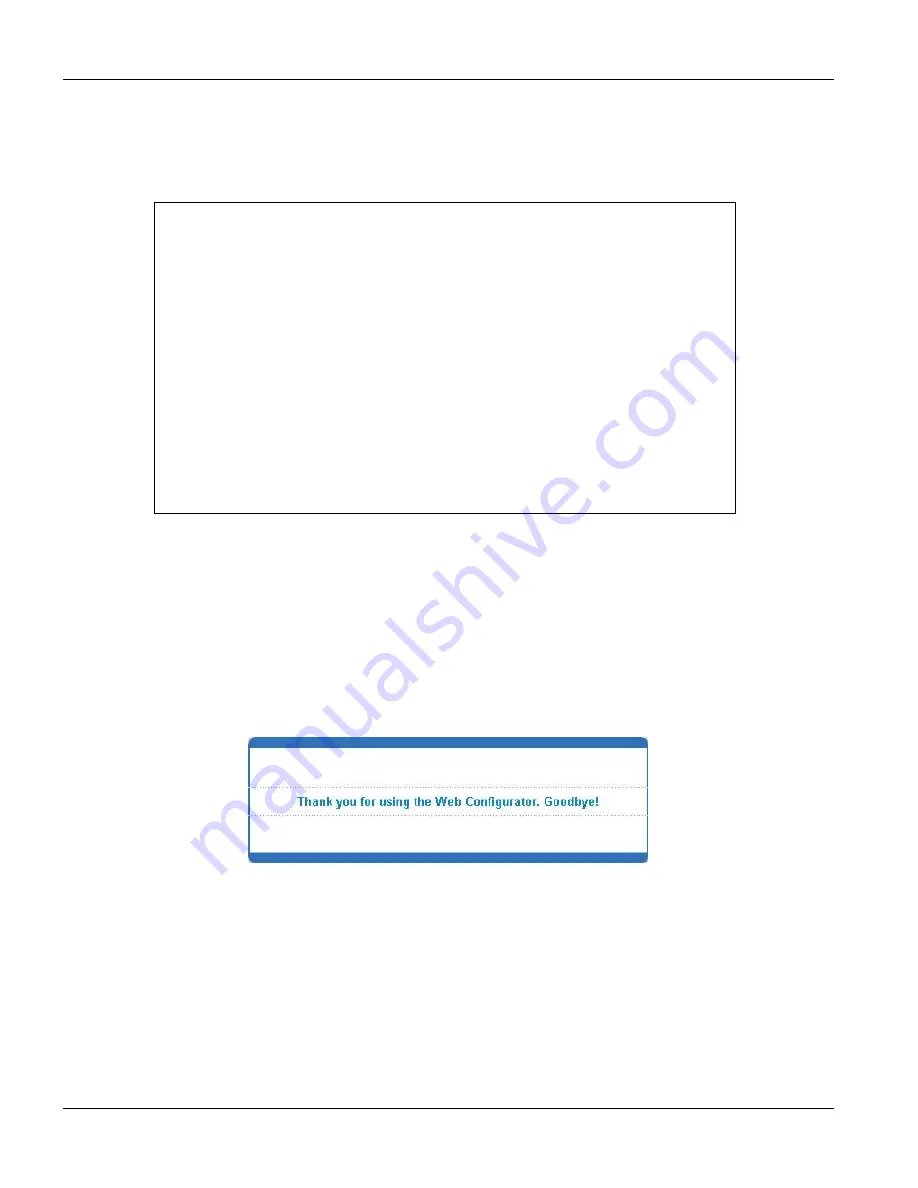
VES-1124 User’s Guide
4-8
Introducing the Web Configurator
4.
Type
atlc
after the “
Enter Debug Mode
” message.
5.
Wait for the “
Starting XMODEM upload
” message before activating XMODEM upload on your
terminal.
6.
After a successful configuration file upload, type
atgo
to restart the VES.
Figure 4-5 Uploading the Default Configuration File Via Console Port
The VES is now reinitialized with a default configuration file including the default password of “1234”.
4.5.3
Logging Out of the Web Configurator
Click
Logout
in a screen to exit the web configurator. You have to log in with your password again after you log
out. This is recommended after you finish a management session both for security reasons and so as you don’t lock
out other VES administrators.
Figure 4-6 Web Configurator: Logout Screen
4.5.4 Help
The web configurator’s online help has descriptions of individual screens and some supplementary information.
Click the
Help
link from the home screen to view the online help’s home screen summary menu.
Click the
Help
link from a web configurator screen other than the home screen to view an online help description
of that screen.
Copyright (c) 1994 - 2004 ZyXEL Communications Corp.
VES-1124>
Bootbase Version: V1.00(VES-1124) | 04/26/2004 17:12:37
RAM: Size = 16384 Kbytes
DRAM POST: Testing: 16384K OK
FLASH: Intel 16M
ZyNOS Version: V3.50(LP.0)b2 | 05/18/2004 14:45:01
Press any key to enter debug mode within 3 seconds.
...................
Enter Debug Mode
ZyDbg>
atlc
Starting XMODEM upload (CRC mode)....
CCCCCCCCCCCCCCCC
Total 262144 bytes received.
Erasing..
................................................................
OK
Summary of Contents for VES-1124 -
Page 1: ...VES 1124 24 port QAM 2 band VDSL Switch User s Guide July 2004 Version 3 50 LP 0 ...
Page 18: ......
Page 23: ...VES 1124 User s Guide Getting to know the VES 1124 1 5 Figure 1 2 Curbside Application ...
Page 24: ......
Page 30: ......
Page 32: ......
Page 70: ......
Page 72: ......
Page 81: ...VES 1124 User s Guide VLAN 7 9 VID1 Example Screen Figure 7 6 VID1 Example Screen ...
Page 83: ...VES 1124 User s Guide VLAN 7 11 Figure 7 7 Port Based VLAN Setup All Connected ...
Page 86: ......
Page 98: ......
Page 100: ......
Page 104: ......
Page 116: ......
Page 124: ......
Page 128: ......
Page 130: ......
Page 134: ......
Page 154: ......
Page 170: ......
Page 188: ......
Page 190: ......
Page 194: ......
Page 198: ......






























