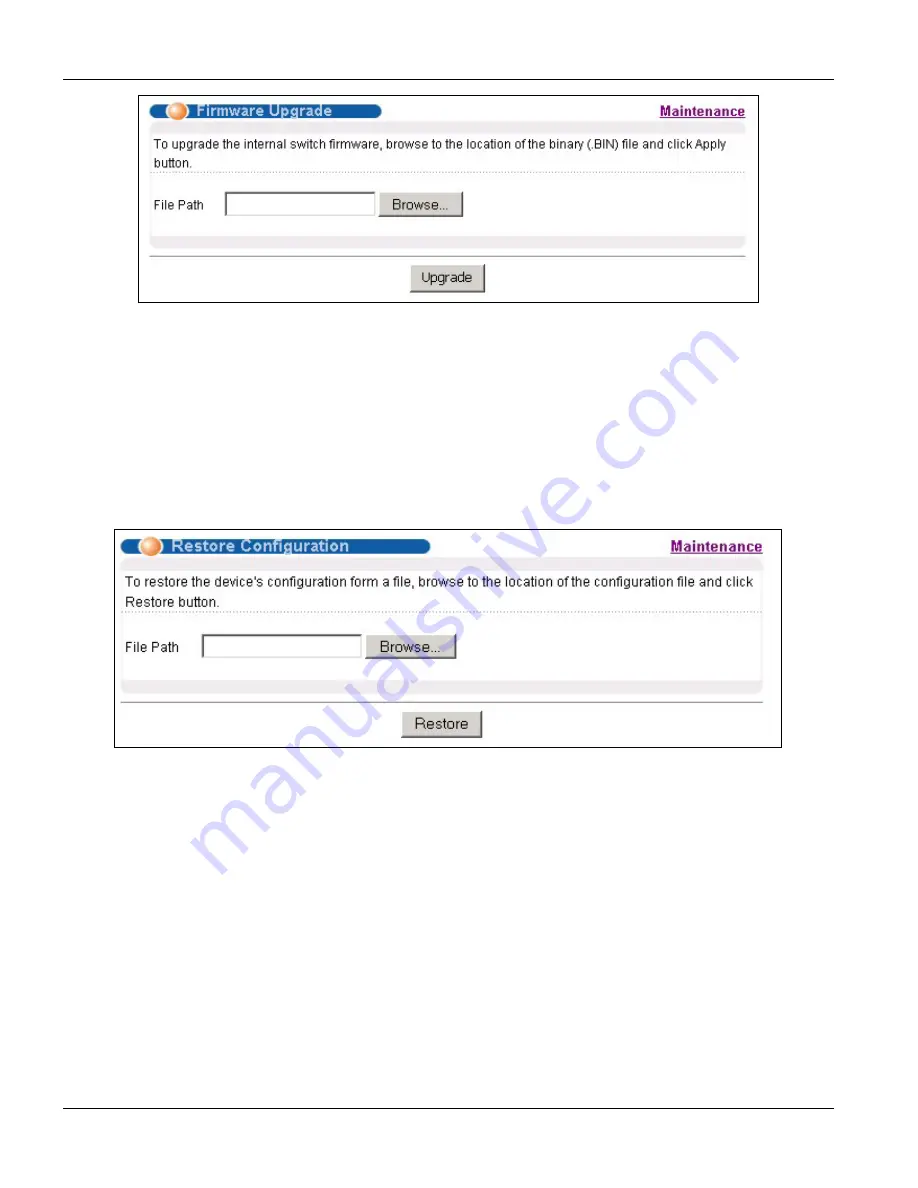
VES-1124 User’s Guide
19-2
Routing Protocol
Figure 19-2 Firmware Upgrade
3.
Type the path and file name of the firmware file you wish to upload to the switch in the
File Path
text box
or click
Browse
to locate it. After you have specified the file, click
Upgrade
.
19.3 Restore a Configuration File
Restore a previously saved configuration from your computer to the switch using the
Restore Configuration
screen.
Figure 19-3 Restore Configuration
Type the path and file name of the configuration file you wish to restore in the
File Path
text box or click
Browse
to display a
Choose File
screen from which you can locate it. After you have specified the file, click
Restore
.
"rom-0" is the name of the configuration file on the switch, so your backup configuration file is automatically
renamed when you restore using this screen.
19.4 Backing Up a Configuration File
Backing up your switch configurations allows you to create various “snap shots” of your device from which you
may restore at a later date.
Back up your current switch configuration to a computer using the
Configuration Backup
screen.
Summary of Contents for VES-1124 -
Page 1: ...VES 1124 24 port QAM 2 band VDSL Switch User s Guide July 2004 Version 3 50 LP 0 ...
Page 18: ......
Page 23: ...VES 1124 User s Guide Getting to know the VES 1124 1 5 Figure 1 2 Curbside Application ...
Page 24: ......
Page 30: ......
Page 32: ......
Page 70: ......
Page 72: ......
Page 81: ...VES 1124 User s Guide VLAN 7 9 VID1 Example Screen Figure 7 6 VID1 Example Screen ...
Page 83: ...VES 1124 User s Guide VLAN 7 11 Figure 7 7 Port Based VLAN Setup All Connected ...
Page 86: ......
Page 98: ......
Page 100: ......
Page 104: ......
Page 116: ......
Page 124: ......
Page 128: ......
Page 130: ......
Page 134: ......
Page 154: ......
Page 170: ......
Page 188: ......
Page 190: ......
Page 194: ......
Page 198: ......






























