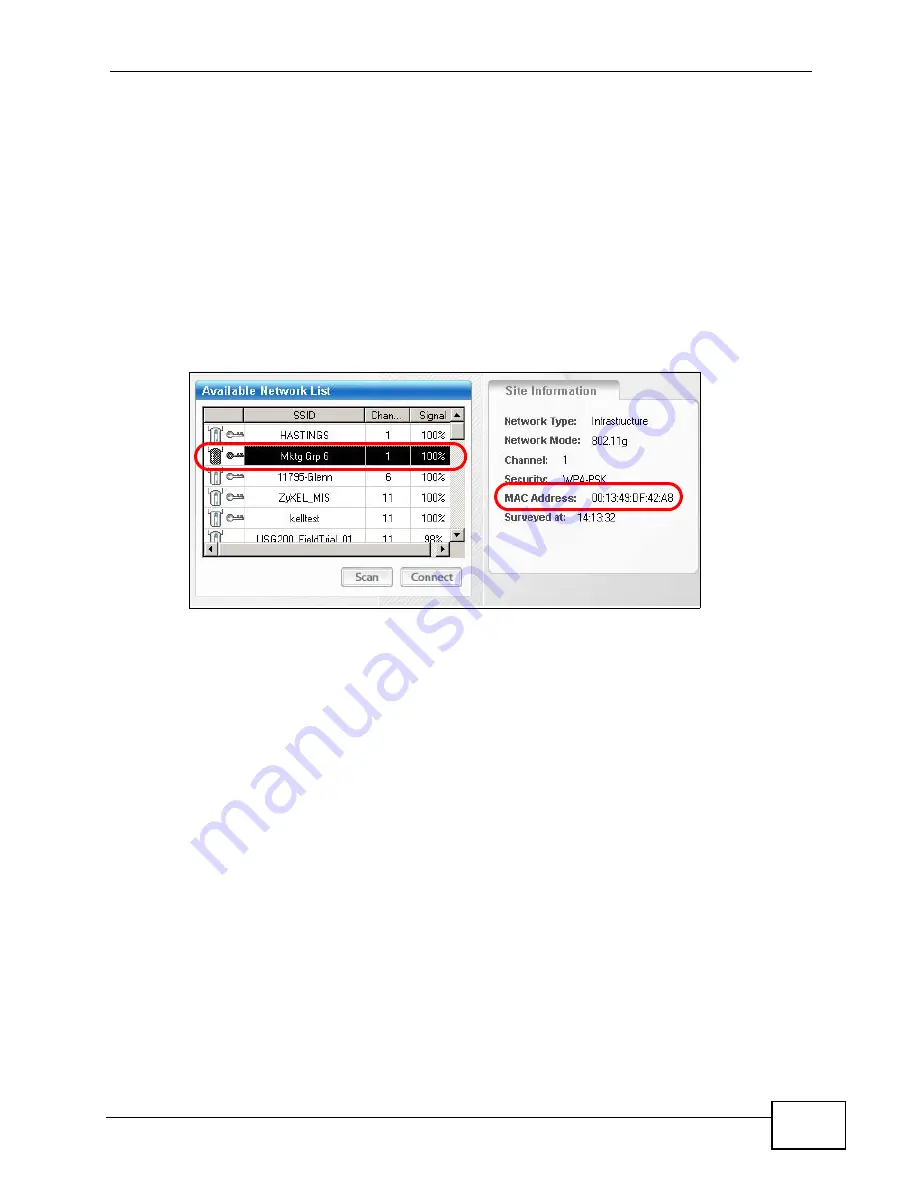
Chapter 3 Tutorial
NWA-3500/NWA-3550 User’s Guide
79
3.6.7 Checking your Settings and Testing the Configuration
The NWAs should be working at this point. You can configure the settings of each
NWA unit by just opening the Web Configurator of the primary controller AP.
One way to test if the setup is working is to use a wireless client to check if all the
profiles you have set up in the managed APs and the controller APs are available
for wireless connection.
For this example, we use the G-302 v3 wireless client utility screen to check if
radio6
(SSID:
Mktg Grp 6
) is in the list of wireless networks available.
Figure 53
Tutorial: Checking your Setup (MGNT Mode Settings)
Open the wireless client’s screen that list the available networks within range. In
the image above, we can see Mktg Grp 6 which is the SSID in the WLAN1 radio
profile enabled for the 1st floor NWA managed AP.
Do the same for the other WLAN radio profiles of the remaining NWA APs (both
controller and managed APs) and check if all the security configurations and
device settings are in place. Do the proper modifications in the primary controller
AP’s Web Configurator if necessary.
Note: Be sure you update the primary controller AP and not the secondary controller
AP when setting the congfiguration for the managed APs. If you accidentally set
up the secondary controller AP instead, the changes you made will not take
effect. They are overridden by the configurations of the primary controller AP.
Summary of Contents for NWA-3550
Page 2: ......
Page 8: ...Safety Warnings NWA 3500 NWA 3550 User s Guide 8...
Page 10: ...Contents Overview NWA 3500 NWA 3550 User s Guide 10...
Page 20: ...Table of Contents NWA 3500 NWA 3550 User s Guide 20...
Page 22: ...22...
Page 40: ...Chapter 2 The Web Configurator NWA 3500 NWA 3550 User s Guide 40...
Page 80: ...Chapter 3 Tutorial NWA 3500 NWA 3550 User s Guide 80...
Page 82: ...82...
Page 92: ...Chapter 5 Management Mode NWA 3500 NWA 3550 User s Guide 92...
Page 108: ...Chapter 6 AP Controller Mode NWA 3500 NWA 3550 User s Guide 108...
Page 144: ...Chapter 8 Wireless Configuration NWA 3500 NWA 3550 User s Guide 144...
Page 168: ...Chapter 10 Wireless Security Screen NWA 3500 NWA 3550 User s Guide 168...
Page 182: ...Chapter 13 MAC Filter Screen NWA 3500 NWA 3550 User s Guide 182...
Page 186: ...Chapter 14 IP Screen NWA 3500 NWA 3550 User s Guide 186...
Page 194: ...Chapter 15 Rogue AP Detection NWA 3500 NWA 3550 User s Guide 194...
Page 216: ...Chapter 17 Internal RADIUS Server NWA 3500 NWA 3550 User s Guide 216...
Page 244: ...Chapter 19 Log Screens NWA 3500 NWA 3550 User s Guide 244...
Page 270: ...Chapter 21 Load Balancing NWA 3160 Series User s Guide 270...
Page 274: ...Chapter 22 Dynamic Channel Selection NWA 3160 Series User s Guide 274...
Page 286: ...Chapter 23 Maintenance NWA 3500 NWA 3550 User s Guide 286...
Page 287: ...287 PART III Troubleshooting and Specifications Troubleshooting 289 Product Specifications 297...
Page 288: ...288...
Page 296: ...Chapter 24 Troubleshooting NWA 3500 NWA 3550 User s Guide 296...
Page 304: ...304...
Page 398: ...Appendix F Text File Based Auto Configuration NWA 3500 NWA 3550 User s Guide 398...
















































