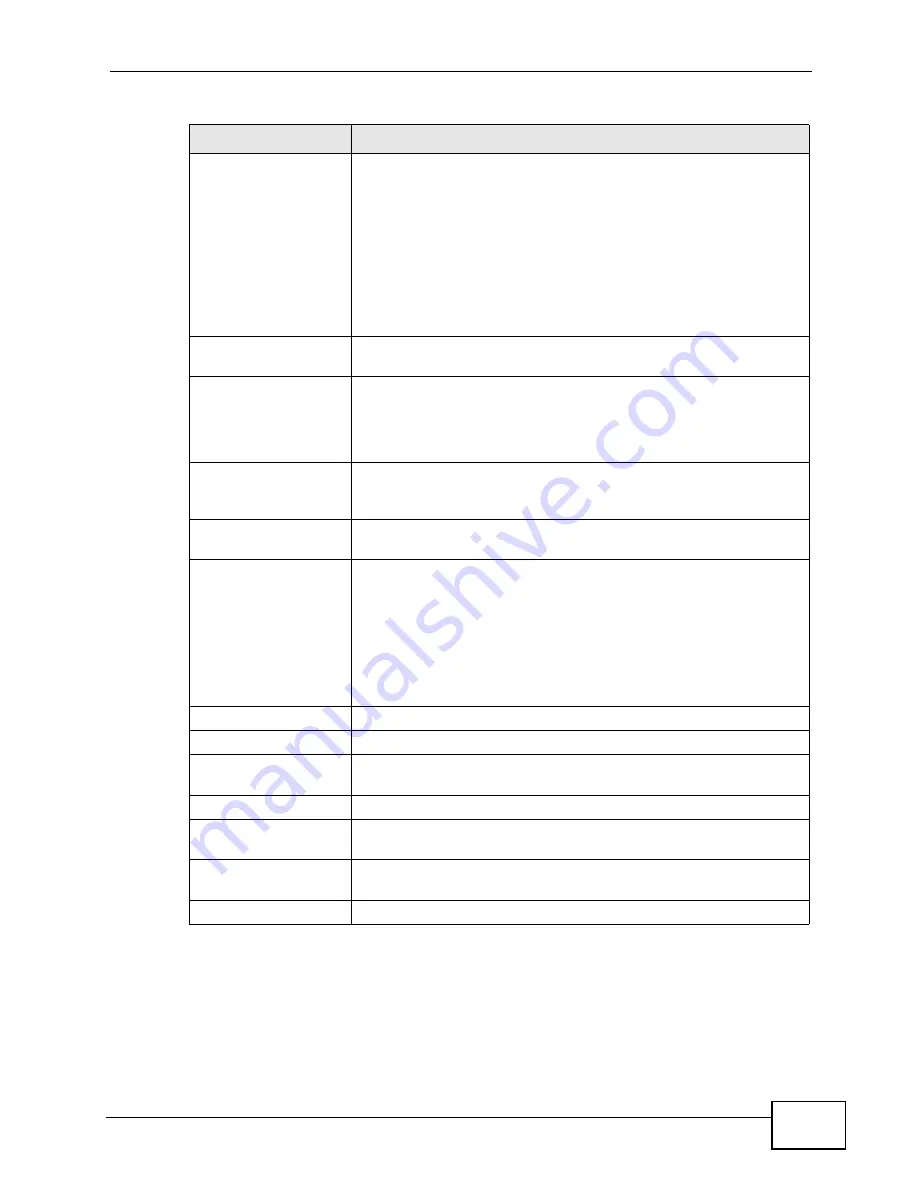
Chapter 6 AP Controller Mode
NWA-3500/NWA-3550 User’s Guide
99
Status
This displays whether the managed AP is active, not active or
upgrading its firmware.
•
Red
: the AP is not active.
•
Green
: the AP is active.
•
Yellow
: the AP is upgrading its firmware.
Note: You can still edit a managed AP’s settings even if it is
offline. However, the changes only take effect when the
NWA detects that the managed AP is online again.
Edit
Select the managed AP from the list and click this to edit the
managed AP’s settings.
Delete
Select the managed AP from the list and click this to delete the
managed AP from the list.
When you do this, the managed AP is no longer handled by the
NWA until you add it back to the list.
Un-Managed Access
Points List
This section lists the CAPWAP-enabled access points in the area
that are in managed AP mode but which are not currently
controlled by the NWA.
Index
This is the index number of an unmanaged AP that is requesting
to be managed by the NWA.
Select
Click the topmost box either to select or deselect all NWAs in the
list.
Click an NWA’s checkbox to select it and apply a corresponding
action. You can also click several items at the same time and do
the following:
Click
Add
to include the unmanaged AP in the NWA’s managed
AP list.
IP
This displays the IP address of the unmanaged AP.
MAC Address
This displays the MAC address of the unmanaged AP.
Model
This displays the model name and 802.11 mode of the
unmanaged AP.
Description
This displays the description of the unmanaged AP.
Add
Select the unmanaged AP from the list and click this to include
the unmanaged AP in the NWA’s managed AP list.
Automatic Refresh
Interval
Enter how often you want the NWA to update this screen.
Refresh
Click this to update this screen immediately.
Table 12
AP Lists Screen
LABEL
DESCRIPTION
Summary of Contents for NWA-3550
Page 2: ......
Page 8: ...Safety Warnings NWA 3500 NWA 3550 User s Guide 8...
Page 10: ...Contents Overview NWA 3500 NWA 3550 User s Guide 10...
Page 20: ...Table of Contents NWA 3500 NWA 3550 User s Guide 20...
Page 22: ...22...
Page 40: ...Chapter 2 The Web Configurator NWA 3500 NWA 3550 User s Guide 40...
Page 80: ...Chapter 3 Tutorial NWA 3500 NWA 3550 User s Guide 80...
Page 82: ...82...
Page 92: ...Chapter 5 Management Mode NWA 3500 NWA 3550 User s Guide 92...
Page 108: ...Chapter 6 AP Controller Mode NWA 3500 NWA 3550 User s Guide 108...
Page 144: ...Chapter 8 Wireless Configuration NWA 3500 NWA 3550 User s Guide 144...
Page 168: ...Chapter 10 Wireless Security Screen NWA 3500 NWA 3550 User s Guide 168...
Page 182: ...Chapter 13 MAC Filter Screen NWA 3500 NWA 3550 User s Guide 182...
Page 186: ...Chapter 14 IP Screen NWA 3500 NWA 3550 User s Guide 186...
Page 194: ...Chapter 15 Rogue AP Detection NWA 3500 NWA 3550 User s Guide 194...
Page 216: ...Chapter 17 Internal RADIUS Server NWA 3500 NWA 3550 User s Guide 216...
Page 244: ...Chapter 19 Log Screens NWA 3500 NWA 3550 User s Guide 244...
Page 270: ...Chapter 21 Load Balancing NWA 3160 Series User s Guide 270...
Page 274: ...Chapter 22 Dynamic Channel Selection NWA 3160 Series User s Guide 274...
Page 286: ...Chapter 23 Maintenance NWA 3500 NWA 3550 User s Guide 286...
Page 287: ...287 PART III Troubleshooting and Specifications Troubleshooting 289 Product Specifications 297...
Page 288: ...288...
Page 296: ...Chapter 24 Troubleshooting NWA 3500 NWA 3550 User s Guide 296...
Page 304: ...304...
Page 398: ...Appendix F Text File Based Auto Configuration NWA 3500 NWA 3550 User s Guide 398...






























