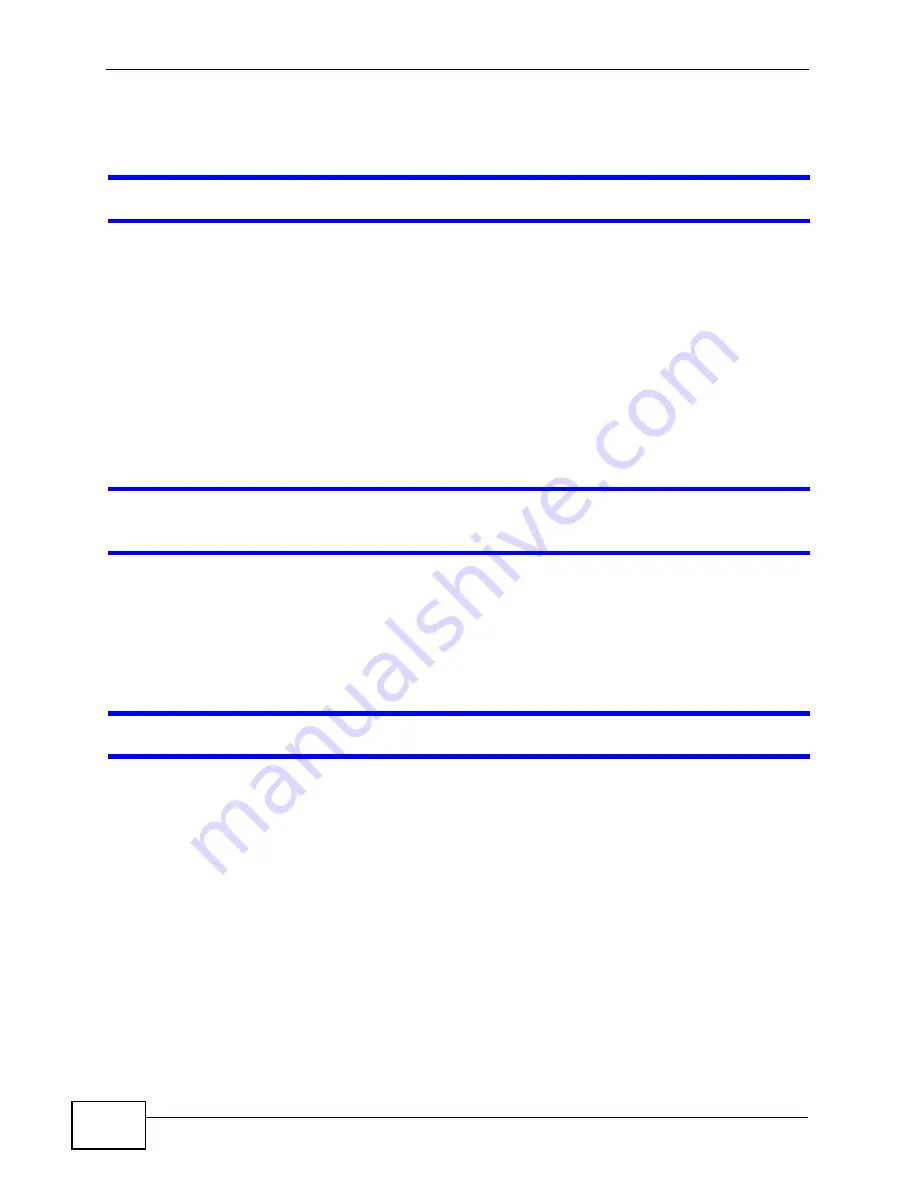
Chapter 24 Troubleshooting
NWA-3500/NWA-3550 User’s Guide
294
24.5 Internet Access
I cannot access the Internet.
• Check the hardware connections, and make sure the LEDs are behaving as
expected. See the Quick Start Guide and
• Make sure you entered your ISP account information correctly. These fields are
case-sensitive, so make sure [Caps Lock] is not on.
• If you are trying to access the Internet wirelessly, make sure the wireless
settings on the wireless client are the same as the settings on the AP.
• Disconnect all the cables from your device, and follow the directions in the Quick
Start Guide again.
• If the problem continues, contact your ISP.
I cannot access the Internet anymore. I had access to the Internet (with the NWA),
but my Internet connection is not available anymore.
• Check the hardware connections, and make sure the LEDs are behaving as
expected. See the Quick Start Guide and
• Reboot the NWA.
• If the problem continues, contact your ISP.
The Internet connection is slow or intermittent.
• There might be a lot of traffic on the network. Look at the LEDs, and check
. If the NWA is sending or receiving a lot of information,
try closing some programs that use the Internet, especially peer-to-peer
applications.
• Check the signal strength. If the signal is weak, try moving the NWA closer to
the AP (if possible), and look around to see if there are any devices that might
be interfering with the wireless network (microwaves, other wireless networks,
and so on).
• Reboot the NWA.
• If the problem continues, contact the network administrator or vendor, or try
one of the advanced suggestions.
Advanced Suggestions
Summary of Contents for NWA-3550
Page 2: ......
Page 8: ...Safety Warnings NWA 3500 NWA 3550 User s Guide 8...
Page 10: ...Contents Overview NWA 3500 NWA 3550 User s Guide 10...
Page 20: ...Table of Contents NWA 3500 NWA 3550 User s Guide 20...
Page 22: ...22...
Page 40: ...Chapter 2 The Web Configurator NWA 3500 NWA 3550 User s Guide 40...
Page 80: ...Chapter 3 Tutorial NWA 3500 NWA 3550 User s Guide 80...
Page 82: ...82...
Page 92: ...Chapter 5 Management Mode NWA 3500 NWA 3550 User s Guide 92...
Page 108: ...Chapter 6 AP Controller Mode NWA 3500 NWA 3550 User s Guide 108...
Page 144: ...Chapter 8 Wireless Configuration NWA 3500 NWA 3550 User s Guide 144...
Page 168: ...Chapter 10 Wireless Security Screen NWA 3500 NWA 3550 User s Guide 168...
Page 182: ...Chapter 13 MAC Filter Screen NWA 3500 NWA 3550 User s Guide 182...
Page 186: ...Chapter 14 IP Screen NWA 3500 NWA 3550 User s Guide 186...
Page 194: ...Chapter 15 Rogue AP Detection NWA 3500 NWA 3550 User s Guide 194...
Page 216: ...Chapter 17 Internal RADIUS Server NWA 3500 NWA 3550 User s Guide 216...
Page 244: ...Chapter 19 Log Screens NWA 3500 NWA 3550 User s Guide 244...
Page 270: ...Chapter 21 Load Balancing NWA 3160 Series User s Guide 270...
Page 274: ...Chapter 22 Dynamic Channel Selection NWA 3160 Series User s Guide 274...
Page 286: ...Chapter 23 Maintenance NWA 3500 NWA 3550 User s Guide 286...
Page 287: ...287 PART III Troubleshooting and Specifications Troubleshooting 289 Product Specifications 297...
Page 288: ...288...
Page 296: ...Chapter 24 Troubleshooting NWA 3500 NWA 3550 User s Guide 296...
Page 304: ...304...
Page 398: ...Appendix F Text File Based Auto Configuration NWA 3500 NWA 3550 User s Guide 398...
















































