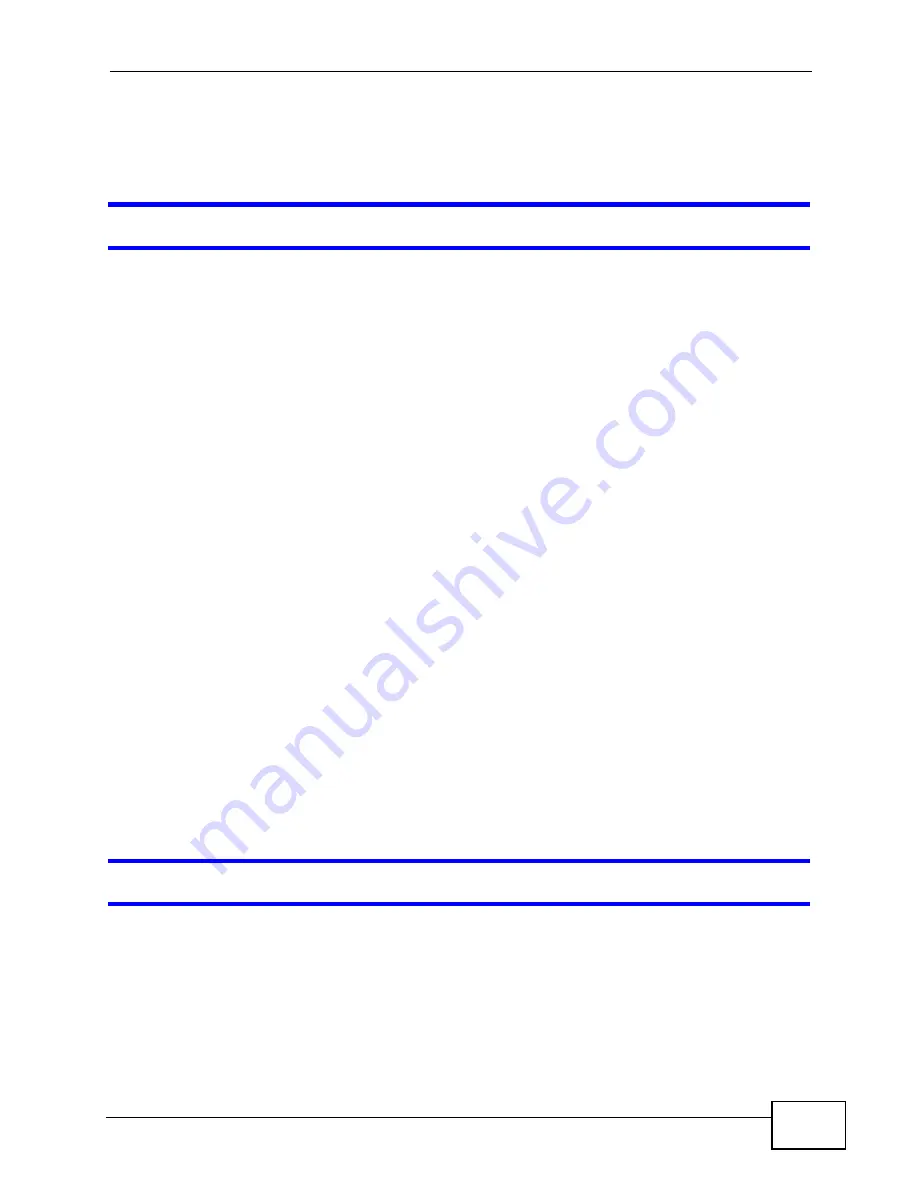
Chapter 24 Troubleshooting
NWA-3500/NWA-3550 User’s Guide
291
• The default password is
1234
.
• If this does not work, you have to reset the device to its factory defaults. See
I cannot see or access the
Login
screen in the web configurator.
• Make sure you are using the correct IP address.
• The default IP address is 192.168.1.2.
• If you changed the IP address, use the new IP address.
• If you changed the IP address and have forgotten it, see the troubleshooting
suggestions for
I forgot the IP address for the NWA.
• Check the hardware connections, and make sure the LEDs are behaving as
expected. See the Quick Start Guide and
• Make sure your Internet browser does not block pop-up windows and has
JavaScripts and Java enabled.
• Make sure your computer is in the same subnet as the NWA. (If you know that
there are routers between your computer and the NWA, skip this step.)
• If there is no DHCP server on your network, make sure your computer’s IP
address is in the same subnet as the NWA.
• Reset the device to its factory defaults, and try to access the NWA with the
default IP address. See your Quick Start Guide.
• If the problem continues, contact the network administrator or vendor, or try
one of the advanced suggestions.
Advanced Suggestions
• Try to access the NWA using another service, such as Telnet. If you can access
the NWA, check the remote management settings to find out why the NWA does
not respond to HTTP.
• If your computer is connected to the
WAN
port or is connected wirelessly, use a
computer that is connected to a
LAN
/
ETHERNET
port.
I can see the
Login
screen, but I cannot log in to the NWA.
• Make sure you have entered the user name and password correctly. The default
password is
1234
. This fields are case-sensitive, so make sure [Caps Lock] is
not on.
• You cannot log in to the web configurator while someone is using Telnet to
access the NWA. Log out of the NWA in the other session, or ask the person who
is logged in to log out.
Summary of Contents for NWA-3550
Page 2: ......
Page 8: ...Safety Warnings NWA 3500 NWA 3550 User s Guide 8...
Page 10: ...Contents Overview NWA 3500 NWA 3550 User s Guide 10...
Page 20: ...Table of Contents NWA 3500 NWA 3550 User s Guide 20...
Page 22: ...22...
Page 40: ...Chapter 2 The Web Configurator NWA 3500 NWA 3550 User s Guide 40...
Page 80: ...Chapter 3 Tutorial NWA 3500 NWA 3550 User s Guide 80...
Page 82: ...82...
Page 92: ...Chapter 5 Management Mode NWA 3500 NWA 3550 User s Guide 92...
Page 108: ...Chapter 6 AP Controller Mode NWA 3500 NWA 3550 User s Guide 108...
Page 144: ...Chapter 8 Wireless Configuration NWA 3500 NWA 3550 User s Guide 144...
Page 168: ...Chapter 10 Wireless Security Screen NWA 3500 NWA 3550 User s Guide 168...
Page 182: ...Chapter 13 MAC Filter Screen NWA 3500 NWA 3550 User s Guide 182...
Page 186: ...Chapter 14 IP Screen NWA 3500 NWA 3550 User s Guide 186...
Page 194: ...Chapter 15 Rogue AP Detection NWA 3500 NWA 3550 User s Guide 194...
Page 216: ...Chapter 17 Internal RADIUS Server NWA 3500 NWA 3550 User s Guide 216...
Page 244: ...Chapter 19 Log Screens NWA 3500 NWA 3550 User s Guide 244...
Page 270: ...Chapter 21 Load Balancing NWA 3160 Series User s Guide 270...
Page 274: ...Chapter 22 Dynamic Channel Selection NWA 3160 Series User s Guide 274...
Page 286: ...Chapter 23 Maintenance NWA 3500 NWA 3550 User s Guide 286...
Page 287: ...287 PART III Troubleshooting and Specifications Troubleshooting 289 Product Specifications 297...
Page 288: ...288...
Page 296: ...Chapter 24 Troubleshooting NWA 3500 NWA 3550 User s Guide 296...
Page 304: ...304...
Page 398: ...Appendix F Text File Based Auto Configuration NWA 3500 NWA 3550 User s Guide 398...
















































