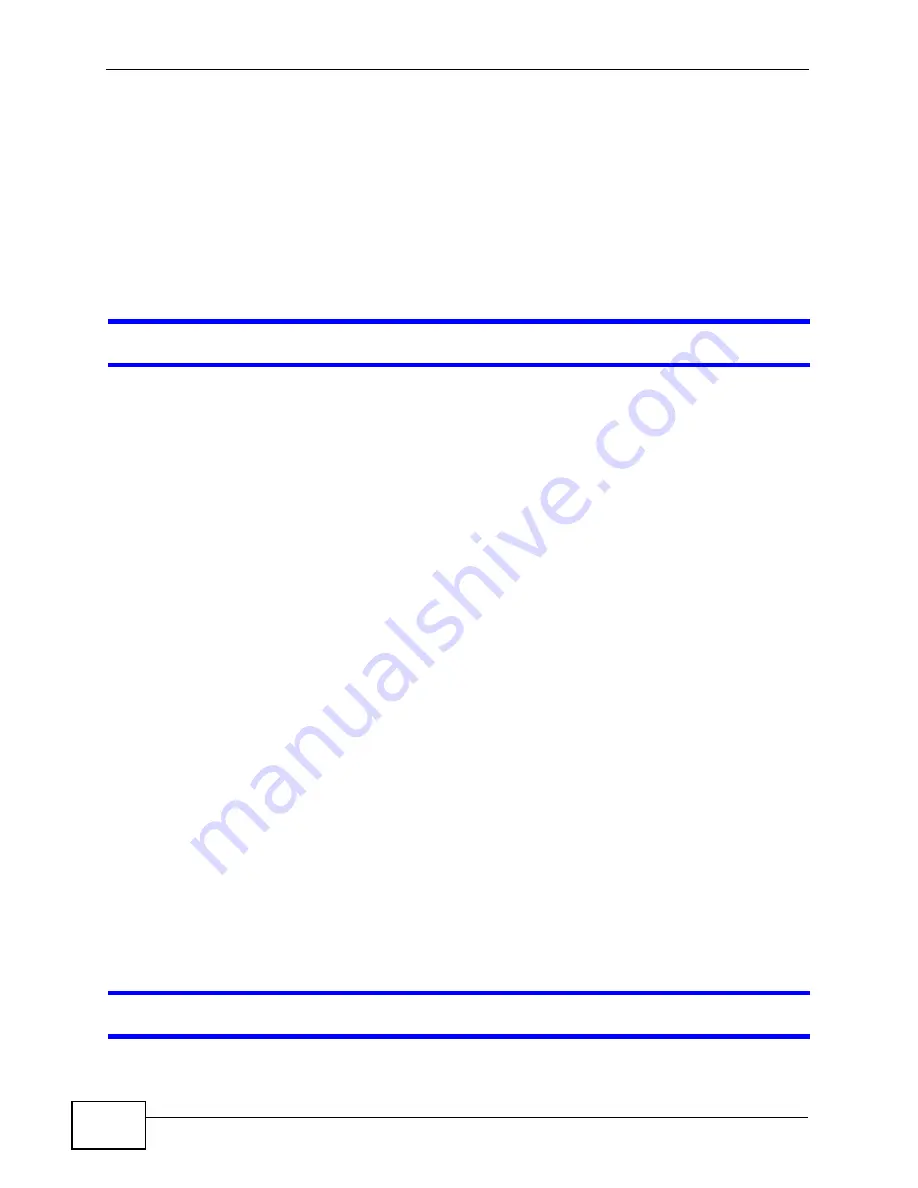
Chapter 24 Troubleshooting
NWA-3500/NWA-3550 User’s Guide
290
• Inspect your cables for damage. Contact the vendor to replace any damaged
cables.
• Disconnect and re-connect the power adaptor to the NWA.
• If the problem continues, contact the vendor.
24.3 NWA Access and Login
I forgot the IP address for the NWA.
• The default IP address is
192.168.1.2
.
• If you changed the IP address and have forgotten it, you might get the IP
address of the NWA by looking up the IP address of the default gateway for your
computer. To do this in most Windows computers, click
Start > Run
, enter
“
cmd
”, and then enter “
ipconfig
”. The IP address of the
Default Gateway
might be the IP address of the NWA (it depends on the network), so enter this
IP address in your Internet browser.You can also use the following methods to
access the web configurator:
• If you know your NWA’s System Name, enter it in your browser’s URL bar.
The default System Name is
NWA-Series
information on locating and changing the NWA’s System Name.
Note: If you changed the
System Name
, and want to log into the NWA using the
System Name
, you should enter a name not longer than 15 alphanumeric
characters.
• If you know your NWA’s MAC (Media Access Control) address, enter its last six
characters in your browser’s URL bar, in the format
zyxelXX:XX:XX
, where
XX:XX:XX
represents the MAC address characters. The MAC address is
usually printed on a label on the NWA.
Note: The NWA has two MAC addresses; one for the wired interface (LAN, or Local
Area Network) and one for the wireless interface (WLAN, or Wireless Local
Area Network). Use the LAN MAC address when accessing the NWA over the
wired network, and use the WLAN MAC address when accessing the NWA
over the wireless interface.
• If this does not work, you have to reset the device to its factory defaults. See
I forgot the password.
Summary of Contents for NWA-3550
Page 2: ......
Page 8: ...Safety Warnings NWA 3500 NWA 3550 User s Guide 8...
Page 10: ...Contents Overview NWA 3500 NWA 3550 User s Guide 10...
Page 20: ...Table of Contents NWA 3500 NWA 3550 User s Guide 20...
Page 22: ...22...
Page 40: ...Chapter 2 The Web Configurator NWA 3500 NWA 3550 User s Guide 40...
Page 80: ...Chapter 3 Tutorial NWA 3500 NWA 3550 User s Guide 80...
Page 82: ...82...
Page 92: ...Chapter 5 Management Mode NWA 3500 NWA 3550 User s Guide 92...
Page 108: ...Chapter 6 AP Controller Mode NWA 3500 NWA 3550 User s Guide 108...
Page 144: ...Chapter 8 Wireless Configuration NWA 3500 NWA 3550 User s Guide 144...
Page 168: ...Chapter 10 Wireless Security Screen NWA 3500 NWA 3550 User s Guide 168...
Page 182: ...Chapter 13 MAC Filter Screen NWA 3500 NWA 3550 User s Guide 182...
Page 186: ...Chapter 14 IP Screen NWA 3500 NWA 3550 User s Guide 186...
Page 194: ...Chapter 15 Rogue AP Detection NWA 3500 NWA 3550 User s Guide 194...
Page 216: ...Chapter 17 Internal RADIUS Server NWA 3500 NWA 3550 User s Guide 216...
Page 244: ...Chapter 19 Log Screens NWA 3500 NWA 3550 User s Guide 244...
Page 270: ...Chapter 21 Load Balancing NWA 3160 Series User s Guide 270...
Page 274: ...Chapter 22 Dynamic Channel Selection NWA 3160 Series User s Guide 274...
Page 286: ...Chapter 23 Maintenance NWA 3500 NWA 3550 User s Guide 286...
Page 287: ...287 PART III Troubleshooting and Specifications Troubleshooting 289 Product Specifications 297...
Page 288: ...288...
Page 296: ...Chapter 24 Troubleshooting NWA 3500 NWA 3550 User s Guide 296...
Page 304: ...304...
Page 398: ...Appendix F Text File Based Auto Configuration NWA 3500 NWA 3550 User s Guide 398...






























