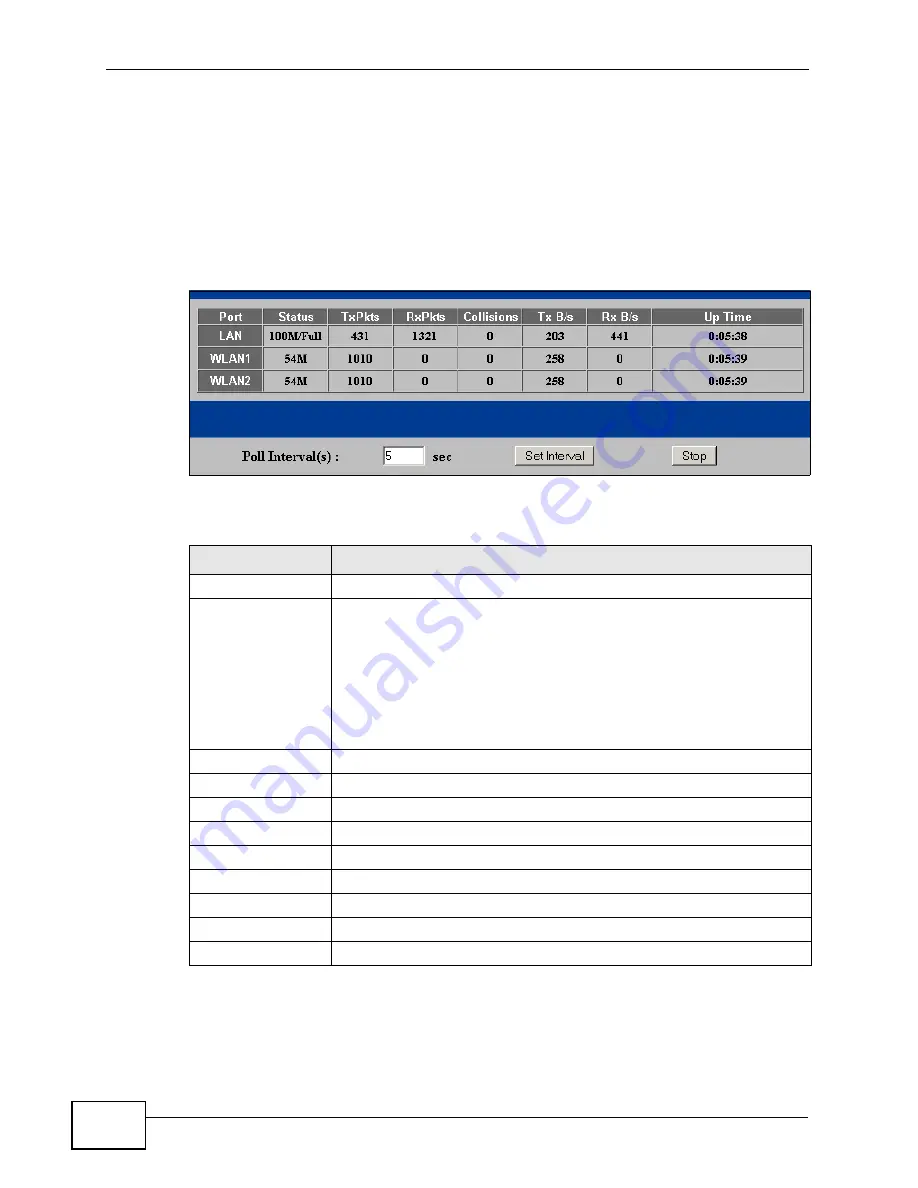
Chapter 4 Status Screens
NWA-3500/NWA-3550 User’s Guide
86
4.2.1 System Statistics Screen
Use this screen to view diagnostic information about the NWA. Click
Show
Statistics
in the
Status
screen. The following screen pops up.
Note: The Poll Interval field is configurable. The fields in this screen vary according to
the current wireless mode of each WLAN adaptor.
Figure 55
System Status: Show Statistics
The following table describes the labels in this screen.
Table 9
System Status: Show Statistics
LABEL
DESCRIPTION
Port
This is the Ethernet port (
LAN
) or wireless LAN adaptor (
WLAN
).
Status
This shows the port speed and duplex setting if you are using
Ethernet encapsulation for the Ethernet port. Ethernet port
connections can be in half-duplex or full-duplex mode. Full-duplex
refers to a device's ability to send and receive simultaneously, while
half-duplex indicates that traffic can flow in only one direction at a
time. The Ethernet port must use the same speed or duplex mode
setting as the peer Ethernet port in order to connect.
This shows the transmission speed only for the wireless adaptors.
TxPkts
This is the number of transmitted packets on this port.
RxPkts
This is the number of received packets on this port.
Collisions
This is the number of collisions on this port.
Tx B/s
This shows the transmission speed in bytes per second on this port.
Rx B/s
This shows the reception speed in bytes per second on this port.
Up Time
This is total amount of time the line has been up.
Poll Interval(s)
Enter the time interval for refreshing statistics.
Set Interval
Click this button to apply the new poll interval you entered above.
Stop
Click this button to stop refreshing statistics.
Summary of Contents for NWA-3550
Page 2: ......
Page 8: ...Safety Warnings NWA 3500 NWA 3550 User s Guide 8...
Page 10: ...Contents Overview NWA 3500 NWA 3550 User s Guide 10...
Page 20: ...Table of Contents NWA 3500 NWA 3550 User s Guide 20...
Page 22: ...22...
Page 40: ...Chapter 2 The Web Configurator NWA 3500 NWA 3550 User s Guide 40...
Page 80: ...Chapter 3 Tutorial NWA 3500 NWA 3550 User s Guide 80...
Page 82: ...82...
Page 92: ...Chapter 5 Management Mode NWA 3500 NWA 3550 User s Guide 92...
Page 108: ...Chapter 6 AP Controller Mode NWA 3500 NWA 3550 User s Guide 108...
Page 144: ...Chapter 8 Wireless Configuration NWA 3500 NWA 3550 User s Guide 144...
Page 168: ...Chapter 10 Wireless Security Screen NWA 3500 NWA 3550 User s Guide 168...
Page 182: ...Chapter 13 MAC Filter Screen NWA 3500 NWA 3550 User s Guide 182...
Page 186: ...Chapter 14 IP Screen NWA 3500 NWA 3550 User s Guide 186...
Page 194: ...Chapter 15 Rogue AP Detection NWA 3500 NWA 3550 User s Guide 194...
Page 216: ...Chapter 17 Internal RADIUS Server NWA 3500 NWA 3550 User s Guide 216...
Page 244: ...Chapter 19 Log Screens NWA 3500 NWA 3550 User s Guide 244...
Page 270: ...Chapter 21 Load Balancing NWA 3160 Series User s Guide 270...
Page 274: ...Chapter 22 Dynamic Channel Selection NWA 3160 Series User s Guide 274...
Page 286: ...Chapter 23 Maintenance NWA 3500 NWA 3550 User s Guide 286...
Page 287: ...287 PART III Troubleshooting and Specifications Troubleshooting 289 Product Specifications 297...
Page 288: ...288...
Page 296: ...Chapter 24 Troubleshooting NWA 3500 NWA 3550 User s Guide 296...
Page 304: ...304...
Page 398: ...Appendix F Text File Based Auto Configuration NWA 3500 NWA 3550 User s Guide 398...






























