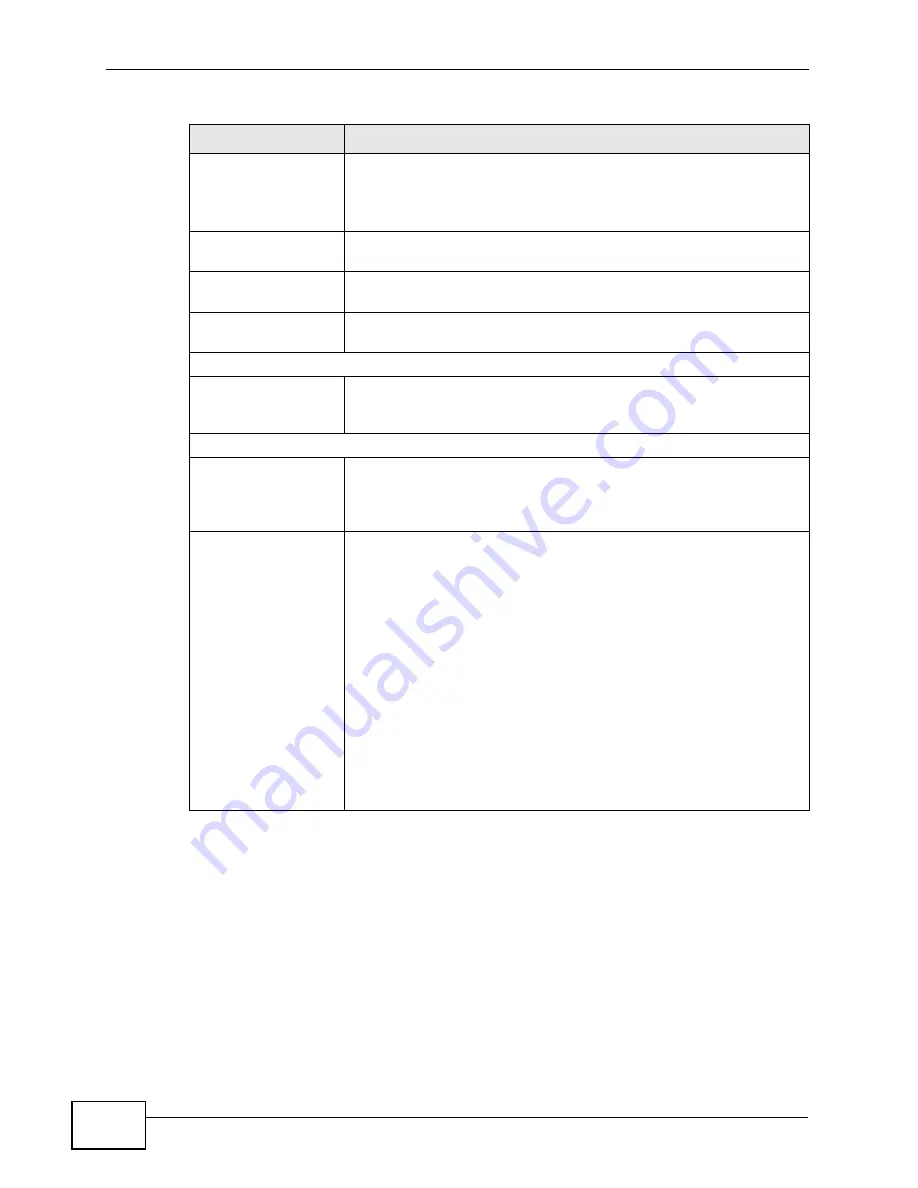
Chapter 7 System Screens
NWA-3500/NWA-3550 User’s Guide
116
New Date
(yyyy:mm:dd)
This field displays the last updated date from the time server or
the last date configured manually.
When you set
Time and Date Setup
to
Manual
, enter the new
date in this field and then click
Apply
.
Get from Time
Server
Select this radio button to have the NWA get the time and date
from the time server you specify below.
Auto
Select this to have the NWA use the predefined list of time
servers.
User Defined Time
Server Address
Enter the IP address or URL of your time server. Check with your
ISP/network administrator if you are unsure of this information.
Time and Date Setup
Time Zone
Choose the time zone of your location. This will set the time
difference between your time zone and Greenwich Mean Time
(GMT).
Time Zone Setup
Daylight Savings
Select this option if you use daylight savings time. Daylight saving
is a period from late spring to early fall when many countries set
their clocks ahead of normal local time by one hour to give more
daytime light in the evening.
Start Date
Configure the day and time when Daylight Saving Time starts if
you selected
Enable Daylight Saving
. The
at
field uses the 24
hour format. Here are a couple of examples:
Daylight Saving Time starts in most parts of the United States on
the second Sunday of March. Each time zone in the United States
starts using Daylight Saving Time at 2 A.M. local time. So in the
United States you would select
Second
,
Sunday
,
March
and
2:00
.
Daylight Saving Time starts in the European Union on the last
Sunday of March. All of the time zones in the European Union start
using Daylight Saving Time at the same moment (1 A.M. GMT or
UTC). So in the European Union you would select
Last
,
Sunday
,
March
. The time you type in the
at
field depends on your time
zone. In Germany for instance, you would type
2
because
Germany's time zone is one hour ahead of GMT or UTC (GMT+1).
Table 21
System > Time Setting
LABEL
DESCRIPTION
Summary of Contents for NWA-3550
Page 2: ......
Page 8: ...Safety Warnings NWA 3500 NWA 3550 User s Guide 8...
Page 10: ...Contents Overview NWA 3500 NWA 3550 User s Guide 10...
Page 20: ...Table of Contents NWA 3500 NWA 3550 User s Guide 20...
Page 22: ...22...
Page 40: ...Chapter 2 The Web Configurator NWA 3500 NWA 3550 User s Guide 40...
Page 80: ...Chapter 3 Tutorial NWA 3500 NWA 3550 User s Guide 80...
Page 82: ...82...
Page 92: ...Chapter 5 Management Mode NWA 3500 NWA 3550 User s Guide 92...
Page 108: ...Chapter 6 AP Controller Mode NWA 3500 NWA 3550 User s Guide 108...
Page 144: ...Chapter 8 Wireless Configuration NWA 3500 NWA 3550 User s Guide 144...
Page 168: ...Chapter 10 Wireless Security Screen NWA 3500 NWA 3550 User s Guide 168...
Page 182: ...Chapter 13 MAC Filter Screen NWA 3500 NWA 3550 User s Guide 182...
Page 186: ...Chapter 14 IP Screen NWA 3500 NWA 3550 User s Guide 186...
Page 194: ...Chapter 15 Rogue AP Detection NWA 3500 NWA 3550 User s Guide 194...
Page 216: ...Chapter 17 Internal RADIUS Server NWA 3500 NWA 3550 User s Guide 216...
Page 244: ...Chapter 19 Log Screens NWA 3500 NWA 3550 User s Guide 244...
Page 270: ...Chapter 21 Load Balancing NWA 3160 Series User s Guide 270...
Page 274: ...Chapter 22 Dynamic Channel Selection NWA 3160 Series User s Guide 274...
Page 286: ...Chapter 23 Maintenance NWA 3500 NWA 3550 User s Guide 286...
Page 287: ...287 PART III Troubleshooting and Specifications Troubleshooting 289 Product Specifications 297...
Page 288: ...288...
Page 296: ...Chapter 24 Troubleshooting NWA 3500 NWA 3550 User s Guide 296...
Page 304: ...304...
Page 398: ...Appendix F Text File Based Auto Configuration NWA 3500 NWA 3550 User s Guide 398...
















































