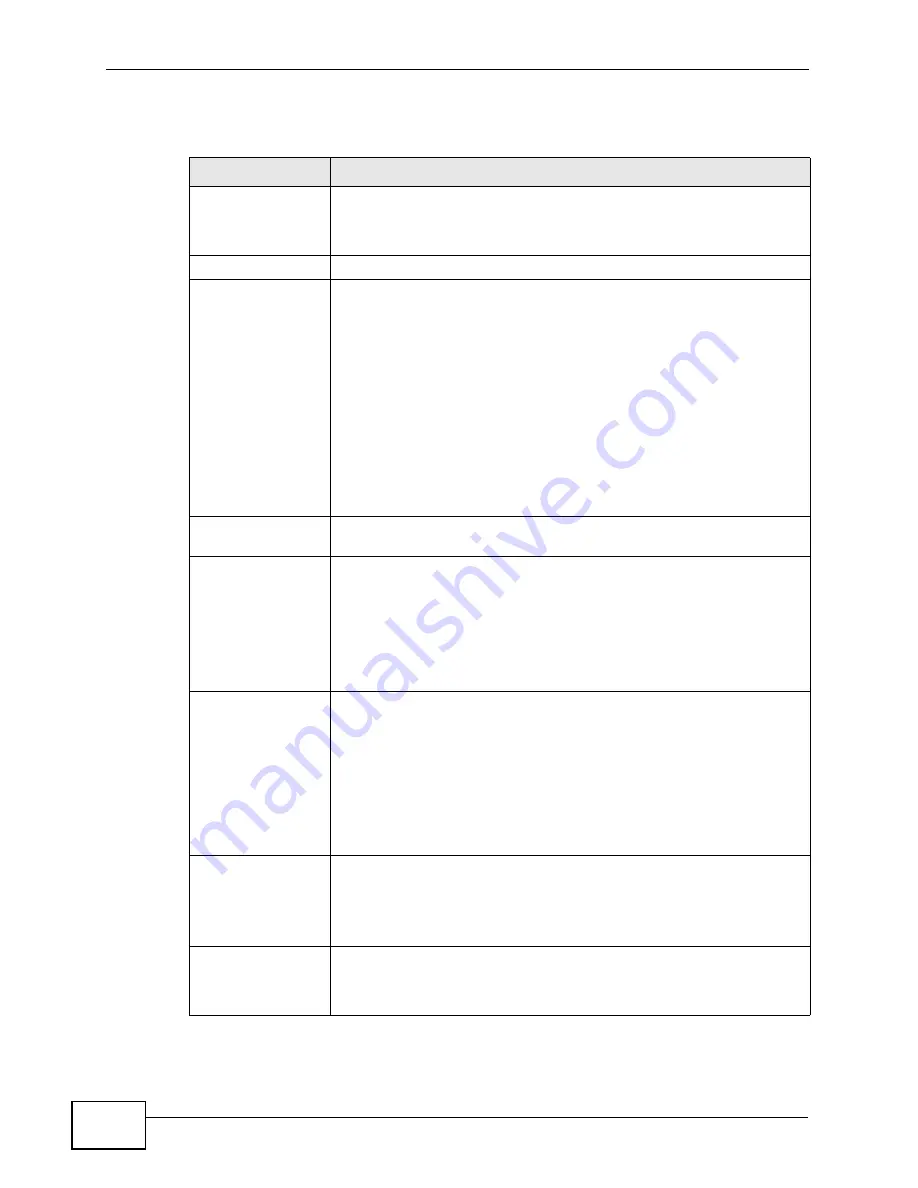
Chapter 8 Wireless Configuration
NWA-3500/NWA-3550 User’s Guide
132
The following table describes the bridge labels in this screen.
Table 25
Wireless: AP + Bridge
LABEL
DESCRIPTIONS
WLAN Interface
Select which WLAN adapter you want to configure.
It is recommended that you configure the first WLAN adapter for AP
functions and use the second WLAN adapter for bridge functions.
Operating Mode
Select
AP + Repeater
in this field.
802.11 mode
This makes sure that only compliant WLAN devices can associate
with the NWA.
Select
802.11b Only
to allow only IEEE 802.11b compliant WLAN
devices to associate with the NWA.
Select
802.11g Only
to allow only IEEE 802.11g compliant WLAN
devices to associate with the NWA.
Select
802.11b/g
to allow both IEEE802.11b and IEEE802.11g
compliant WLAN devices to associate with the NWA. The
transmission rate of your NWA might be reduced.
Select
802.11a
to allow only IEEE 802.11a compliant WLAN devices
to associate with the NWA.
Super Mode
Select this to improve data throughput on the WLAN by enabling fast
frame and packet bursting.
Disable channel
switching for DFS
This field displays only when you select
802.11a
in the
802.11
Radio Mode
field. Select this if you do not want to use DFS
(Dynamic Frequency Selection).
DFS (dynamic frequency selection) allows an AP to detect other
devices in the same channel. If there is another device using the
same channel, the AP changes to a different channel, so that it can
avoid interference with radar systems or other wireless networks.
Choose Channel ID Set the operating frequency/channel depending on your particular
region.
To manually set the NWA to use a channel, select a channel from the
drop-down list box. Click
MAINTENANCE
and then the
Channel
Usage
tab to open the
Channel Usage
screen to make sure the
channel is not already used by another AP or independent peer-to-
peer wireless network.
To have the NWA automatically select a channel, click
Scan
instead.
Disable DCS to
unlock
This appears if the DCS feature is enabled.
Click this to disable DCS and select a channel ID manually.
Note: DCS is
Disabled
by default
Operating Channel This field displays only when you select
802.11a
in the
802.11
Radio Mode
field.
This is the channel currently being used by your AP.
Summary of Contents for NWA-3550
Page 2: ......
Page 8: ...Safety Warnings NWA 3500 NWA 3550 User s Guide 8...
Page 10: ...Contents Overview NWA 3500 NWA 3550 User s Guide 10...
Page 20: ...Table of Contents NWA 3500 NWA 3550 User s Guide 20...
Page 22: ...22...
Page 40: ...Chapter 2 The Web Configurator NWA 3500 NWA 3550 User s Guide 40...
Page 80: ...Chapter 3 Tutorial NWA 3500 NWA 3550 User s Guide 80...
Page 82: ...82...
Page 92: ...Chapter 5 Management Mode NWA 3500 NWA 3550 User s Guide 92...
Page 108: ...Chapter 6 AP Controller Mode NWA 3500 NWA 3550 User s Guide 108...
Page 144: ...Chapter 8 Wireless Configuration NWA 3500 NWA 3550 User s Guide 144...
Page 168: ...Chapter 10 Wireless Security Screen NWA 3500 NWA 3550 User s Guide 168...
Page 182: ...Chapter 13 MAC Filter Screen NWA 3500 NWA 3550 User s Guide 182...
Page 186: ...Chapter 14 IP Screen NWA 3500 NWA 3550 User s Guide 186...
Page 194: ...Chapter 15 Rogue AP Detection NWA 3500 NWA 3550 User s Guide 194...
Page 216: ...Chapter 17 Internal RADIUS Server NWA 3500 NWA 3550 User s Guide 216...
Page 244: ...Chapter 19 Log Screens NWA 3500 NWA 3550 User s Guide 244...
Page 270: ...Chapter 21 Load Balancing NWA 3160 Series User s Guide 270...
Page 274: ...Chapter 22 Dynamic Channel Selection NWA 3160 Series User s Guide 274...
Page 286: ...Chapter 23 Maintenance NWA 3500 NWA 3550 User s Guide 286...
Page 287: ...287 PART III Troubleshooting and Specifications Troubleshooting 289 Product Specifications 297...
Page 288: ...288...
Page 296: ...Chapter 24 Troubleshooting NWA 3500 NWA 3550 User s Guide 296...
Page 304: ...304...
Page 398: ...Appendix F Text File Based Auto Configuration NWA 3500 NWA 3550 User s Guide 398...
















































