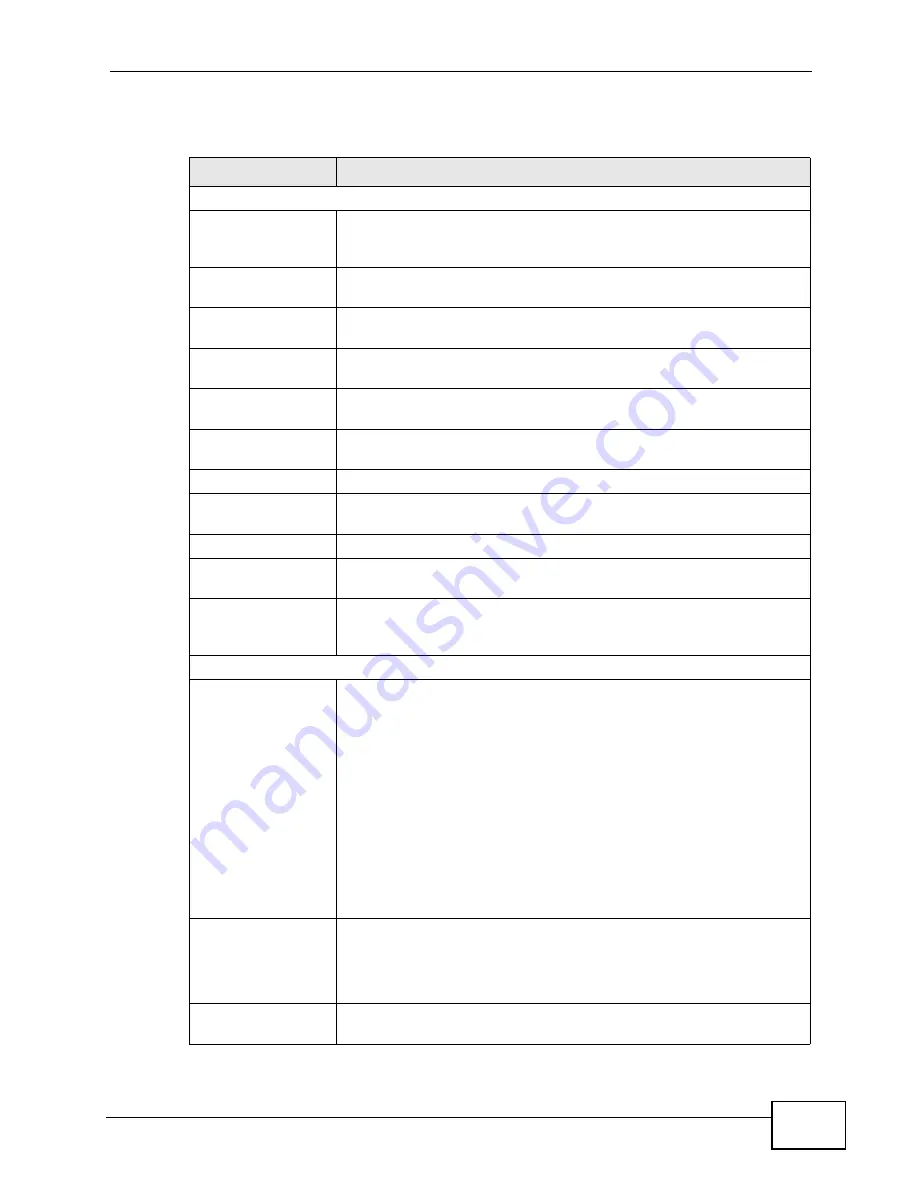
Chapter 19 Log Screens
NWA-3500/NWA-3550 User’s Guide
239
The following table describes the labels in this screen.
Table 72
Logs > Log Settings
LABEL
DESCRIPTION
Address Info
Mail Server
Enter the server name or the IP address of the mail server for the e-
mail addresses specified below. If this field is left blank, logs and
alert messages will not be sent via e-mail.
Mail Subject
Type a title that you want to be in the subject line of the log e-mail
message that the NWA sends.
Send Log to
Logs are sent to the e-mail address specified in this field. If this field
is left blank, logs will not be sent via e-mail.
Send Alerts to
Enter the e-mail address where the alert messages will be sent. If
this field is left blank, alert messages will not be sent via e-mail.
SMTP
Authentication
If you use SMTP authentication, the mail receiver should be the
owner of the SMTP account.
User Name
If your e-mail account requires SMTP authentication, enter the
username here.
Password
Enter the password associated with the above username.
Syslog Logging
Syslog logging sends a log to an external syslog server used to
store logs.
Active
Click
Active
to enable syslog logging.
Syslog IP
Address
Enter the server name or IP address of the syslog server that will
log the selected categories of logs.
Log Facility
Select a location from the drop down list box. The log facility allows
you to log the messages to different files in the syslog server. Refer
to the documentation of your syslog program for more details.
Send Log
Log Schedule
This drop-down menu is used to configure the frequency of log
messages being sent as E-mail:
• Daily
• Weekly
• Hourly
• When Log is Full
• None
If the
Weekly
or the
Daily
option is selected, specify a time of day
when the E-mail should be sent. If the
Weekly
option is selected,
then also specify which day of the week the E-mail should be sent.
If the
When Log is Full
option is selected, an alert is sent when the
log fills up. If you select
None
, no log messages are sent.
Day for Sending
Log
This field is only available when you select
Weekly
in the
Log
Schedule
field.
Use the drop down list box to select which day of the week to send
the logs.
Time for
Sending Log
Enter the time of the day in 24-hour format (for example 23:00
equals 11:00 pm) to send the logs.
Summary of Contents for NWA-3550
Page 2: ......
Page 8: ...Safety Warnings NWA 3500 NWA 3550 User s Guide 8...
Page 10: ...Contents Overview NWA 3500 NWA 3550 User s Guide 10...
Page 20: ...Table of Contents NWA 3500 NWA 3550 User s Guide 20...
Page 22: ...22...
Page 40: ...Chapter 2 The Web Configurator NWA 3500 NWA 3550 User s Guide 40...
Page 80: ...Chapter 3 Tutorial NWA 3500 NWA 3550 User s Guide 80...
Page 82: ...82...
Page 92: ...Chapter 5 Management Mode NWA 3500 NWA 3550 User s Guide 92...
Page 108: ...Chapter 6 AP Controller Mode NWA 3500 NWA 3550 User s Guide 108...
Page 144: ...Chapter 8 Wireless Configuration NWA 3500 NWA 3550 User s Guide 144...
Page 168: ...Chapter 10 Wireless Security Screen NWA 3500 NWA 3550 User s Guide 168...
Page 182: ...Chapter 13 MAC Filter Screen NWA 3500 NWA 3550 User s Guide 182...
Page 186: ...Chapter 14 IP Screen NWA 3500 NWA 3550 User s Guide 186...
Page 194: ...Chapter 15 Rogue AP Detection NWA 3500 NWA 3550 User s Guide 194...
Page 216: ...Chapter 17 Internal RADIUS Server NWA 3500 NWA 3550 User s Guide 216...
Page 244: ...Chapter 19 Log Screens NWA 3500 NWA 3550 User s Guide 244...
Page 270: ...Chapter 21 Load Balancing NWA 3160 Series User s Guide 270...
Page 274: ...Chapter 22 Dynamic Channel Selection NWA 3160 Series User s Guide 274...
Page 286: ...Chapter 23 Maintenance NWA 3500 NWA 3550 User s Guide 286...
Page 287: ...287 PART III Troubleshooting and Specifications Troubleshooting 289 Product Specifications 297...
Page 288: ...288...
Page 296: ...Chapter 24 Troubleshooting NWA 3500 NWA 3550 User s Guide 296...
Page 304: ...304...
Page 398: ...Appendix F Text File Based Auto Configuration NWA 3500 NWA 3550 User s Guide 398...






























