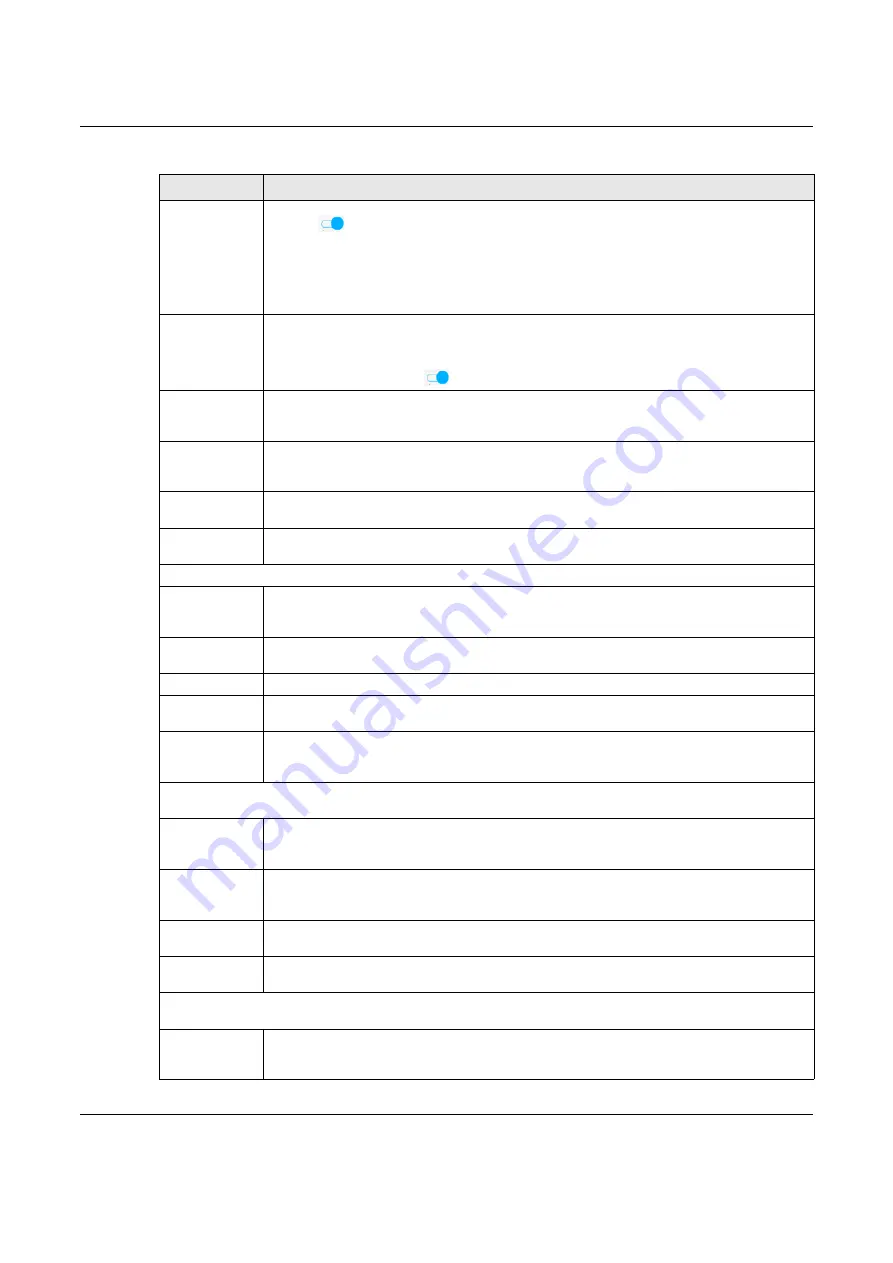
Chapter 8 Broadband
NBG7510 User’s Guide
98
Fullcone NAT
Enable
Click this switch to enable or disable full cone NAT on this connection. When the switch goes to
the right
, the function is enabled. Otherwise, it is not.
This field is available only when you activate
NAT
.
In full cone NAT, the Zyxel Device maps all outgoing packets from an internal IP address and port
to a single IP address and port on the external network. The Zyxel Device also maps packets
coming to that external IP address and port to the internal IP address and port.
6RD
The 6RD (IPv6 rapid deployment) fields display when you set the
IPv6/IPv4 Mode
field to
IPv4
Only
. See
IPv6 Rapid Deployment on page 93
for more information.
Click this switch to tunnel IPv6 traffic from the local network through the ISP’s IPv4 network. When
the switch goes to the right
, the function is enabled. Otherwise, it is not.
Automatically
configured by
DHCPC
The
Automatically configured by DHCPC
option is configurable only when you set the method of
encapsulation to
IPoE
.
Manually
Configured
Select
Manually Configured
if you have the IPv4 address of the relay server. Otherwise, select
Automatically configured by DHCPC
to have the Zyxel Device detect it automatically through
DHCP.
Service Provider
IPv6 Prefix
Enter an IPv6 prefix for tunneling IPv6 traffic to the ISP’s border relay router and connecting to the
native IPv6 Internet.
IPv4 Mask
Length
Enter the subnet mask number (1 – 32) for the IPv4 network.
IPv6 Address (This is available only when you select
IPv4 IPv6 DualStack
or
IPv6 Only
in the
IPv4/IPv6 Mode
field.)
Obtain an IPv6
Address
Automatically
Select
Obtain an IPv6 Address Automatically
if you want to have the Zyxel Device use the IPv6
prefix from the connected router’s Router Advertisement (RA) to generate an IPv6 address.
Static IPv6
Address
Select
Static IPv6 Address
if you have a fixed IPv6 address assigned by your ISP. When you select
this, the following fields appear.
IPv6 Address Enter an IPv6 IP address that your ISP gave to you for this WAN interface.
Prefix Length Enter the address prefix length to specify how many most significant bits in an IPv6 address
compose the network address.
IPv6 Default
Gateway
Enter the IP address of the next-hop gateway. The gateway is a router or switch on the same
segment as your Zyxel Device's interfaces. The gateway helps forward packets to their
destinations.
IPv6 DNS Server (This is available only when you select
IPv4 IPv6 DualStack
or
IPv6 Only
in the
IPv4/IPv6 Mode
field.
Configure the IPv6 DNS server in the following section.)
Obtain IPv6 DNS
Info
Automatically
Select
Obtain IPv6 DNS Info Automatically
to have the Zyxel Device get the IPv6 DNS server
addresses from the ISP automatically.
Use Following
Static IPv6 DNS
Address
Select
Use Following Static IPv6 DNS Address
to have the Zyxel Device use the IPv6 DNS server
addresses you configure manually.
Primary DNS
Server
Enter the first IPv6 DNS server address assigned by the ISP.
Secondary DNS
Server
Enter the second IPv6 DNS server address assigned by the ISP.
IPv6 Routing Feature (This is available only when you select
IPv4 IPv6 DualStack
or
IPv6 Only
in the
IPv4/IPv6 Mode
field. You can enable IPv6 routing features in the following section.)
MLD Proxy
Enable
Select this check box to have the Zyxel Device act as an MLD proxy on this connection. This
allows the Zyxel Device to get subscription information and maintain a joined member list for
each multicast group. It can reduce multicast traffic significantly.
Table 27 Network Setting > Broadband > Add or Edit New WAN Interface (Routing Mode) (continued)
LABEL
DESCRIPTION






























