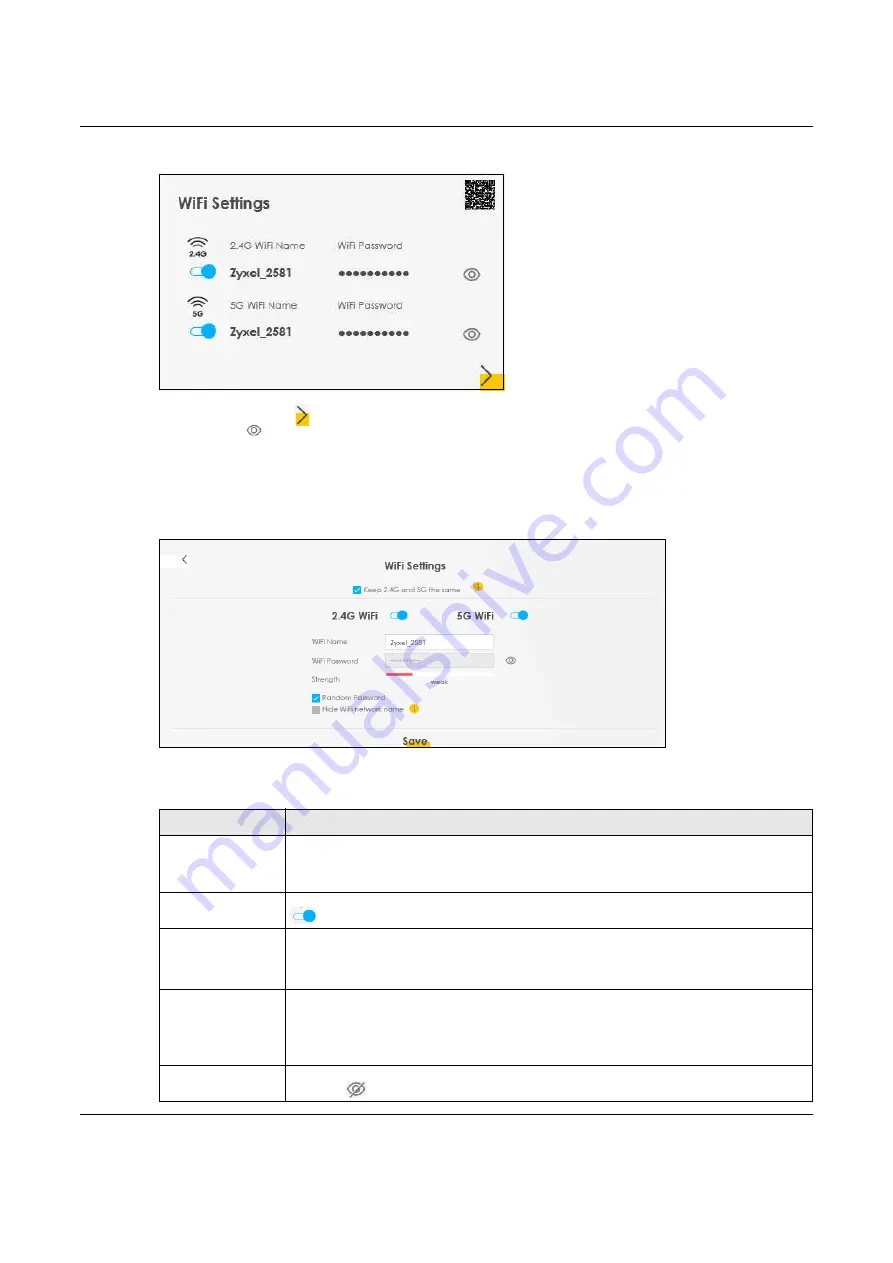
Chapter 7 Connection Status
NBG7510 User’s Guide
84
Figure 36
WiFi Settings
Click the Arrow icon ( ) to configure the SSIDs and/or passwords for your main wireless networks. Click
the Eye icon ( ) to display the characters as you enter the WiFi Password.
Scanning the QR code is an alternative way to connect your WiFi client to the WiFi network.
Select
Keep 2.4G and 5G the same
to use the same SSID for 2.4 GHz and 5 GHz bands.
Figure 37
WiFi Settings: Configuration
Each field is described in the following table.
Table 19 WiFi Settings: Configuration
LABEL
DESCRIPTION
Keep 2.4G and 5G
the same
Select this and the 2.4 GHz and 5 GHz wireless networks will use the same SSID.
If you deselect this, the screen will change. You need to assign different SSIDs for the 2.4 GHz
and 5 GHz wireless networks.
2.4 GHz/ 5 GHz WiFi
Click this switch to enable or disable the 2.4G/ 5G WiFi network. When the switch turns blue
, the function is enabled.
WiFi Name
The SSID (Service Set IDentity) identifies the service set with which a wireless device is
associated. Wireless devices associating to the access point (AP) must have the same SSID.
Enter a descriptive name (up to 32 English keyboard characters) for the wireless LAN.
WiFi Password
If you selected
Random Password
, this field displays a pre-shared key generated by the Zyxel
Device.
If you did not select
Random Password
, you can manually type a pre-shared key from 8 to 64
case-sensitive keyboard characters.
Click the Eye icon to show or hide the password for your wireless network. When the Eye icon
is slashed
, you will see the password in plain text. Otherwise, it is hidden.






























