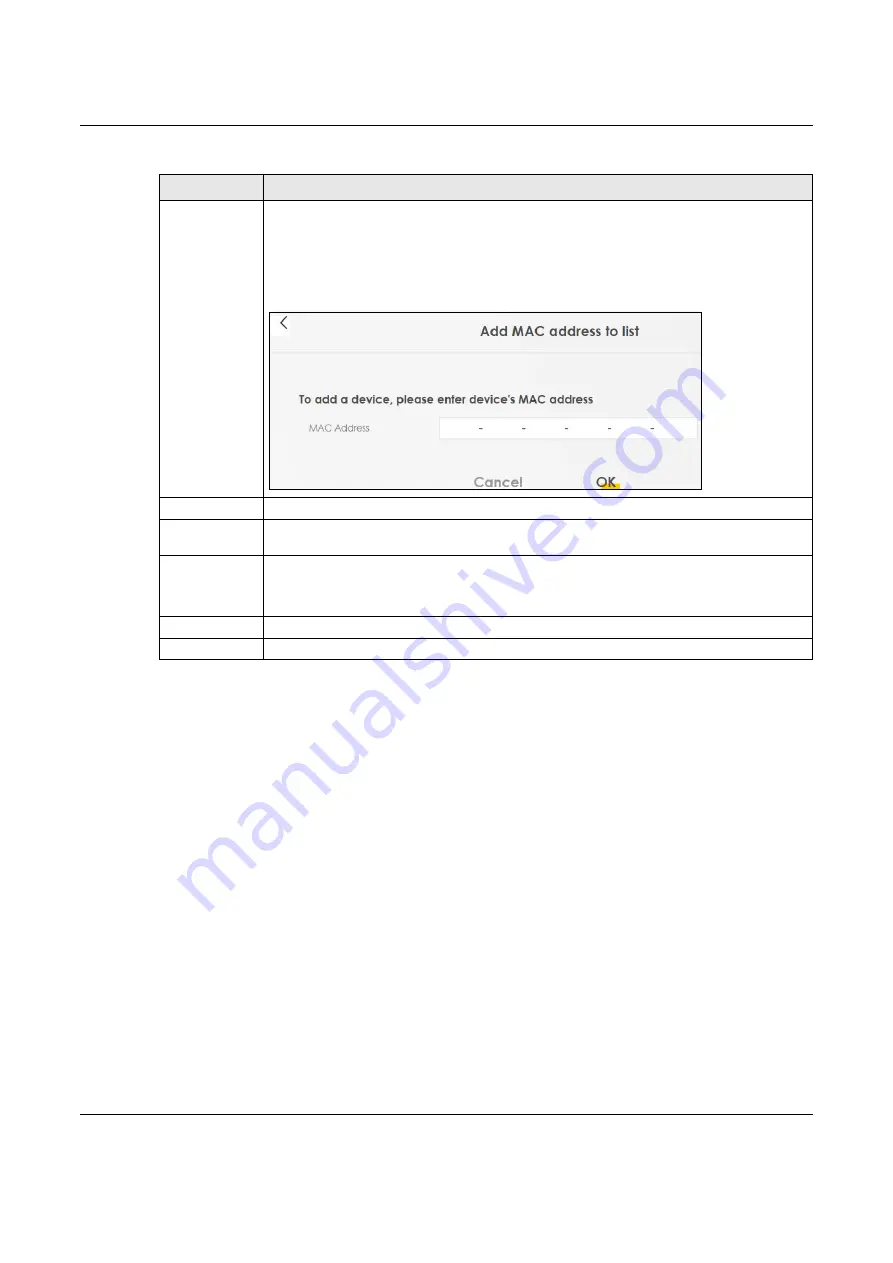
Chapter 9 Wireless
NBG7510 User’s Guide
113
9.5 WPS
Use this screen to configure WiFi Protected Setup (WPS) on your Zyxel Device.
WiFi Protected Setup (WPS) allows you to quickly set up a wireless network with strong security, without
having to configure security settings manually. Select one of the WPS methods and follow the
instructions to establish a WPS connection.Your devices must support WPS to use this feature. We
recommend using Push Button Configuration (
PBC
) if your device supports it. See
Section 9.9.5.1 on
page 122
for more information about WPS.
Note: The Zyxel Device applies the security settings of the main SSID (
SSID1
) profile to the WPS
wireless connection (see
Section 9.2.2 on page 107
).
Note: The WPS switch is unavailable if the wireless LAN is disabled.
If WPS is enabled, UPnP will automatically be turned on.
Click
Network Setting
>
Wireless
>
WPS
. The following screen displays. Click this switch and it will turn blue.
Click
Apply
to activate the WPS function. Then you can configure the WPS settings in this screen.
Add new MAC
address
This field is available when you select
Deny
or
Allow
in the
MAC Restrict Mode
field.
Click this if you want to add a new MAC address entry to the MAC filter list below.
Enter the MAC addresses of the
WiFi
devices that are allowed or denied access to the Zyxel
Device in these address fields. Enter the MAC addresses in a valid MAC address format, that is,
six hexadecimal character pairs, for example, 12:34:56:78:9a:bc.
Add New MAC Address
#
This is the index number of the entry.
MAC Address
This is the MAC addresses of the
WiFi
devices that are allowed or denied access to the Zyxel
Device.
Modify
Click the
Edit
icon and type the MAC address of the peer device in a valid MAC address format
(six hexadecimal character pairs, for example 12:34:56:78:9a:bc).
Click the
Delete
icon to delete the entry.
Cancel
Click
Cancel
to exit this screen without saving.
Apply
Click
Apply
to save your changes.
Table 36 Network Setting > Wireless > MAC Authentication (continued)
LABEL
DESCRIPTION






























