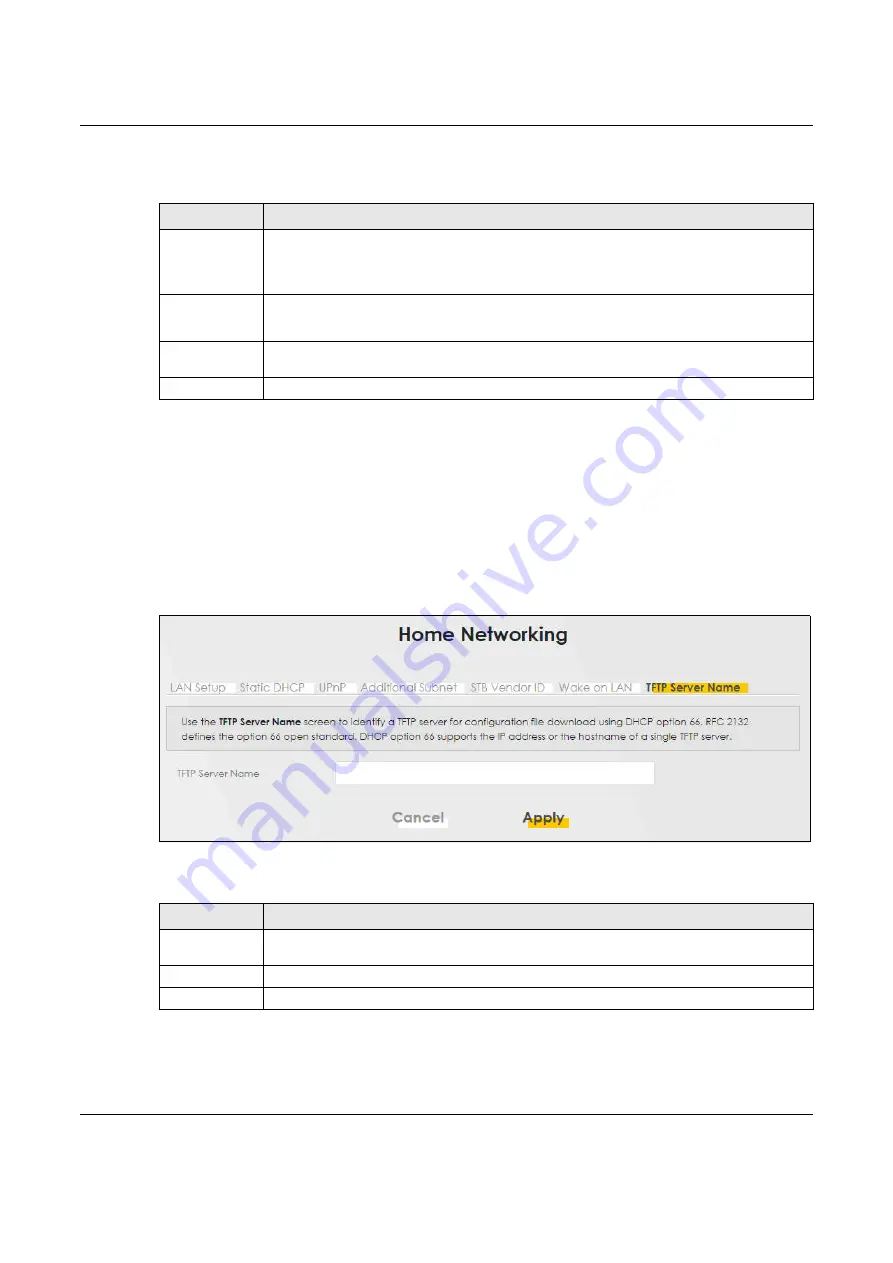
Chapter 10 Home Networking
NBG7510 User’s Guide
139
The following table describes the labels in this screen.
10.7 TFTP Server Name
Use the
TFTP Server Name
screen to identify a TFTP server for configuration file download using DHCP
option 66. RFC 2132 defines the option 66 open standard. DHCP option 66 supports the IP address or the
host name of a single TFTP server.
Click
Network Setting
>
Home Networking
>
TFTP Server Name
to open this screen.
Figure 76
Network Setting > Home Networking > TFTP Server Name
The following table describes the labels in this screen.
Table 47 Network Setting > Home Networking > Wake on LAN
LABEL
DESCRIPTION
Wake by
Address
Select
Manual
and enter the IP address or MAC address of the device to turn it on remotely. The
drop-down list also lists the IP addresses that can be found in the Zyxel Device’s ARP table. If you
select an IP address, the MAC address of the device with the selected IP address then displays in
the
MAC Address
field.
IP Address
Enter the IPv4 IP address of the device to turn it on.
This field is not available if you select an IP address in the
Wake by Address
field.
MAC Address
Enter the MAC address of the device to turn it on. A MAC address consists of six hexadecimal
character pairs.
Wake up
Click this to send a WoL magic packet to wake up the specified device.
Table 48 Network Setting > Home Networking > TFTP Server Name
LABEL
DESCRIPTION
TFTP Server
Name
Enter the IP address or the host name of a single TFTP server.
Cancel
Click
Cancel
to restore your previously saved settings.
Apply
Click
Apply
to save your changes.

























