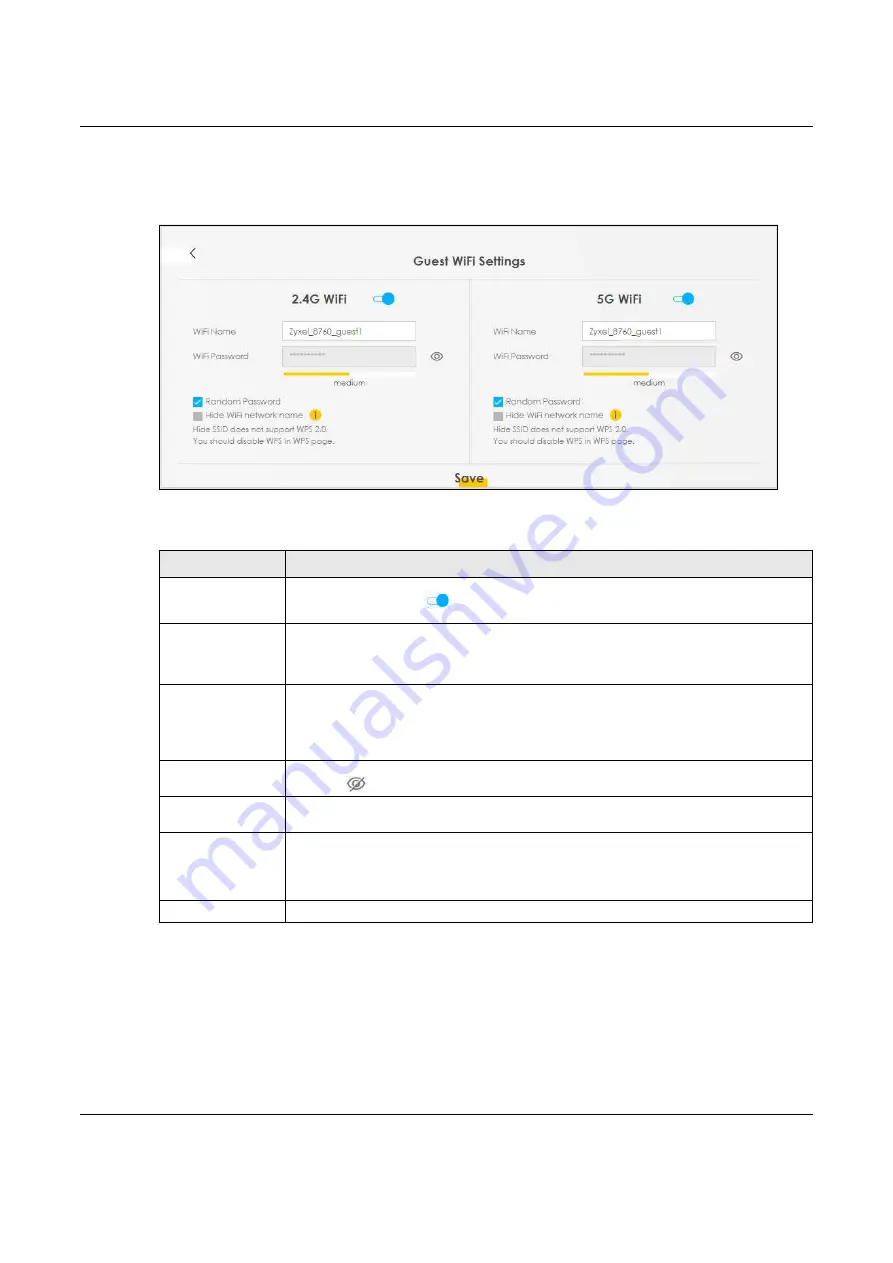
Chapter 7 Connection Status
NBG7510 User’s Guide
86
To assign different SSIDs to the 2.4 GHz and 5 GHz guest wireless networks, clear the
Keep 2.4G and 5G
the same
check box in the
WiFi Settings
screen, and the
Guest WiFi
Settings
screen will change.
Figure 40
Guest WiFi Settings: Different SSIDs
Each field is described in the following table.
7.2.1 LAN
Use this screen to view the LAN IP address, subnet mask, and DHCP settings of your Zyxel Device.
Table 20 WiFi Settings: Configuration
LABEL
DESCRIPTION
WiFi
2.4G/5G WiFi
Click this switch to enable or disable the 2.4 GHz and/or 5 GHz wireless networks. When the
switch goes to the right
, the function is enabled. Otherwise, it is not.
WiFi Name
The SSID (Service Set IDentity) identifies the service set with which a wireless device is
associated. Wireless devices associating to the access point (AP) must have the same SSID.
Enter a descriptive name (up to 32 English keyboard characters) for the wireless LAN.
WiFi Password
If you selected
Random Password
, this field displays a pre-shared key generated by the Zyxel
Device.
If you did not select
Random Password
, you can manually type a pre-shared key from 8 to 64
case-sensitive keyboard characters.
Click the Eye icon to show or hide the password of your wireless network. When the Eye icon
is slashed
, you will see the password in plain text. Otherwise, it is hidden.
Random Password
Select this option to have the Zyxel Device automatically generate a password. The
WiFi
Password
field will not be configurable when you select this option.
Hide WiFi network
name
Select this check box to hide the SSID in the outgoing beacon frame so a station cannot
obtain the SSID through scanning using a site survey tool.
Note: Disable WPS in the
Network Setting
>
Wireless
>
WPS
screen to hide the SSID.
Save
Click
Save
to save your changes.






























