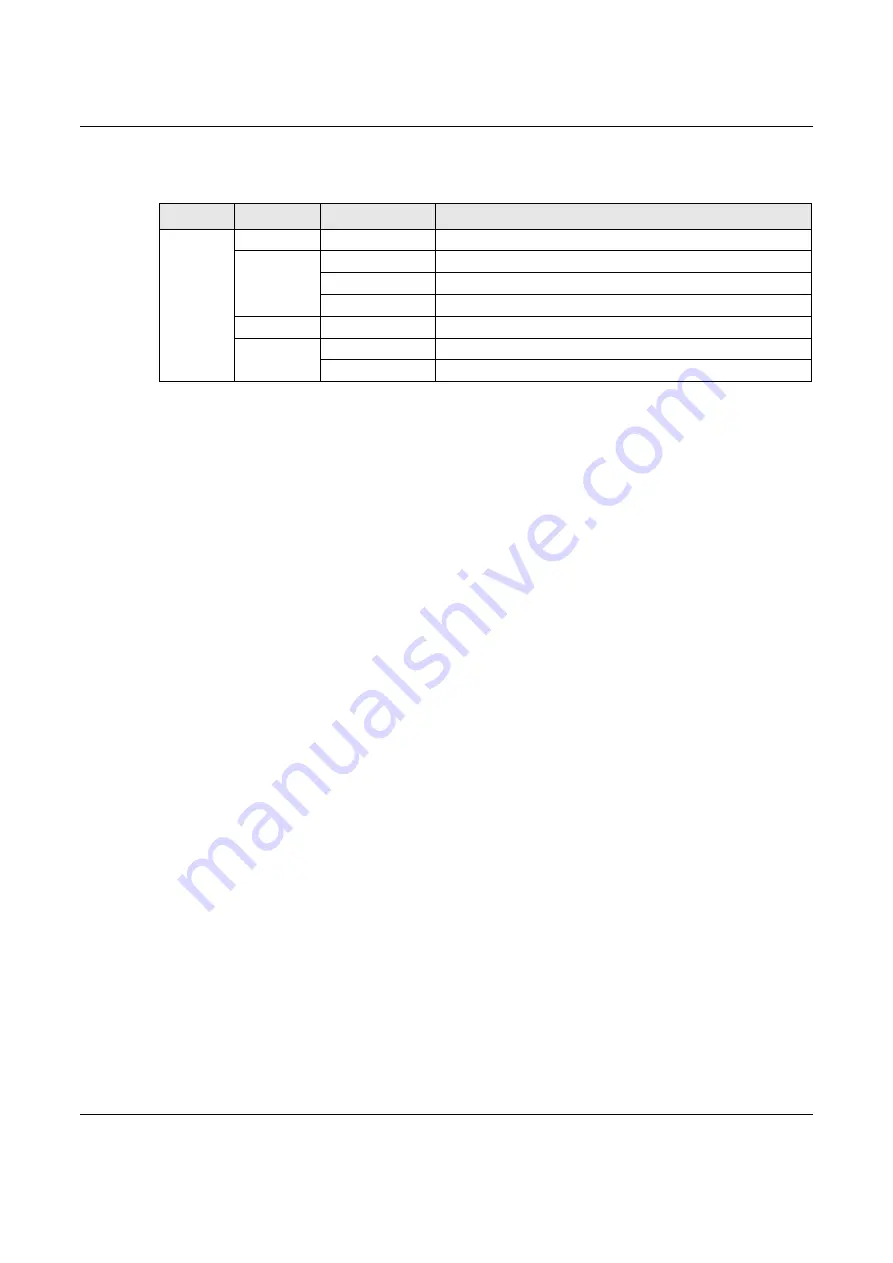
Chapter 2 Hardware
NBG7510 User’s Guide
22
The following table describes the LED behavior on the top panel.
2.2 Resetting the Zyxel Device
If you forget your password or cannot access the Web Configurator, insert a thin object into the RESET
hole to reload the factory-default configuration file. This means that you will lose all configurations that
you had previously. The password will be reset to the factory default (see the device label), and the LAN
IP address will be “192.168.123.1”.
2.2.1 How to Use the RESET Button
1
Make sure the
LED lights blue (not blinking).
2
Locate the Reset hole.
3
Insert a thin object into the Reset hole for more than 5 seconds or until the LED begins to blink red and
blue and then release it. The LED will blink blue when the defaults have been restored and the Zyxel
Device restarts.
2.3 WiFi/WPS Button
You can use the
WiFi/WPS
button to quickly set up a secure WiFi connection between the Zyxel Device
and a WPS-compatible client device by adding one device at a time.
To activate WiFi/WPS:
1
Make sure the
POWER
LED lights blue and not blinking.
2
Press the
WiFi/WPS
button for 1.5-4 seconds and release it.
3
Press the WPS button on another WPS-enabled client device within range of the Zyxel Device within 120
seconds. The LED flashes purple while the Zyxel Device sets up a WPS connection with the client device.
4
Once the connection is successfully made, the LED will light up in blue.
Table 3 LED Behavior
LED
COLOR
STATUS
DESCRIPTION
The LED
Indicator
Red
Blinking
There is no Internet connection.
Blue
On
The Internet is ready.
Blinking
The Zyxel Device is booting up.
Off
Power is off.
Red/Blue
Blinking
The Zyxel Device is in the process of resetting to factory defaults.
Purple
On
The Zyxel Device is updating firmware.
Blinking
WPS is in progress.






























