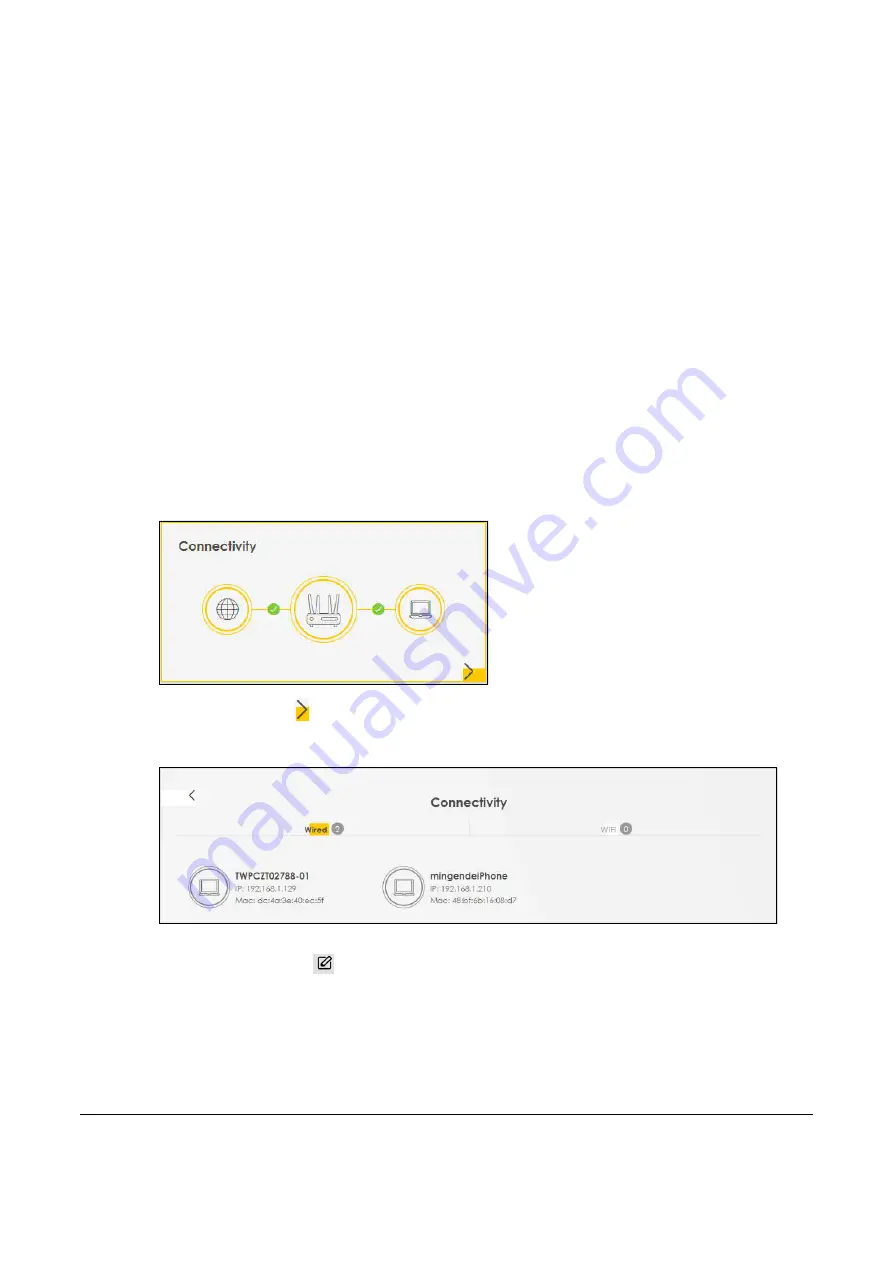
NBG7510 User’s Guide
80
C
H AP TE R
7
Connection Status
7.1 Connection Status Overview
After you log into the Web Configurator, the
Connection Status
screen appears. You can configure
basic Internet access and wireless settings in this screen. It also shows the network status of the Zyxel
Device and computers or devices connected to it.
7.1.1 Connectivity
Use this screen to view the network connection status of the Zyxel Device and its clients.
Figure 31
Connectivity
Click the Arrow icon ( ) to view IP addresses and MAC addresses of the wireless and wired devices
connected to the Zyxel Device.
Figure 32
Connectivity: Connected Devices
You can change the icon and name of a connected device. Place your mouse within the device
block, and an Edit icon (
) will appear. Click the Edit icon, and you’ll see there are several icon
choices for you to select. Enter a name in the
Device Name
field for a connected device. Click
Save
to
save your changes.
7.1.2 Icon and Device Name
Select an icon and/or enter a name in the
Device Name
field for a connected device. Click
Save
to






























