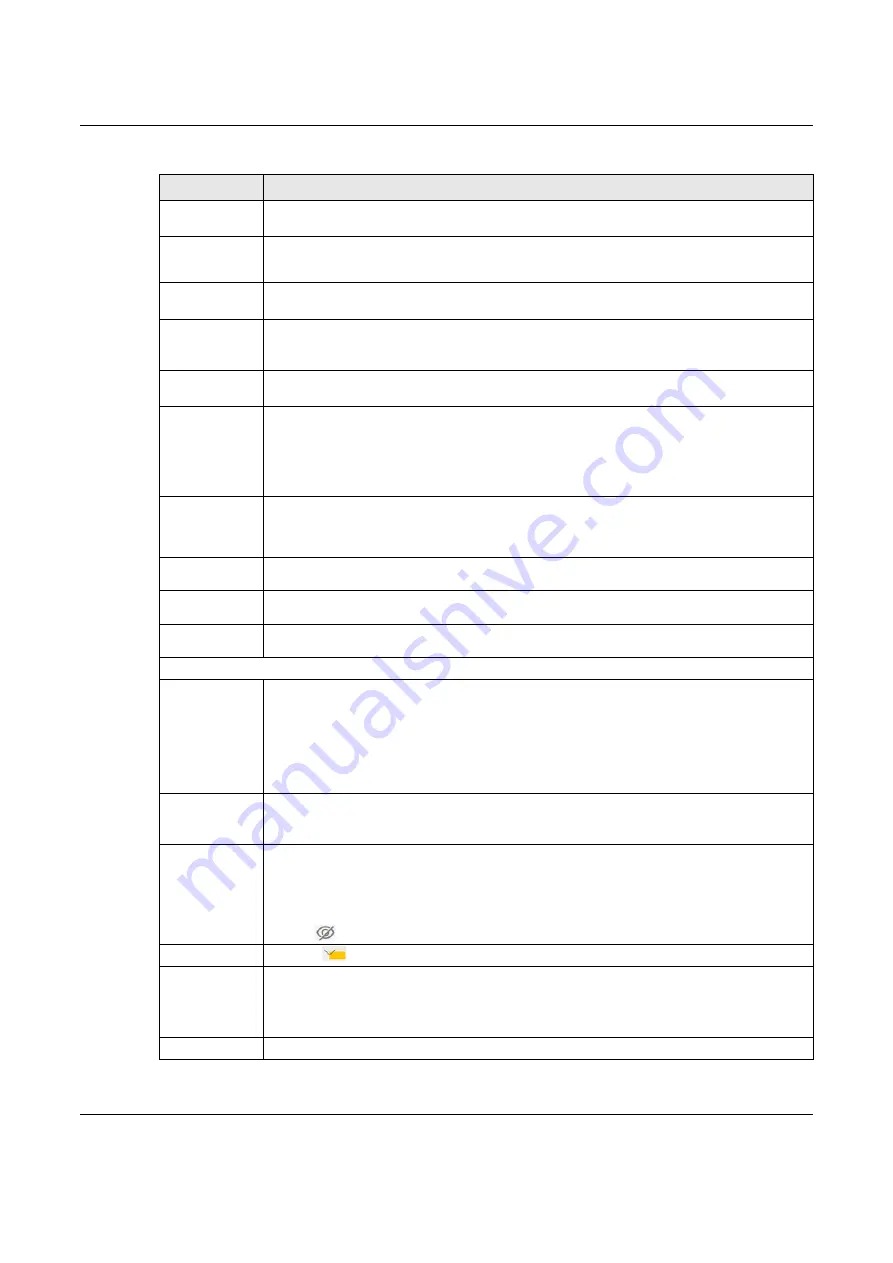
Chapter 9 Wireless
NBG7510 User’s Guide
111
Guest WLAN
Select this to create Guest WLANs for home and external clients. Select the WLAN type in the
Access Scenario
field.
Access Scenario If you select
Home Guest
, clients can connect to each other directly.
If you select
External Guest
, clients are blocked from connecting to each other directly.
Max. Upstream
Bandwidth
Specify the maximum rate for upstream wireless traffic to the WAN from this WLAN in kilobits per
second (Kbps).
Max.
Downstream
Bandwidth
Specify the maximum rate for downstream wireless traffic to this WLAN from the WAN in kilobits
per second (Kbps).
BSSID
This shows the MAC address of the wireless interface on the Zyxel Device when wireless LAN is
enabled.
SSID Subnet
Click on this switch to
Enable
this function if you want the wireless network interface to assign
DHCP IP addresses to the associated wireless clients.
This option cannot be used if the WPS function is enabled in the
Network
>
Wireless
>
WPS
screen
or if the
Keep 2.4G and 5G wireless network name the same
check box is selected in
Network
>
Wireless > General
.
DHCP Start
Address
Specify the first of the contiguous addresses in the DHCP IP address pool.
The Zyxel Device assigns IP addresses from this DHCP pool to wireless clients connecting to the
SSID.
DHCP End
Address
Specify the last of the contiguous addresses in the DHCP IP address pool.
SSID Subnet
Mask
Specify the subnet mask of the Zyxel Device for the SSID subnet.
LAN IP
Address
Specify the IP address of the Zyxel Device for the SSID subnet.
Security Level
Security Mode
Select
More Secure (WPA2-PSK)
to add security on this wireless network. The wireless clients
which want to associate to this network must have the same wireless security settings as the Zyxel
Device. After you select to use a security, additional options appears in this screen.
Or you can select
No Security
to allow any client to associate this network without any data
encryption or authentication.
See
Section 9.2.1 on page 106
for more details about this field.
Generate
password
automatically
Select this option to have the Zyxel Device automatically generate a password. The password
field will not be configurable when you select this option.
Password
WPA2-PSK uses a simple common password, instead of user-specific credentials.
If you did not select
Generate password automatically
, you can manually type a pre-shared key
from 8 to 64 case-sensitive keyboard characters.
Click the Eye icon to show or hide the password of your wireless network. When the Eye icon is
slashed
, you’ll see the password in plain text. Otherwise, it’s hidden.
Click this
to show more fields in this section. Click again to hide them.
Encryption
Select the encryption type (
AES
or
TKIP+AES
) for data encryption.
Select
AES
if your wireless clients can all use AES.
Select
TKIP+AES
to allow the wireless clients to use either TKIP or AES.
Timer
The
Timer
is the rate at which the RADIUS
server sends a new group key out to all clients.
Table 35 Network Setting > Wireless > Guest/More AP > Edit (continued)
LABEL
DESCRIPTION






























