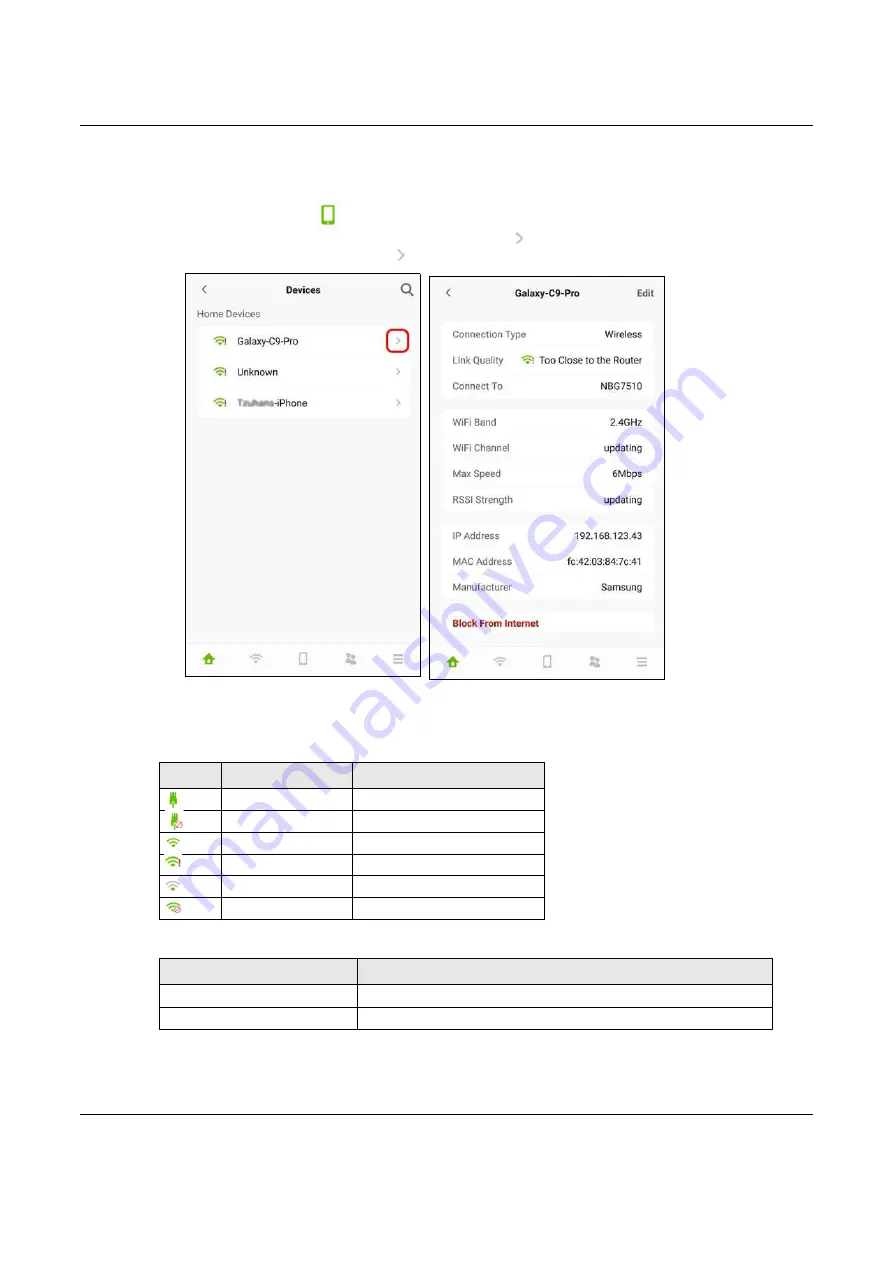
Chapter 6 Rover App Tutorials
NBG7510 User’s Guide
71
6.8 Device Settings
1
Tap on the
Device
icon (
) in the navigation panel. Use the
Devices
screen to view the devices
connected to the Zyxel Device. Tap on the Arrow icon (
)next the device name you want to see. In
this example, tap on the Arrow icon (
)next to the
Galaxy-C9-Pro
. The
Galaxy-C9-Pro
screen displays.
2
After you place your access point or repeater connected to the Zyxel Device, use the
Devices
screen
and the table below to check WiFi connection status.
Move your Galaxy-C9-Pro farther away from your Zyxel Device as the WiFi status is
Too Close to the
Router.
Table 16 Link Quality
ICON
CONNECTION TYPE
WIFI STATUS
Wired
Wired Connection
Wired
Blocked
Wireless
Good to Go
Wireless
Too Close to the Router
Wireless
Weak WiFi
Wireless
Blocked
Table 17 WiFi Connection Status
WIFI CONNECTION STATUS
ACTION
Too Close to the Router
Move the client device farther away from the Zyxel Device
Weak WiFi
Move the client device closer to the Zyxel Device






























