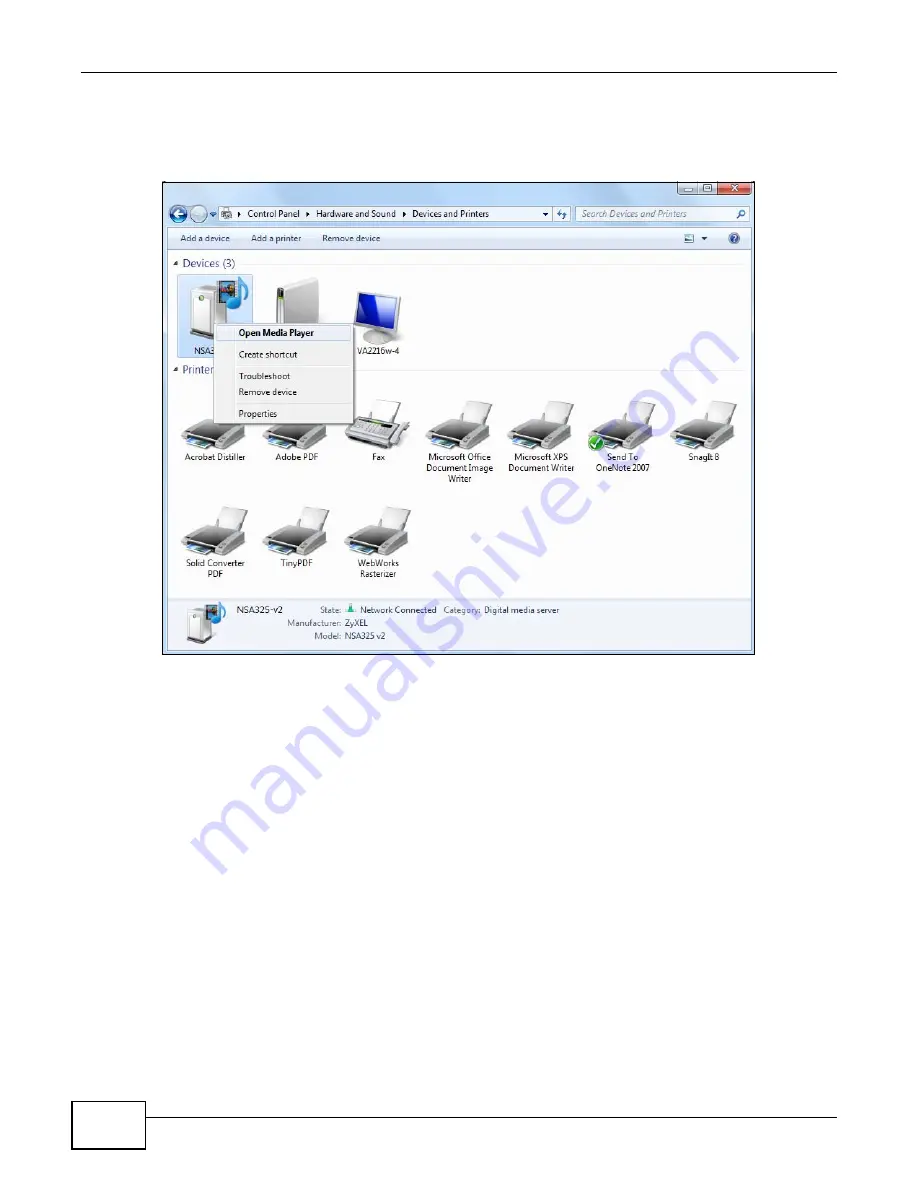
Chapter 5 Tutorials
Cloud Storage User’s Guide
98
Click Start > Control Panel > Hardware and Sound > Devices and Printers. Select the NAS
icon to display information about the NAS. Double-click the NAS icon to open a properties window
(see
). Right-click the icon to display these options:
• Open Media Player opens the computer’s default media player.
• Create shortcut has Windows make a desktop shortcut to this screen.
• Troubleshoot opens Windows’ device troubleshooting wizard.
• Remove device removes the NAS from the Windows 7 Devices and Printers folder.
• Properties opens a window of NAS details and troubleshooting information (see
EXA
MP
LE
Summary of Contents for NAS Series
Page 4: ...Contents Overview Cloud Storage User s Guide 4 ...
Page 13: ...13 PART I User s Guide ...
Page 14: ...14 ...
Page 18: ...Chapter 1 Getting to Know Your NAS Cloud Storage User s Guide 18 ...
Page 26: ...Chapter 2 NAS Starter Utility Cloud Storage User s Guide 26 ...
Page 132: ...Chapter 5 Tutorials Cloud Storage User s Guide 132 5 Click Get Certificate ...
Page 152: ...Chapter 5 Tutorials Cloud Storage User s Guide 152 ...
Page 153: ...153 PART II Technical Reference ...
Page 154: ...154 ...
Page 158: ...Chapter 6 Status Screen Cloud Storage User s Guide 158 ...
Page 168: ...Chapter 7 System Setting Cloud Storage User s Guide 168 ...
Page 172: ...Chapter 8 External Volume Cloud Storage User s Guide 172 ...
Page 186: ...Chapter 9 Network Cloud Storage User s Guide 186 ...
Page 260: ...Chapter 14 Using Time Machine with the NAS Cloud Storage User s Guide 260 ...
Page 280: ...Chapter 17 Shares Cloud Storage User s Guide 280 ...
Page 284: ...Chapter 18 WebDAV Cloud Storage User s Guide 284 ...
Page 356: ...Appendix C Legal Information Cloud Storage User s Guide 356 Environmental Product Declaration ...






























