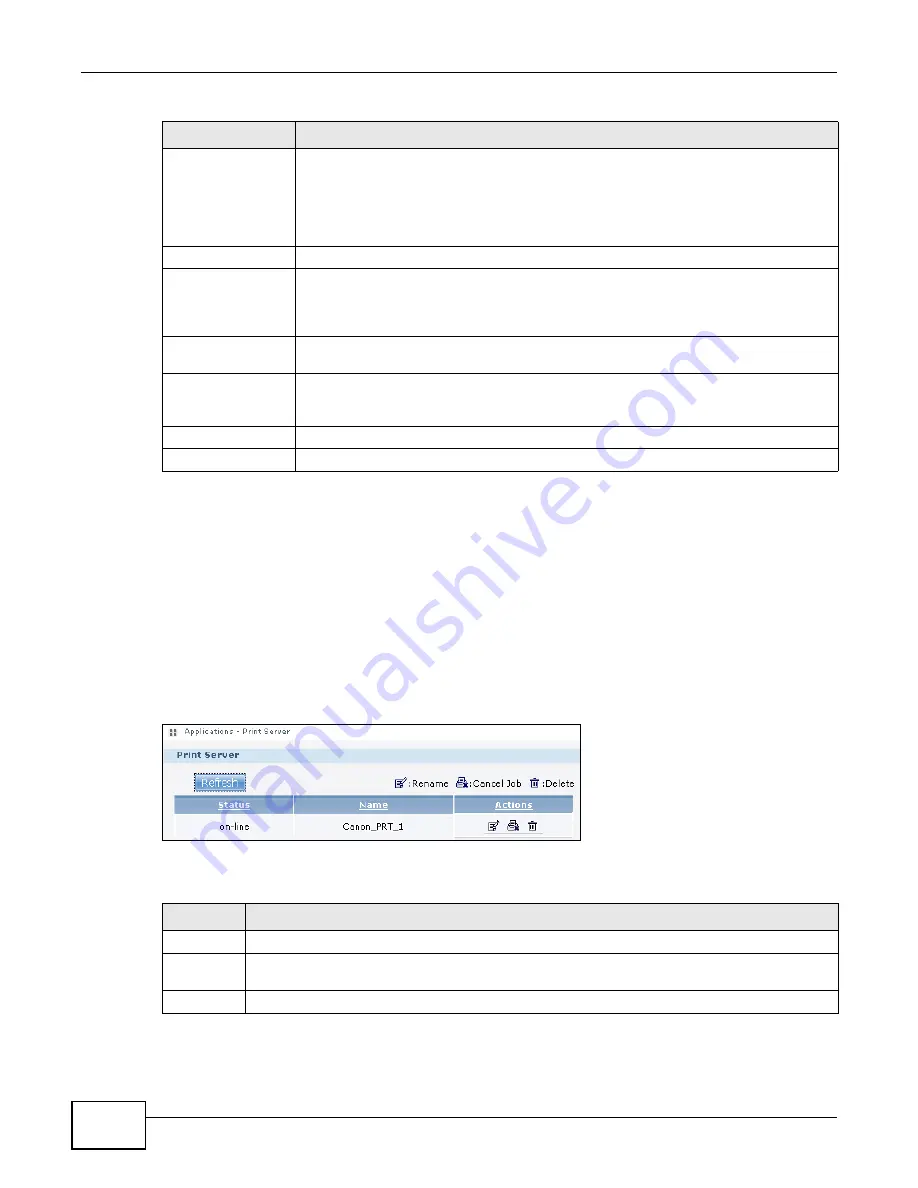
Chapter 10 Applications
Cloud Storage User’s Guide
206
Note: If you installed php-MySQL-phpMyAdmin through the Package Management
screen (
) and enable it, you can use PHP and MySQL in
your published web page.
10.9 Print Server Screen
Use the Print Server screen to view and manage the NAS’s list of printers and print jobs.
Click Applications > Print Server to open the following screen.
Figure 102
Applications > Print Server
The following table describes the labels in this screen.
Port Number
Specify a port number for accessing the published share websites hosted on the NAS. If
you enter a number other than 80, make sure you include it when telling others how to
access the web-published share. For example, say you specified port 8080, the NAS’s IP
address is 192.168.1.23, and the name of the web-published share is FamilyPhotos. You
would have to enter “http://192.168.1.23:8080/MyWeb/FamilyPhotos/” in your
browser’s address bar to access the share’s web page.
Unpublished Shares This list box displays the shares that the NAS does not publish for web browser access.
Publish Selected
Share(s)
Select shares in the Unpublished Shares box and click this to let people access files in
the published shares using a web browser, without logging into the Web Configurator.
Use the [SHIFT] key to select a range of entries. Hold down the [CTRL] key to select
multiple individual entries.
Published Shares
This list box displays the shares people can access using a web browser, without logging
into the Web Configurator.
Unpublish Selected
Share(s)
Select shares in the Published Shares box and click this to not let people access using
a web browser without logging into the Web Configurator. Use the [SHIFT] key to select
a range of entries. Hold down the [CTRL] key to select multiple individual entries.
Apply
Click this to save your changes.
Reset
Click this to restore your previously saved settings.
Table 63
Applications > Web Publishing
LABEL
DESCRIPTION
Table 64
Applications > Print Server
LABEL
DESCRIPTION
Refresh
Click this to update the list of printers and print jobs.
The table lists printers and their queued print jobs. Click a column’s heading to sort the entries
by that criteria.
Status
This fields shows whether the printer is connected and turned on (on-line) or not (off-line).
Summary of Contents for NAS Series
Page 4: ...Contents Overview Cloud Storage User s Guide 4 ...
Page 13: ...13 PART I User s Guide ...
Page 14: ...14 ...
Page 18: ...Chapter 1 Getting to Know Your NAS Cloud Storage User s Guide 18 ...
Page 26: ...Chapter 2 NAS Starter Utility Cloud Storage User s Guide 26 ...
Page 132: ...Chapter 5 Tutorials Cloud Storage User s Guide 132 5 Click Get Certificate ...
Page 152: ...Chapter 5 Tutorials Cloud Storage User s Guide 152 ...
Page 153: ...153 PART II Technical Reference ...
Page 154: ...154 ...
Page 158: ...Chapter 6 Status Screen Cloud Storage User s Guide 158 ...
Page 168: ...Chapter 7 System Setting Cloud Storage User s Guide 168 ...
Page 172: ...Chapter 8 External Volume Cloud Storage User s Guide 172 ...
Page 186: ...Chapter 9 Network Cloud Storage User s Guide 186 ...
Page 260: ...Chapter 14 Using Time Machine with the NAS Cloud Storage User s Guide 260 ...
Page 280: ...Chapter 17 Shares Cloud Storage User s Guide 280 ...
Page 284: ...Chapter 18 WebDAV Cloud Storage User s Guide 284 ...
Page 356: ...Appendix C Legal Information Cloud Storage User s Guide 356 Environmental Product Declaration ...






























