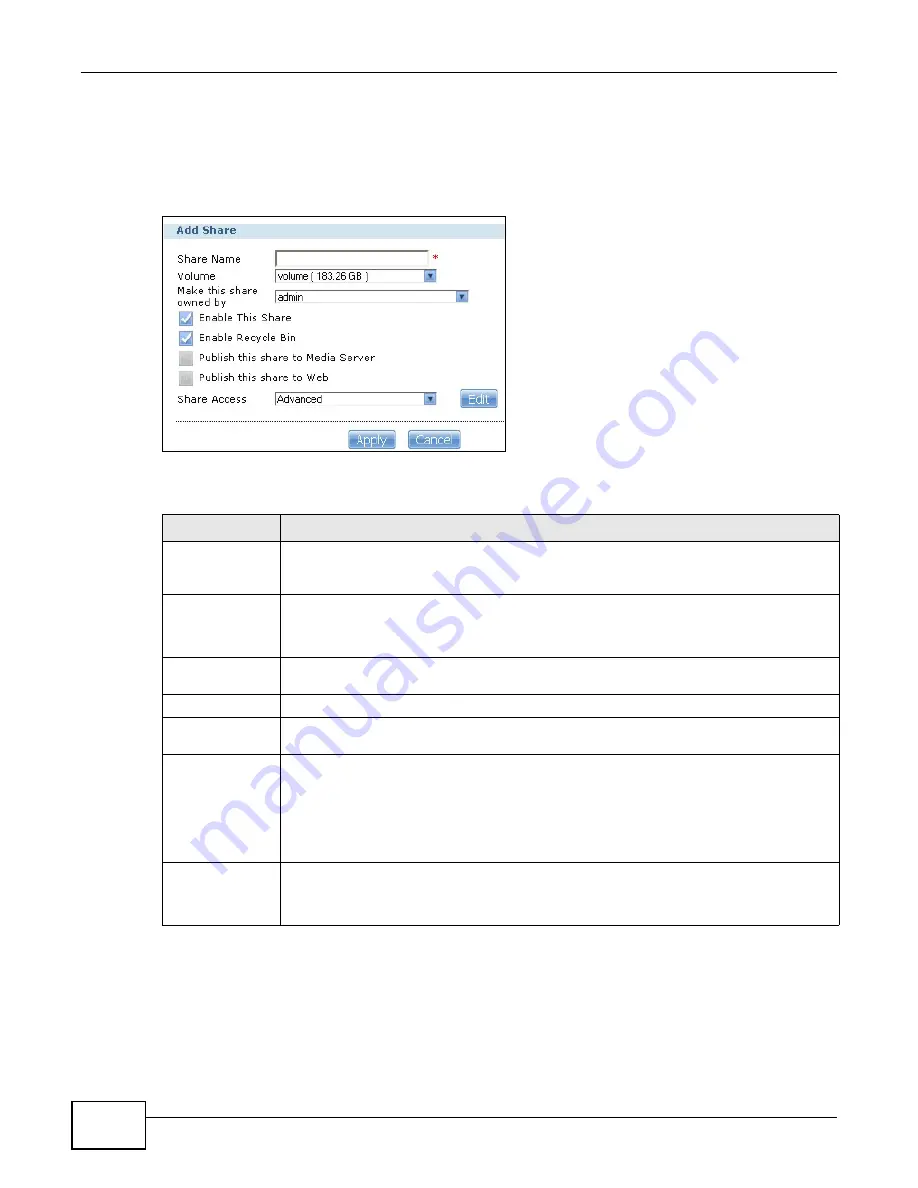
Chapter 17 Shares
Cloud Storage User’s Guide
274
17.3.1 Adding or Editing Share
Click Add Share to create a new share. In the Shares screen, select a share and click Edit Share
to open the following screen. Use this screen to create or edit a share.
Figure 150
Shares > Add Share (or Edit Share)
The following table describes the labels in this screen.
Table 92
Shares > Add Share (or Edit Share)
LABEL
DESCRIPTION
Share Name
Type a share name from 1 to 239 single-byte (no Chinese characters allowed for example)
ASCII characters. The name cannot be the same as another existing share. See
for more information on share names.
Volume
You should have already created volumes (a single accessible storage area with a single
file system) on the NAS. Select the one that contains the folder that you want to share out.
You cannot modify this when editing a share.
Make this share
owned by
Select the administrator or user account that can own (manage) this share. The share
owner controls access rights to the share.
Enable this share Click this to allow access to this share.
Enable Recycle
Bin
Click this to activate the recycle bin. When you delete a file from this share, a recycle
folder is created to store the deleted item.
Publish this share
to Media Server
This option is available only when you enable the Media Server (
)
.
Select this option to have the NAS make media files in this share available to media clients
and through the Playzone screens. When you publish a share, you can also select whether
or not to publish music tracks, photos, and videos. The media clients do not have to use a
password to play the shares you publish.
Publish this share
to Web
This option is available when you enable the Web Publish (
Select this option to let people use a web browser to access this share’s files without
logging into the Web Configurator.
Summary of Contents for NAS Series
Page 4: ...Contents Overview Cloud Storage User s Guide 4 ...
Page 13: ...13 PART I User s Guide ...
Page 14: ...14 ...
Page 18: ...Chapter 1 Getting to Know Your NAS Cloud Storage User s Guide 18 ...
Page 26: ...Chapter 2 NAS Starter Utility Cloud Storage User s Guide 26 ...
Page 132: ...Chapter 5 Tutorials Cloud Storage User s Guide 132 5 Click Get Certificate ...
Page 152: ...Chapter 5 Tutorials Cloud Storage User s Guide 152 ...
Page 153: ...153 PART II Technical Reference ...
Page 154: ...154 ...
Page 158: ...Chapter 6 Status Screen Cloud Storage User s Guide 158 ...
Page 168: ...Chapter 7 System Setting Cloud Storage User s Guide 168 ...
Page 172: ...Chapter 8 External Volume Cloud Storage User s Guide 172 ...
Page 186: ...Chapter 9 Network Cloud Storage User s Guide 186 ...
Page 260: ...Chapter 14 Using Time Machine with the NAS Cloud Storage User s Guide 260 ...
Page 280: ...Chapter 17 Shares Cloud Storage User s Guide 280 ...
Page 284: ...Chapter 18 WebDAV Cloud Storage User s Guide 284 ...
Page 356: ...Appendix C Legal Information Cloud Storage User s Guide 356 Environmental Product Declaration ...






























