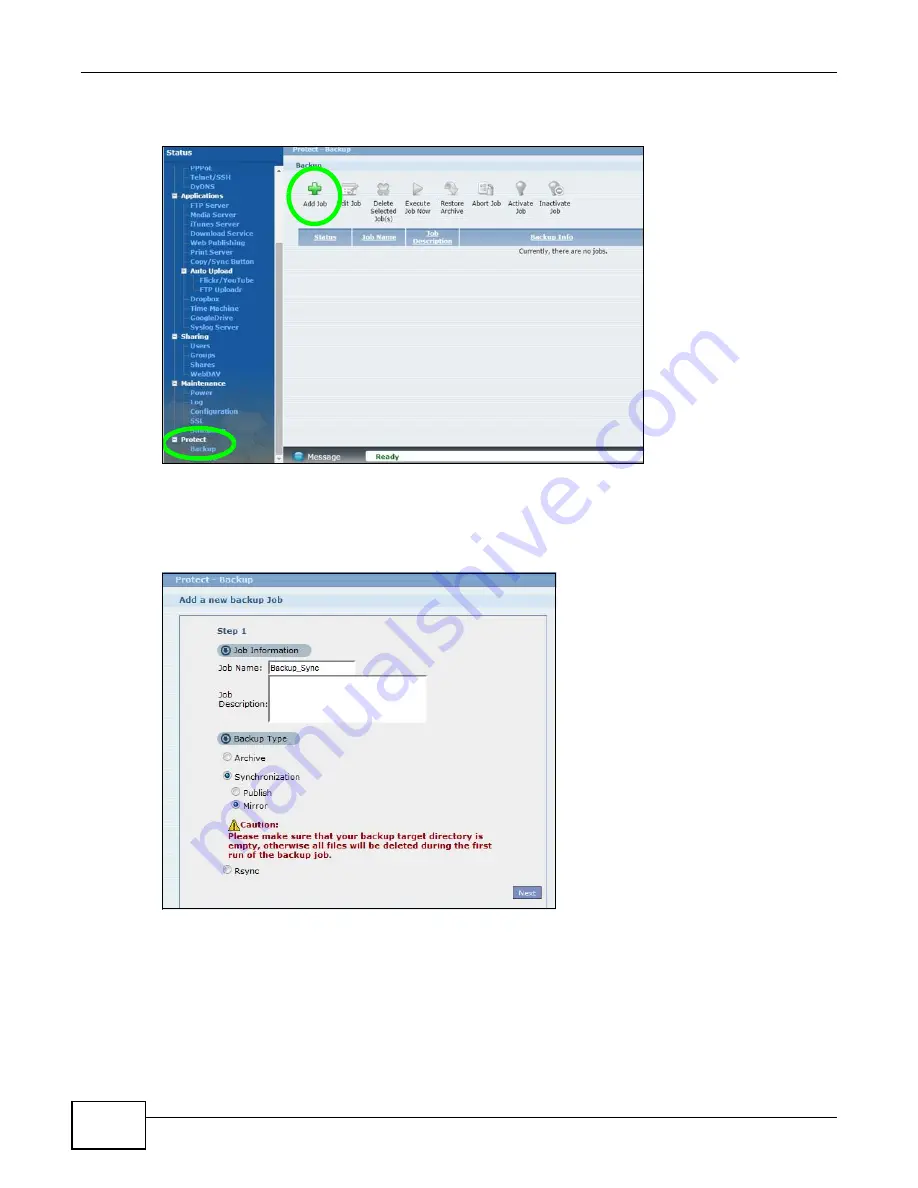
Chapter 5 Tutorials
Cloud Storage User’s Guide
144
1
Click Protect > Backup > Add Job.
Figure 55
Protect > Backup
Name the backup job and select Synchronization.
You want only your current set of files in the remote NAS’s folder, so you select Mirror to make the
target folder identical to the source folder. The NAS deletes any other files in the target folder.
Figure 56
Protect > Backup > Add Job: Step 1
2
Select the folder that needs to be mirrored (your Private folder in this example) and Remote.
• Enter the other NAS’s address and administrator password.
• Click Show target content to display the remote NAS’s contents.
• Select the destination on the remote NAS (Backups in this example).
Summary of Contents for NAS Series
Page 4: ...Contents Overview Cloud Storage User s Guide 4 ...
Page 13: ...13 PART I User s Guide ...
Page 14: ...14 ...
Page 18: ...Chapter 1 Getting to Know Your NAS Cloud Storage User s Guide 18 ...
Page 26: ...Chapter 2 NAS Starter Utility Cloud Storage User s Guide 26 ...
Page 132: ...Chapter 5 Tutorials Cloud Storage User s Guide 132 5 Click Get Certificate ...
Page 152: ...Chapter 5 Tutorials Cloud Storage User s Guide 152 ...
Page 153: ...153 PART II Technical Reference ...
Page 154: ...154 ...
Page 158: ...Chapter 6 Status Screen Cloud Storage User s Guide 158 ...
Page 168: ...Chapter 7 System Setting Cloud Storage User s Guide 168 ...
Page 172: ...Chapter 8 External Volume Cloud Storage User s Guide 172 ...
Page 186: ...Chapter 9 Network Cloud Storage User s Guide 186 ...
Page 260: ...Chapter 14 Using Time Machine with the NAS Cloud Storage User s Guide 260 ...
Page 280: ...Chapter 17 Shares Cloud Storage User s Guide 280 ...
Page 284: ...Chapter 18 WebDAV Cloud Storage User s Guide 284 ...
Page 356: ...Appendix C Legal Information Cloud Storage User s Guide 356 Environmental Product Declaration ...






























