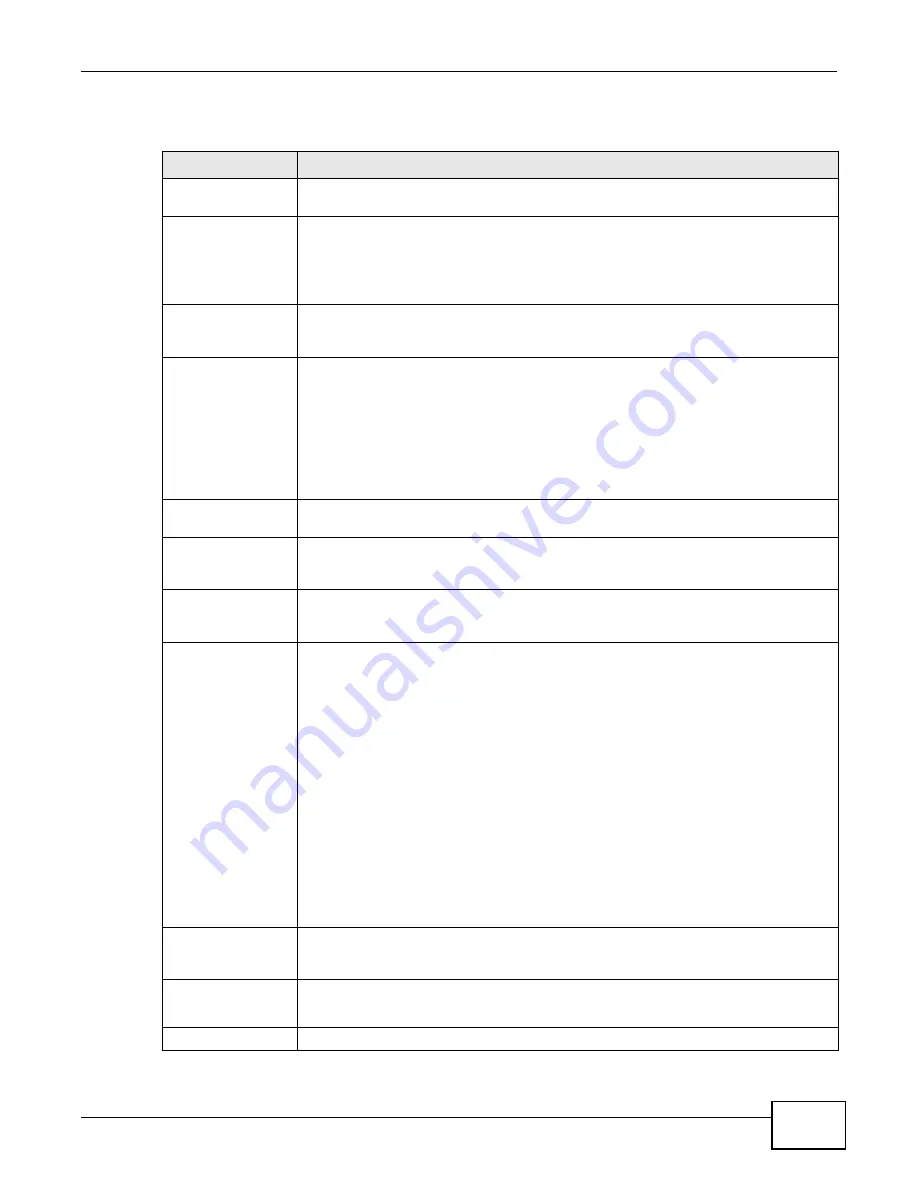
Chapter 10 Applications
Cloud Storage User’s Guide
201
The following table describes the labels in this screen.
Table 59
Applications > Download Service > Preferences > P2P download
LABEL
DESCRIPTION
Port Number
Assign a port number for P2P downloads. You can select a number from 2 to 65536. It
is recommended to use a port number greater than 1025.
DHT
Select Enable or Disable to use Distributed Hash Table (DHT) or not.
Note: When you use DHT, the NAS will also attempt to open a UDP port one number
smaller than the P2P download port number. So if the P2P download port number
is 9090, the NAS uses UDP port 9089.
Max. download rate
You may need to limit the bandwidth the NAS uses for P2P downloads if your network’s
other Internet applications are not getting enough downstream bandwidth. 0 has the
NAS impose no restriction.
Max. upload rate
You may need to limit the bandwidth the NAS uses to share files through P2P download
if your network’s other Internet applications are not getting enough upstream
bandwidth. 0 has the NAS impose no restriction.
If you do not allow any uploads, (for example, you set a limit of 1 KB/s) you will not
have a good standing in the P2P download community.
Note: The settings for maximum download/upload rates would not affect peers accessing
the NAS from the same LAN.
Maximum Number
of Active Torrents
Specify how many simultaneous P2P downloads are allowed on the NAS. You can enter
a number from 1 to 10.
Maximum Number
of Seeding Jobs
Specify how many simultaneous seeds are allowed on the NAS. Enter a number from 1
to 10. This value cannot exceed the one you configured in the Maximum Number of
Active Torrents field.
Maximum Number
of Active
Connections
Specify how many active connections are allowed on the NAS. Enter a number from 1 to
500. This specifies the number of computers that can connect to the NAS to download
files being shared by the NAS.
Keep Sharing While
With P2P download, the NAS starts sharing a file while you are downloading it. Set how
long to continue sharing a file after the NAS finishes the download.
Select Upload/Download Ratio to keep sharing a file until the NAS has uploaded a
specific percent compared to the download.
Select Seeding Time to keep sharing a file for a specific number of minutes after the
download finishes.
Continuing to share a file helps other P2P download users finish downloading it. Sharing
out at least as much as you download helps keep you in good standing in the P2P
download community.
Enter -1 to share a file indefinitely. Leave both check boxes blank to have the NAS stop
sharing the file as soon as the download finishes.
If you select both options, the NAS keeps sharing a file until both conditions exceed the
values you configure. For example, you entered 150% in the Upload/Download Ratio
field and 120 minutes in the Seeding Time field. The NAS keeps sharing a file until it
has shared 1.5 times the size of the file and has passed 120 minutes.
Email notifications
Select whether or not to send emails to the email address configured for emailing log
reports (see
) when the NAS starts downloading the file,
seeding the file, and/or finishes downloading the file.
Edit IP Filter
Click this to enable or disable IP filtering for P2P downloads.
Refer to
for information about the fields in this screen.
Apply
Click this to save your changes.
Summary of Contents for NAS Series
Page 4: ...Contents Overview Cloud Storage User s Guide 4 ...
Page 13: ...13 PART I User s Guide ...
Page 14: ...14 ...
Page 18: ...Chapter 1 Getting to Know Your NAS Cloud Storage User s Guide 18 ...
Page 26: ...Chapter 2 NAS Starter Utility Cloud Storage User s Guide 26 ...
Page 132: ...Chapter 5 Tutorials Cloud Storage User s Guide 132 5 Click Get Certificate ...
Page 152: ...Chapter 5 Tutorials Cloud Storage User s Guide 152 ...
Page 153: ...153 PART II Technical Reference ...
Page 154: ...154 ...
Page 158: ...Chapter 6 Status Screen Cloud Storage User s Guide 158 ...
Page 168: ...Chapter 7 System Setting Cloud Storage User s Guide 168 ...
Page 172: ...Chapter 8 External Volume Cloud Storage User s Guide 172 ...
Page 186: ...Chapter 9 Network Cloud Storage User s Guide 186 ...
Page 260: ...Chapter 14 Using Time Machine with the NAS Cloud Storage User s Guide 260 ...
Page 280: ...Chapter 17 Shares Cloud Storage User s Guide 280 ...
Page 284: ...Chapter 18 WebDAV Cloud Storage User s Guide 284 ...
Page 356: ...Appendix C Legal Information Cloud Storage User s Guide 356 Environmental Product Declaration ...






























