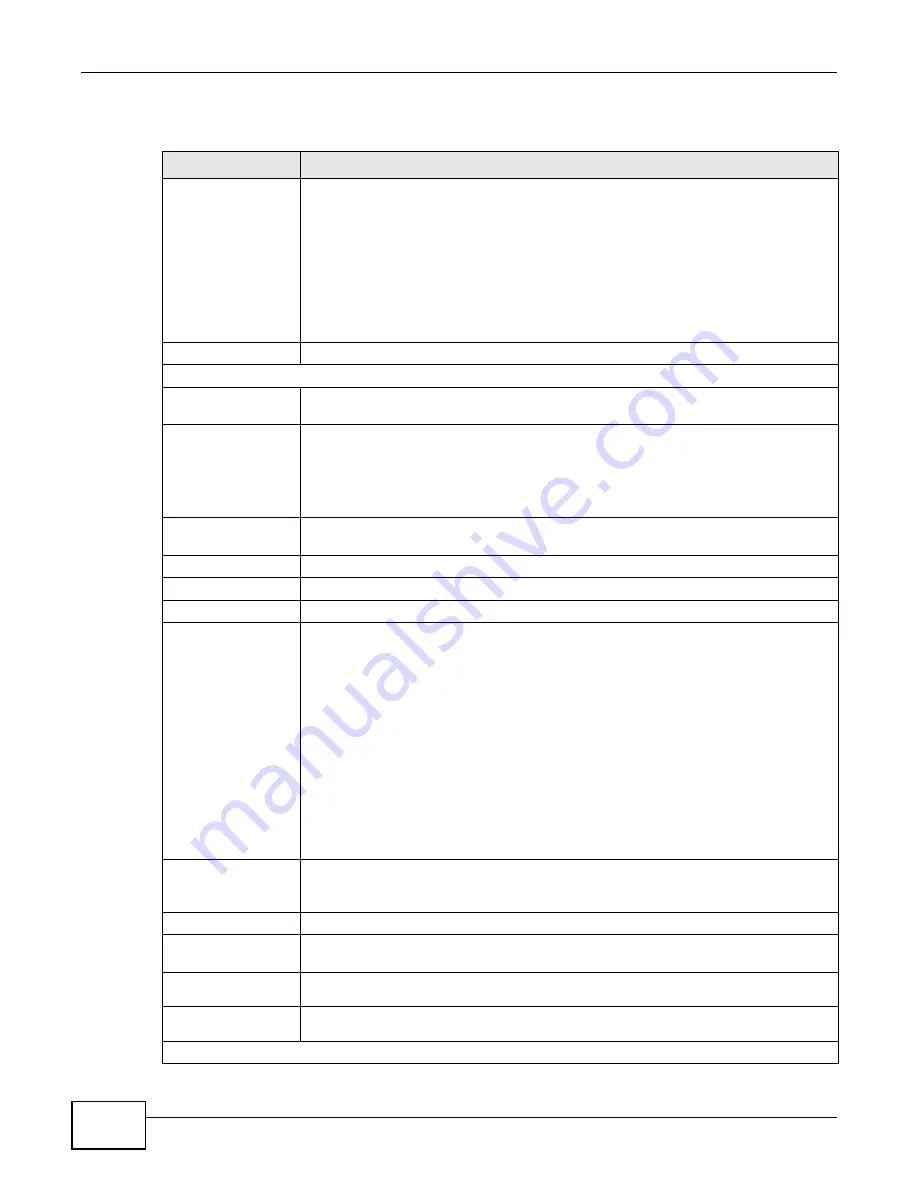
Chapter 9 Network
Cloud Storage User’s Guide
176
The following table describes the labels in this screen.
Table 46
Network > TCP/IP
LABEL
DESCRIPTION
Teaming Mode
Select how to use the NAS’s two Gigabit Ethernet interfaces.
Stand Alone: Select this option to use a separate IP address on each of the two
Gigabit Ethernet interfaces.
Link Aggregation: Select this option to use IEEE 802.3ad port link aggregation to
combine the two Gigabit Ethernet interfaces into a single logical link. Connect both
Gigabit Ethernet interfaces to the same device. The peer device must also have IEEE
802.3ad port link aggregation enabled for the two interfaces connected to the NAS.
Both interfaces use the same IP address. If one interface loses its connection, the NAS
continues to use the other interface.
Default Gateway
Select the LAN interface to use as the default gateway.
IP Address
LAN1 LAN2
Use this section to configure the NAS’s IP address or IP addresses (configure LAN1 and
LAN2 separately when the Teaming Mode is set to Stand Alone).
Dynamic
Select this option to have the interface get IP address information automatically.
If no IP address information is assigned, the NAS uses Auto-IP to assign itself an IP
address and subnet mask. For example, you could connect the NAS directly to your
computer. If the computer is also set to get an IP address automatically, the computer
and the NAS will choose addresses for themselves and be able to communicate.
Static
Select this option for the interface to use fixed TCP/IP information. You must fill in the
following fields.
IP Address
Type an IP address in this field.
IP Subnet Mask
Type an IP subnet mask in this field.
Default Gateway
Type a default gateway address in this field.
IPv6 Settings
Click this to configure the following IPv6 settings.
Mode -
•
Select Auto to have the Device use the IPv6 prefix from the connected router’s
Router Advertisement (RA) to generate an IPv6 address.
•
Select Static if you have a fixed IPv6 address assigned by your ISP.
•
Select Disable to not assign any IPv6 address for the NAS.
Address - Enter the IPv6 address assigned by your ISP.
Subnet prefix length - Enter the address prefix length to specify how many most
significant bits in an IPv6 address compose the network address. The range is 0 to 128
Default Gateway - Enter the IP address of the next-hop gateway. The gateway is a
router or switch on the same segment as your Device's interface(s). The gateway helps
forward packets to their destinations.
DNS
DNS (Domain Name System) is for mapping a domain name to its corresponding IP
address and vice versa. If you have the IP address(es) of the DNS server(s), enter
them.
Dynamic
Select the option to have the NAS get a DNS server address automatically.
Static
Select this option to choose a static DNS server address. Type the DNS server IP
address(es) into the fields below.
Primary DNS
Server
Type a primary DNS server IP address.
Secondary DNS
Server
Type a secondary DNS server IP address.
HTTP (Web Configurator)
Summary of Contents for NAS Series
Page 4: ...Contents Overview Cloud Storage User s Guide 4 ...
Page 13: ...13 PART I User s Guide ...
Page 14: ...14 ...
Page 18: ...Chapter 1 Getting to Know Your NAS Cloud Storage User s Guide 18 ...
Page 26: ...Chapter 2 NAS Starter Utility Cloud Storage User s Guide 26 ...
Page 132: ...Chapter 5 Tutorials Cloud Storage User s Guide 132 5 Click Get Certificate ...
Page 152: ...Chapter 5 Tutorials Cloud Storage User s Guide 152 ...
Page 153: ...153 PART II Technical Reference ...
Page 154: ...154 ...
Page 158: ...Chapter 6 Status Screen Cloud Storage User s Guide 158 ...
Page 168: ...Chapter 7 System Setting Cloud Storage User s Guide 168 ...
Page 172: ...Chapter 8 External Volume Cloud Storage User s Guide 172 ...
Page 186: ...Chapter 9 Network Cloud Storage User s Guide 186 ...
Page 260: ...Chapter 14 Using Time Machine with the NAS Cloud Storage User s Guide 260 ...
Page 280: ...Chapter 17 Shares Cloud Storage User s Guide 280 ...
Page 284: ...Chapter 18 WebDAV Cloud Storage User s Guide 284 ...
Page 356: ...Appendix C Legal Information Cloud Storage User s Guide 356 Environmental Product Declaration ...






























