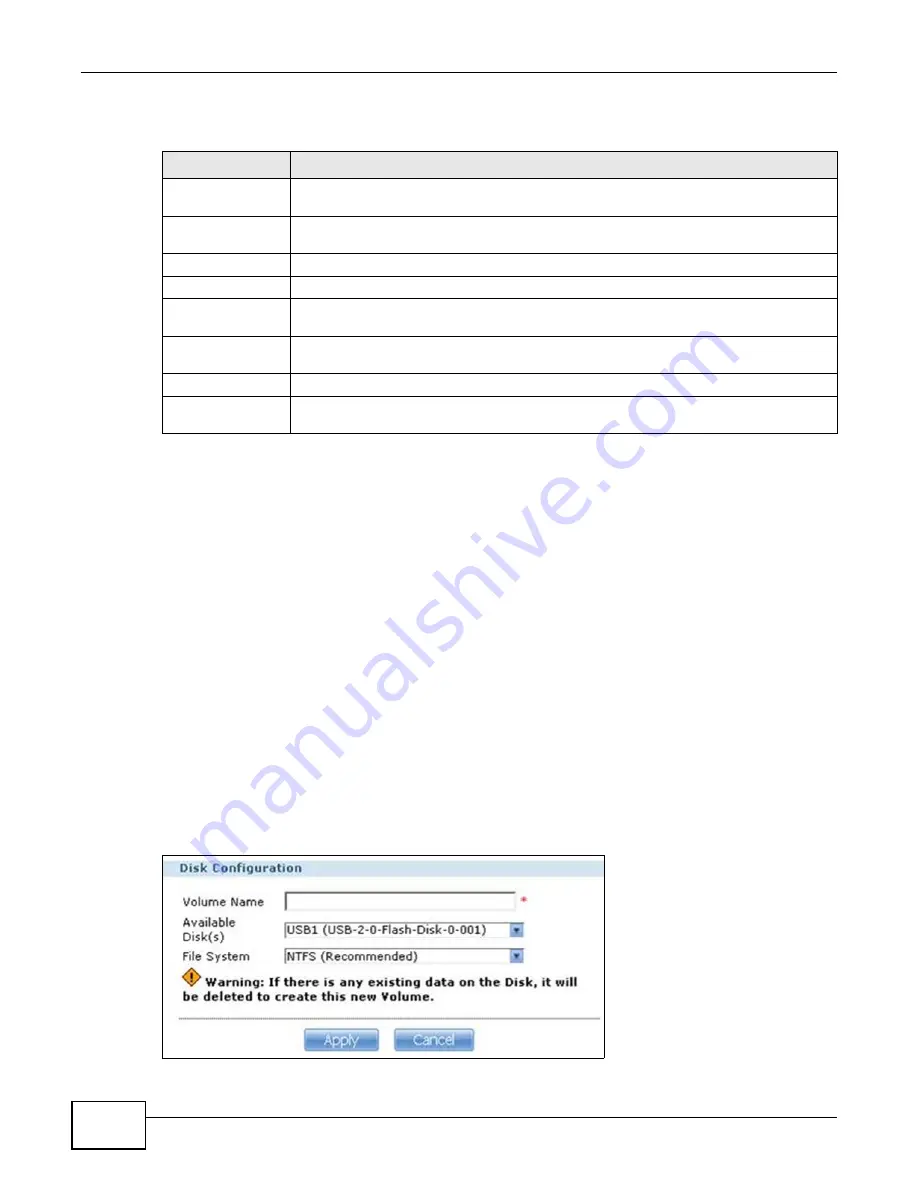
Chapter 8 External Volume
Cloud Storage User’s Guide
170
The following table describes the labels in this screen.
8.2.1 Volume Status
You (the administrator) can see the status of an external volume in the Status or Storage screens.
• Healthy means the USB connected device is functioning properly.
• Down when a volume is down and can not be fixed.
Note: There is no explicit message from CIFS that tells users their volume is degraded or
down.
8.3 Creating an External (USB or SD) Volume
Click the Create a New External Volume button in the Storage screen as shown in
to open the following screen. Use this screen to create a new NAS external disk drive
volume.
Note: Creating a volume formats the drive. All data on the disk will be lost.
Figure 77
Storage > Create an External Volume
Table 44
Storage > External Volume
LABEL
DESCRIPTION
External Volume
This table displays information on all external volumes (created on external disk drives
attached to the NAS USB ports).
Status
This field shows whether the volume is Healthy or Down. See
for details on a volume’s status.
Volume
The NAS creates the volume name automatically. You can edit it.
File System
This field displays the file system that an external (USB or SD) volume is using.
Disk(s)
This field shows to which USB port the disk is connected. Roll your mouse over a link to
display the disk’s type (external), model name, and total storage capacity.
Capacity
This field shows total disk size, the percentage of the volume being used and the
percentage that is available.
Actions
This field displays icons allowing you to edit, eject, or scan an external volume.
Create an External
Volume
Click this to format an external hard drive and create a new volume. All data on the disk
will be lost.
Summary of Contents for NAS Series
Page 4: ...Contents Overview Cloud Storage User s Guide 4 ...
Page 13: ...13 PART I User s Guide ...
Page 14: ...14 ...
Page 18: ...Chapter 1 Getting to Know Your NAS Cloud Storage User s Guide 18 ...
Page 26: ...Chapter 2 NAS Starter Utility Cloud Storage User s Guide 26 ...
Page 132: ...Chapter 5 Tutorials Cloud Storage User s Guide 132 5 Click Get Certificate ...
Page 152: ...Chapter 5 Tutorials Cloud Storage User s Guide 152 ...
Page 153: ...153 PART II Technical Reference ...
Page 154: ...154 ...
Page 158: ...Chapter 6 Status Screen Cloud Storage User s Guide 158 ...
Page 168: ...Chapter 7 System Setting Cloud Storage User s Guide 168 ...
Page 172: ...Chapter 8 External Volume Cloud Storage User s Guide 172 ...
Page 186: ...Chapter 9 Network Cloud Storage User s Guide 186 ...
Page 260: ...Chapter 14 Using Time Machine with the NAS Cloud Storage User s Guide 260 ...
Page 280: ...Chapter 17 Shares Cloud Storage User s Guide 280 ...
Page 284: ...Chapter 18 WebDAV Cloud Storage User s Guide 284 ...
Page 356: ...Appendix C Legal Information Cloud Storage User s Guide 356 Environmental Product Declaration ...






























