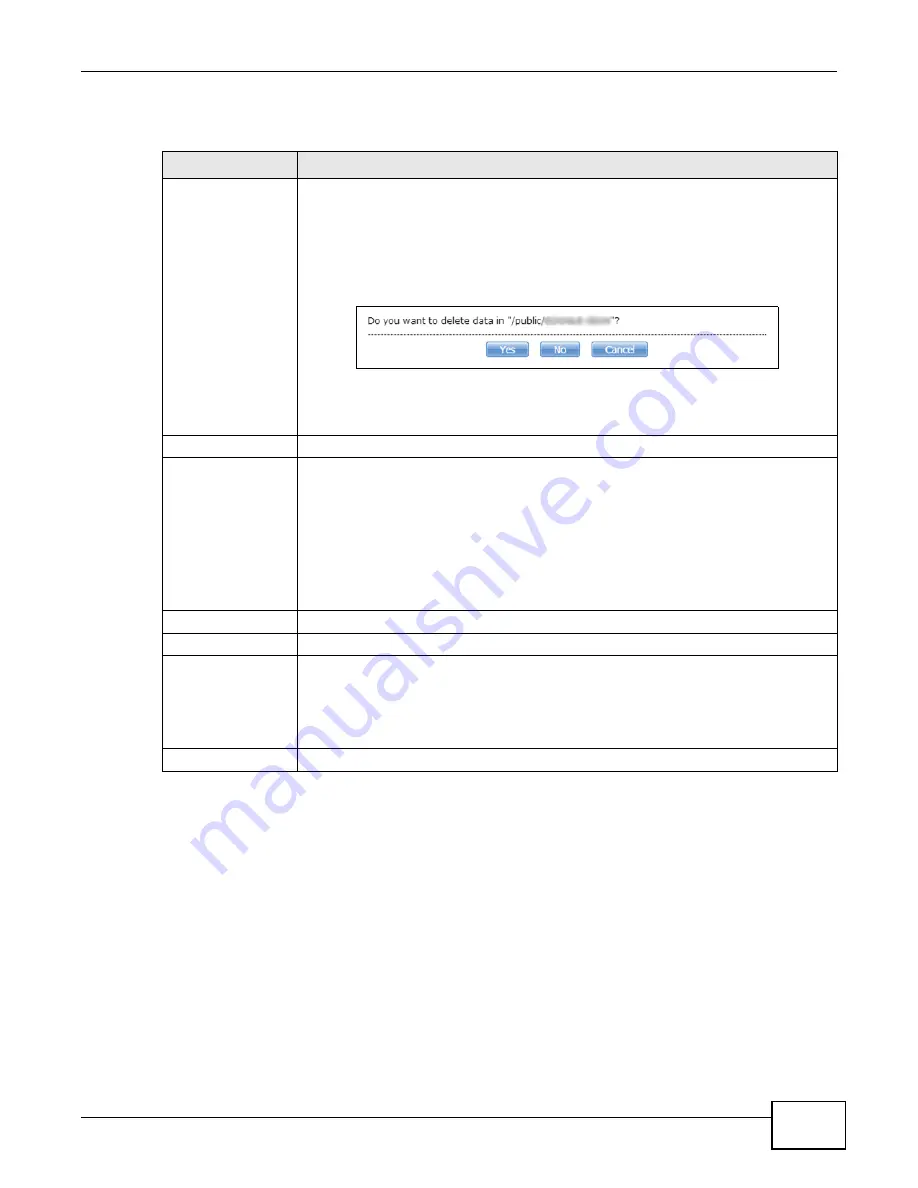
Chapter 10 Applications
Cloud Storage User’s Guide
221
The following table describes the labels in this screen.
10.12.2 Account Setting Add Screen
Use the Account Setting Add screen to link an NAS user account and a Google account. Click
Applications > GoogleDrive > Add to open the following screen.
Table 67
Applications > GoogleDrive > Account Setting
LABEL
DESCRIPTION
Linked Account
Select a Google account linked to an NAS user account.
Click Add to open a screen where you can link an NAS user account and a Google
account.
Click Delete to remove the NAS’s link to the selected Google account. You must disable
the Google Drive feature for the account before you can do this. A screen pops up to let
you decide what to do with the data in the NAS’s linked local sync folder.
Click Yes to delete all data in the local sync folder. Click No to remove the link to the
selected Google account but keep the data in the local sync folder. Click Cancel to do
nothing (keep the account link and data).
Binding User
The NAS user account linked to the selected Google account.
Status
The current status of the GoogleDrive feature for the selected Google account.
•
Disabled - The GoogleDrive feature is turned off. During this state you can use the
other sections of this screen to add or delete linked accounts or enable Google
Drive.
•
Enabled - Waiting - The GoogleDrive feature is configured, enabled, and waiting
to perform the next Google Drive update. During this state you can use the other
sections of this screen to add or delete linked accounts or disable Google Drive.
•
Enabled - Synchronizing - The GoogleDrive feature is synchronizing the local
sync folder and the Google account. During this state you can use the other sections
of this screen to add linked accounts during this state.
Local Sync Folder
The NAS folder or share the NAS synchronizes with the linked Google account.
Capacity
The Google account’s used, available, and total online Google Drive storage space.
Enable GoogleDrive
Select this to have the NAS periodically synchronize the selected linked account’s local
sync folder and Google Drive storage. You can enable synchronizing with Google Drive
for individual accounts and disable it for other accounts.
Clear this option to disable synchronizing the selected linked account’s local sync folder
and Google Drive storage.
Apply
Click this to save your changes.
Summary of Contents for NAS Series
Page 4: ...Contents Overview Cloud Storage User s Guide 4 ...
Page 13: ...13 PART I User s Guide ...
Page 14: ...14 ...
Page 18: ...Chapter 1 Getting to Know Your NAS Cloud Storage User s Guide 18 ...
Page 26: ...Chapter 2 NAS Starter Utility Cloud Storage User s Guide 26 ...
Page 132: ...Chapter 5 Tutorials Cloud Storage User s Guide 132 5 Click Get Certificate ...
Page 152: ...Chapter 5 Tutorials Cloud Storage User s Guide 152 ...
Page 153: ...153 PART II Technical Reference ...
Page 154: ...154 ...
Page 158: ...Chapter 6 Status Screen Cloud Storage User s Guide 158 ...
Page 168: ...Chapter 7 System Setting Cloud Storage User s Guide 168 ...
Page 172: ...Chapter 8 External Volume Cloud Storage User s Guide 172 ...
Page 186: ...Chapter 9 Network Cloud Storage User s Guide 186 ...
Page 260: ...Chapter 14 Using Time Machine with the NAS Cloud Storage User s Guide 260 ...
Page 280: ...Chapter 17 Shares Cloud Storage User s Guide 280 ...
Page 284: ...Chapter 18 WebDAV Cloud Storage User s Guide 284 ...
Page 356: ...Appendix C Legal Information Cloud Storage User s Guide 356 Environmental Product Declaration ...






























