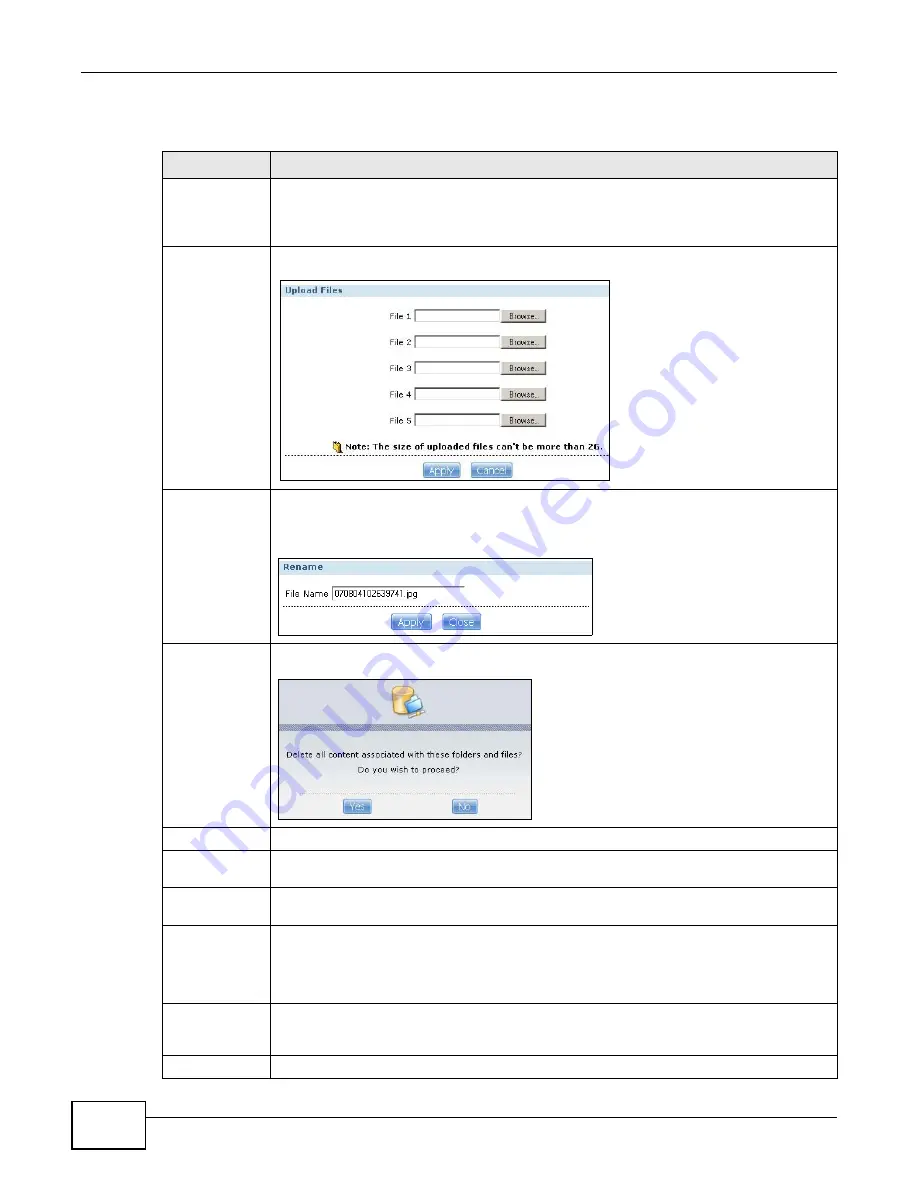
Chapter 17 Shares
Cloud Storage User’s Guide
278
The following table describes the labels in this screen.
Table 95
Sharing > Shares > Share Browser
LABEL
DESCRIPTION
Create Folder
Type a folder name and click Apply to make a new folder. The name can be 1 to 239 single-
byte (no Chinese characters allowed for example) ASCII characters. The name cannot be
the same as another existing folder in the same path. See
more information on folder names.
Upload
Click this to add files to the share. Use Browse to locate a file and click Apply to upload the
file. Note that the size of each file should be less than 2 GB.
Rename
Select a folder or file and click this to open a screen. Enter the name you want and click OK
to make the changes.
Note: When you change a file name, make sure you keep the file extension
Delete
Select a file/folder from the list and click this to open a warning screen. Click Yes to delete
the file/folder, or click No to close the screen.
Move
Select a file/folder from the list and click this to relocate the file/folder to another share.
Copy
Select a file/folder from the list and click this to make a duplicate of the file/folder to
another share.
Current
location
This is the name of the share and folder path that you are in.
Type
The icon in this column identifies the entry as a folder or a file. Click a music or video file’s
play icon to play the file.
The folder with an arrow pointing up is for the link that takes you to the next higher layer in
the share’s folder tree.
Name
This section lists the share’s existing folders or files. Click to the right of the file/folder name
to select the file/folder. You can also click the folder’s name to navigate to a sub-folder
within the folder.
Size
This field displays size of the file.
Summary of Contents for NAS Series
Page 4: ...Contents Overview Cloud Storage User s Guide 4 ...
Page 13: ...13 PART I User s Guide ...
Page 14: ...14 ...
Page 18: ...Chapter 1 Getting to Know Your NAS Cloud Storage User s Guide 18 ...
Page 26: ...Chapter 2 NAS Starter Utility Cloud Storage User s Guide 26 ...
Page 132: ...Chapter 5 Tutorials Cloud Storage User s Guide 132 5 Click Get Certificate ...
Page 152: ...Chapter 5 Tutorials Cloud Storage User s Guide 152 ...
Page 153: ...153 PART II Technical Reference ...
Page 154: ...154 ...
Page 158: ...Chapter 6 Status Screen Cloud Storage User s Guide 158 ...
Page 168: ...Chapter 7 System Setting Cloud Storage User s Guide 168 ...
Page 172: ...Chapter 8 External Volume Cloud Storage User s Guide 172 ...
Page 186: ...Chapter 9 Network Cloud Storage User s Guide 186 ...
Page 260: ...Chapter 14 Using Time Machine with the NAS Cloud Storage User s Guide 260 ...
Page 280: ...Chapter 17 Shares Cloud Storage User s Guide 280 ...
Page 284: ...Chapter 18 WebDAV Cloud Storage User s Guide 284 ...
Page 356: ...Appendix C Legal Information Cloud Storage User s Guide 356 Environmental Product Declaration ...






























