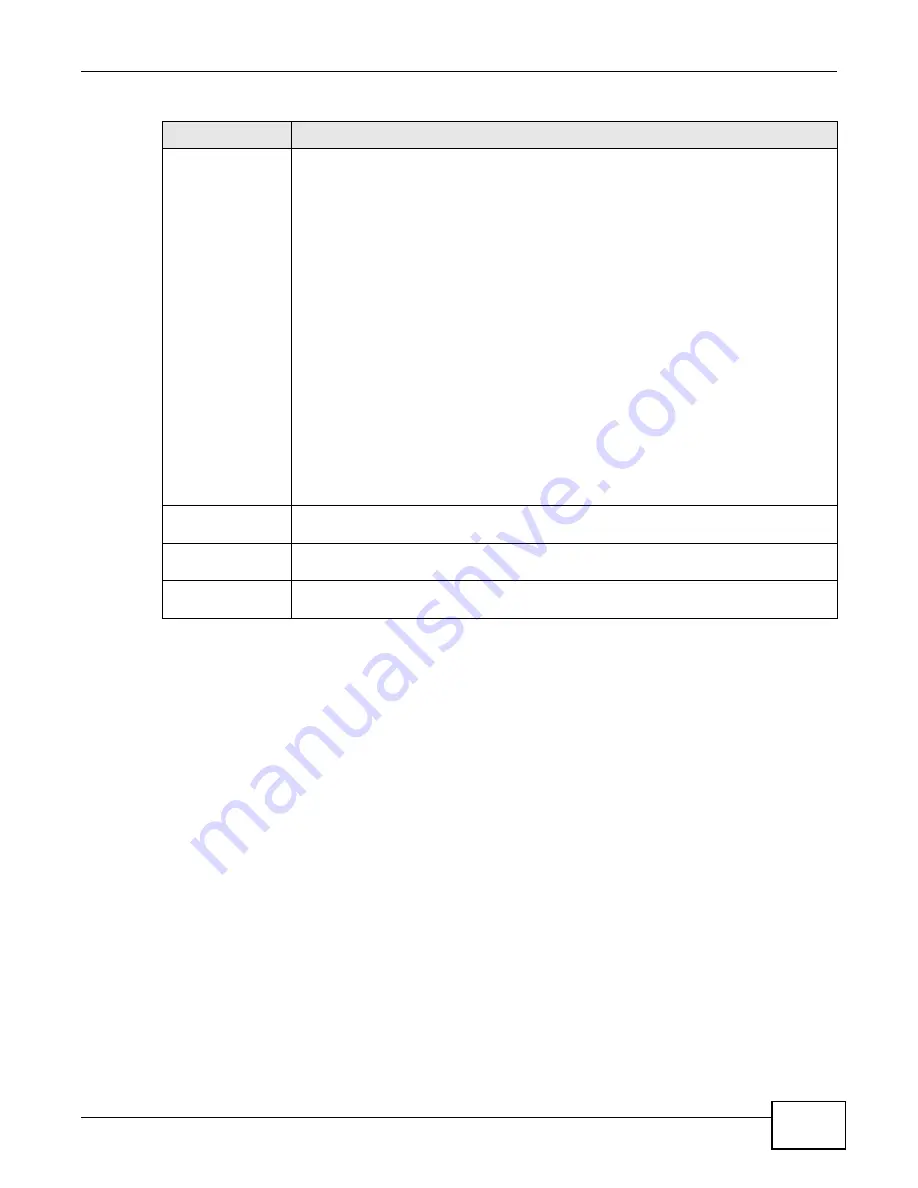
Chapter 4 Web Configurator Basics
Cloud Storage User’s Guide
41
4.4.1.1 Creating a Volume
Use the Create Volume screen to configure a volume directly on a disk/RAID, which has better
performance Click Create in the Volume section of the Storage > Volume screen to open the
screen as shown.
Status
This field shows whether the volume is normal, degraded, crashed, Creating, Deleting,
Expanding, Repairing or Changing the RAID type.
Normal: A green circle represents a healthy volume.
Degraded: An orange circle represents a degraded RAID 1 volume.
Crashed: A red circle represents a down volume.
The following status also displays the percentage of an action has been completed.
Creating: The NAS’s percentage progress in creating the volume.
Deleting: The NAS’s percentage progress in deleting the volume.
Expanding: The NAS’s percentage progress in expanding the volume. For a RAID 1
volume, this also displays the percentage of resynchronizing the NAS has finished and
the evaluated remaining time.
Repairing: The NAS’s percentage progress in repairing the volume. For a RAID 1
volume, this also displays the percentage of resynchronizing the NAS has finished and
the evaluated remaining time.
Changing: The NAS’s percentage progress in changing the volume’s RAID type. For a
RAID 1 volume, this also displays the percentage of resynchronizing the NAS has
finished and the evaluated remaining time.
Volume Name
This field shows the name of the volume. Click the column’s heading cell to display an
arrow. Use the arrow to sort the table entries in ascending or descending order.
File System
This field shows what file system the volume uses. At the time of writing, your NAS uses
the EXT4 file system for internal volumes.
Available Capacity
This field shows the percentage of the volume being used, the percentage that is
available, and the total disk group size.
Table 10
Storage Volume (continued)
LABEL
DESCRIPTION
Summary of Contents for NAS Series
Page 4: ...Contents Overview Cloud Storage User s Guide 4 ...
Page 13: ...13 PART I User s Guide ...
Page 14: ...14 ...
Page 18: ...Chapter 1 Getting to Know Your NAS Cloud Storage User s Guide 18 ...
Page 26: ...Chapter 2 NAS Starter Utility Cloud Storage User s Guide 26 ...
Page 132: ...Chapter 5 Tutorials Cloud Storage User s Guide 132 5 Click Get Certificate ...
Page 152: ...Chapter 5 Tutorials Cloud Storage User s Guide 152 ...
Page 153: ...153 PART II Technical Reference ...
Page 154: ...154 ...
Page 158: ...Chapter 6 Status Screen Cloud Storage User s Guide 158 ...
Page 168: ...Chapter 7 System Setting Cloud Storage User s Guide 168 ...
Page 172: ...Chapter 8 External Volume Cloud Storage User s Guide 172 ...
Page 186: ...Chapter 9 Network Cloud Storage User s Guide 186 ...
Page 260: ...Chapter 14 Using Time Machine with the NAS Cloud Storage User s Guide 260 ...
Page 280: ...Chapter 17 Shares Cloud Storage User s Guide 280 ...
Page 284: ...Chapter 18 WebDAV Cloud Storage User s Guide 284 ...
Page 356: ...Appendix C Legal Information Cloud Storage User s Guide 356 Environmental Product Declaration ...






























