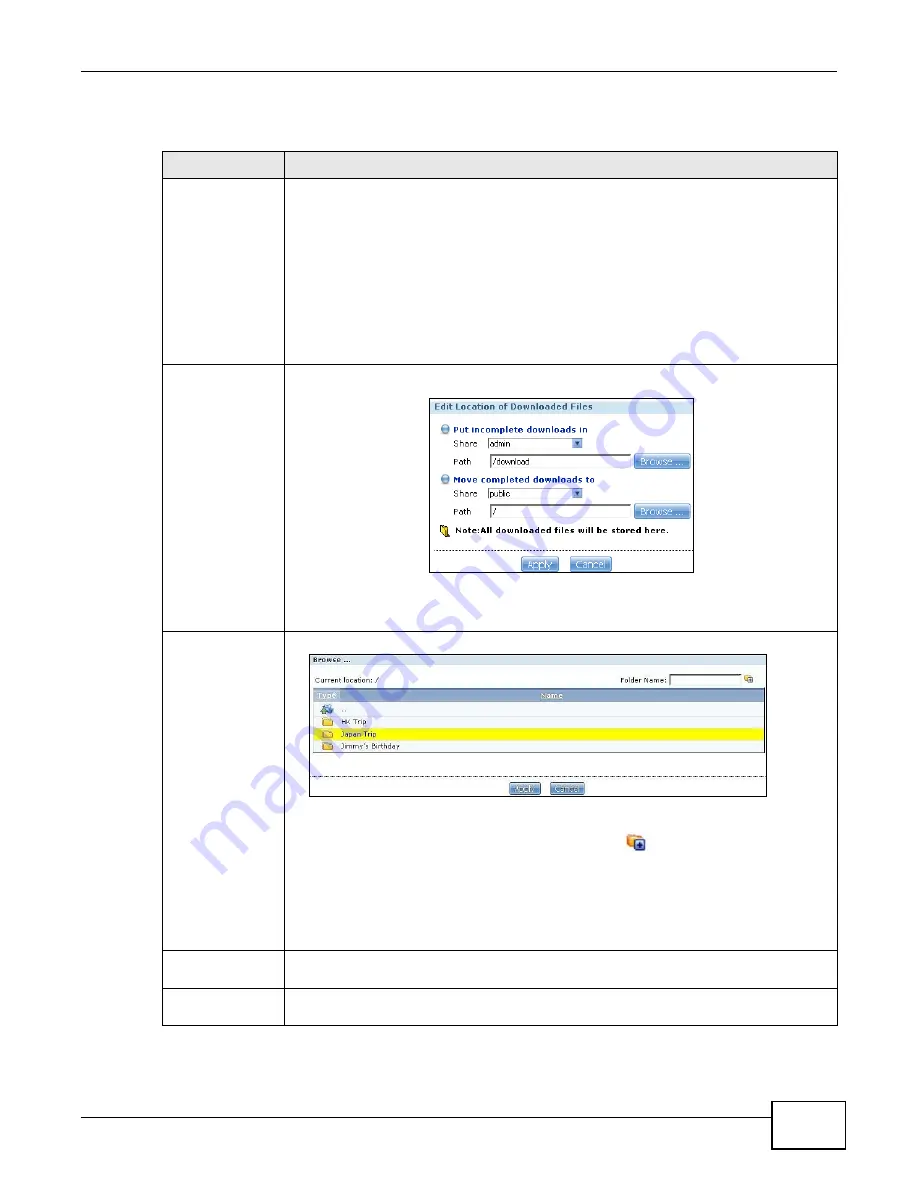
Chapter 10 Applications
Cloud Storage User’s Guide
199
The following table describes the labels in this screen.
Table 58
Applications > Download Service > Preferences > General Settings
LABEL
DESCRIPTION
Location of
Downloaded Files
This shows where the NAS stores new downloads (Put incomplete downloads in) and
where the NAS moves completed downloads (Move completed downloads to).
The Share column shows the name of the share where the file is downloaded.
The Path column points to the location in the share where the NAS will save the
downloaded files.
•
P2P download jobs are stored in /*/incoming (where ‘*’ is a folder that you have set.)
•
HTTP/FTP jobs are stored in /* (where ‘*’ is a folder that you have set.)
•
All jobs triggered by RSS channels create the subfolder in /* using the channel name
where it store all files downloaded from that channel (where ‘*’ is a folder that you
have set.)
Edit
Click this to open the following screen where you can set the default folder location where
you “Put incomplete downloads in” and “Move complete downloads to”:.
•
Share - Select the share from the list.
•
Path - Type the folder location in the share directly or click Browse to open the
following screen and navigate to the file’s location.
•
Current Location - This is the location of the selected folder.
•
Folder Name - Enter a new folder name and click
to create it.
•
Type - This identifies the item as a file or folder.
•
Name - This is the name of the folder/file.
Select a folder. If you don’t select a folder, a forward slash (/) displays in the Path field.
All contents within the specified share are automatically selected.
Click Apply to save your settings and Cancel to close the screen.
Download Period
Control
This feature sets the NAS to download files only within a specified time period.
Enable Download
Period Control
Use the check box to turn the download period control on or off.
Summary of Contents for NAS Series
Page 4: ...Contents Overview Cloud Storage User s Guide 4 ...
Page 13: ...13 PART I User s Guide ...
Page 14: ...14 ...
Page 18: ...Chapter 1 Getting to Know Your NAS Cloud Storage User s Guide 18 ...
Page 26: ...Chapter 2 NAS Starter Utility Cloud Storage User s Guide 26 ...
Page 132: ...Chapter 5 Tutorials Cloud Storage User s Guide 132 5 Click Get Certificate ...
Page 152: ...Chapter 5 Tutorials Cloud Storage User s Guide 152 ...
Page 153: ...153 PART II Technical Reference ...
Page 154: ...154 ...
Page 158: ...Chapter 6 Status Screen Cloud Storage User s Guide 158 ...
Page 168: ...Chapter 7 System Setting Cloud Storage User s Guide 168 ...
Page 172: ...Chapter 8 External Volume Cloud Storage User s Guide 172 ...
Page 186: ...Chapter 9 Network Cloud Storage User s Guide 186 ...
Page 260: ...Chapter 14 Using Time Machine with the NAS Cloud Storage User s Guide 260 ...
Page 280: ...Chapter 17 Shares Cloud Storage User s Guide 280 ...
Page 284: ...Chapter 18 WebDAV Cloud Storage User s Guide 284 ...
Page 356: ...Appendix C Legal Information Cloud Storage User s Guide 356 Environmental Product Declaration ...






























