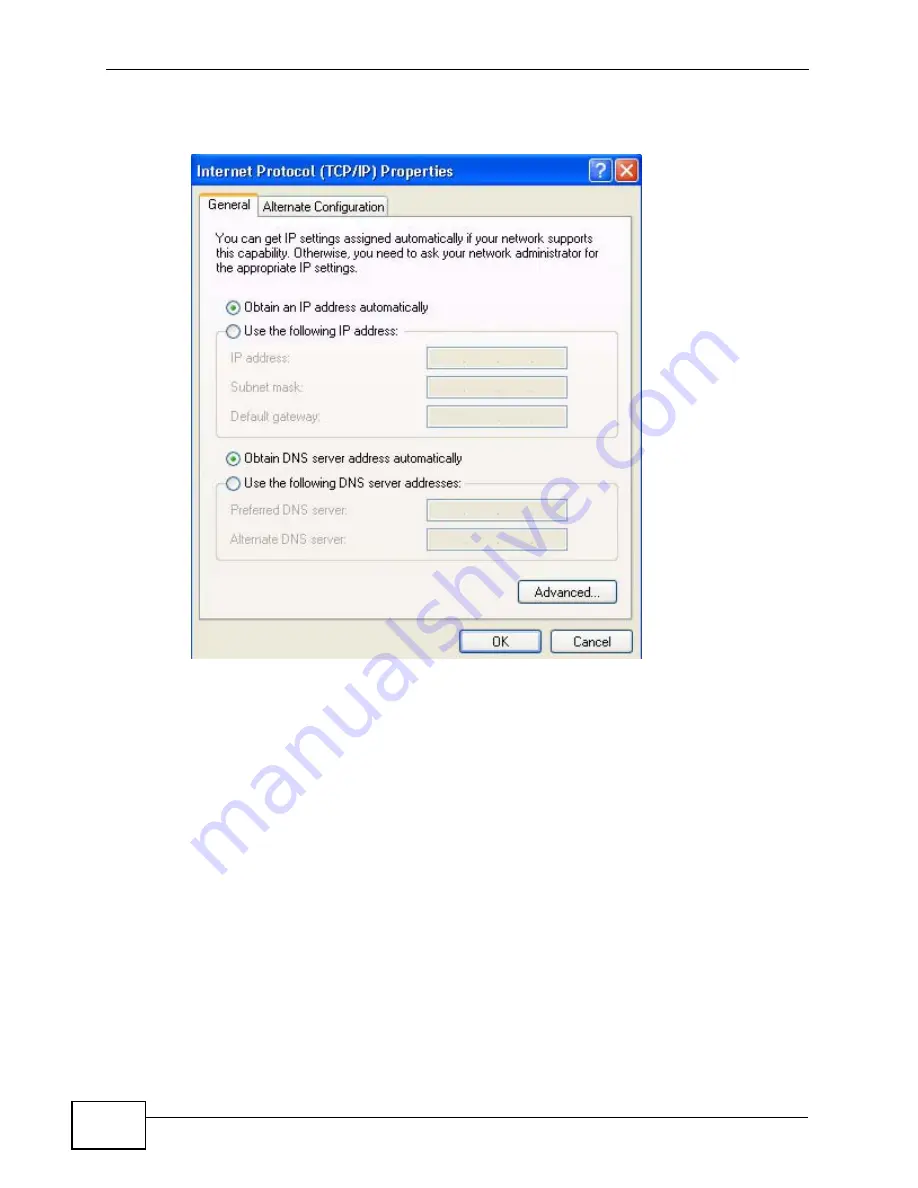
Appendix B Setting Up Your Computer’s IP Address
MAX318M2W User’s Guide
202
5
The Internet Protocol TCP/IP Properties window opens.
Figure 108
Windows XP: Internet Protocol (TCP/IP) Properties
6
Select Obtain an IP address automatically if your network administrator or ISP
assigns your IP address dynamically.
Select Use the following IP Address and fill in the IP address, Subnet mask,
and Default gateway fields if you have a static IP address that was assigned to
you by your network administrator or ISP. You may also have to enter a Preferred
DNS server and an Alternate DNS server, if that information was provided.
7
Click OK to close the Internet Protocol (TCP/IP) Properties window.
Click
OK
to close the
Local Area Connection Properties
window.
Verifying Settings
1
Click Start > All Programs > Accessories > Command Prompt.
2
In the Command Prompt window, type "ipconfig" and then press [ENTER].
You can also go to Start > Control Panel > Network Connections, right-click a
network connection, click Status and then click the Support tab to view your IP
address and connection information.
Summary of Contents for MAX318M2W
Page 2: ......
Page 10: ...Contents Overview MAX318M2W User s Guide 10...
Page 16: ...Table of Contents MAX318M2W User s Guide 16...
Page 17: ...17 PART I User s Guide...
Page 18: ...18...
Page 24: ...Chapter 1 Getting Started MAX318M2W User s Guide 24...
Page 57: ...57 PART II Technical Reference...
Page 58: ...58...
Page 62: ...Chapter 5 System Status MAX318M2W User s Guide 62...
Page 84: ...Chapter 6 WiMAX MAX318M2W User s Guide 84...
Page 126: ...Chapter 7 Network Settings MAX318M2W User s Guide 126...
Page 132: ...Chapter 8 Security MAX318M2W User s Guide 132...
Page 226: ...Appendix B Setting Up Your Computer s IP Address MAX318M2W User s Guide 226...
Page 236: ...Appendix C Pop up Windows JavaScript and Java Permissions MAX318M2W User s Guide 236...
Page 280: ...Appendix E Importing Certificates MAX318M2W User s Guide 280...
Page 294: ...Index MAX318M2W User s Guide 294...
















































