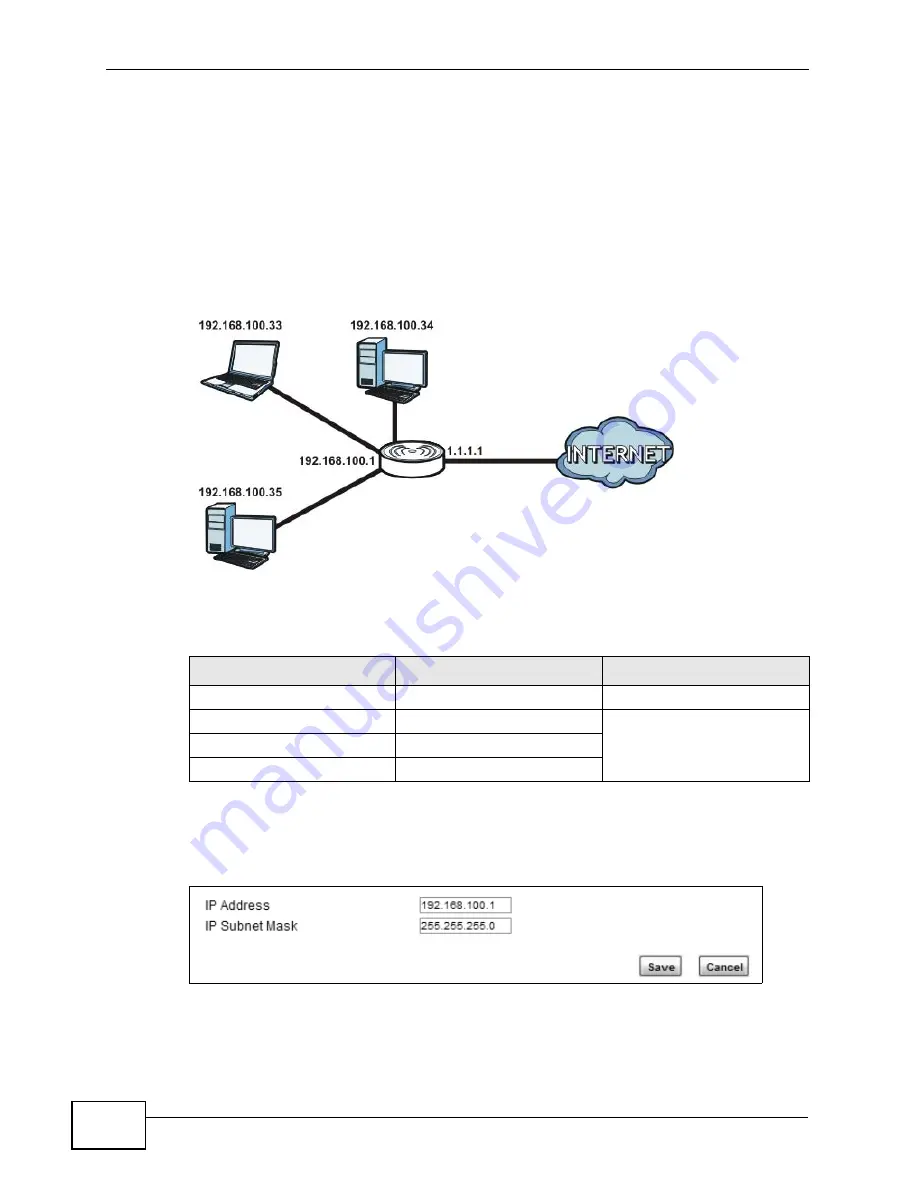
Chapter 4 Tutorials
MAX318M2W User’s Guide
42
4
Check the WiMAX Device’s connection status to ensure everything is working
properly. See
4.3 Configuring LAN DHCP
This tutorial shows you how to set up a small network in your office or home.
Goal: Connect three computers to your WiMAX Device to form a small network.
Required: The following table provides a summary of the information you will
need to complete the tasks in this tutorial.
1
In the Web Configurator, open the Networking Setting > LAN screen and set
the IP Address to 192.168.100.1. Use the default IP Subnet Mask of
255.255.255.0. Click Save.
2
Manually change the IP address of your computer that your are using to
192.168.100.x (for example, 192.168.100.5) and keep the subnet set to
255.255.255.0.
INFORMATION
VALUE
SEE ALSO
LAN IP Address
192.168.100.1
Starting IP Address
192.168.100.10
Ending IP Address
192.168.100.30
DNS Servers
From ISP
Summary of Contents for MAX318M2W
Page 2: ......
Page 10: ...Contents Overview MAX318M2W User s Guide 10...
Page 16: ...Table of Contents MAX318M2W User s Guide 16...
Page 17: ...17 PART I User s Guide...
Page 18: ...18...
Page 24: ...Chapter 1 Getting Started MAX318M2W User s Guide 24...
Page 57: ...57 PART II Technical Reference...
Page 58: ...58...
Page 62: ...Chapter 5 System Status MAX318M2W User s Guide 62...
Page 84: ...Chapter 6 WiMAX MAX318M2W User s Guide 84...
Page 126: ...Chapter 7 Network Settings MAX318M2W User s Guide 126...
Page 132: ...Chapter 8 Security MAX318M2W User s Guide 132...
Page 226: ...Appendix B Setting Up Your Computer s IP Address MAX318M2W User s Guide 226...
Page 236: ...Appendix C Pop up Windows JavaScript and Java Permissions MAX318M2W User s Guide 236...
Page 280: ...Appendix E Importing Certificates MAX318M2W User s Guide 280...
Page 294: ...Index MAX318M2W User s Guide 294...






























