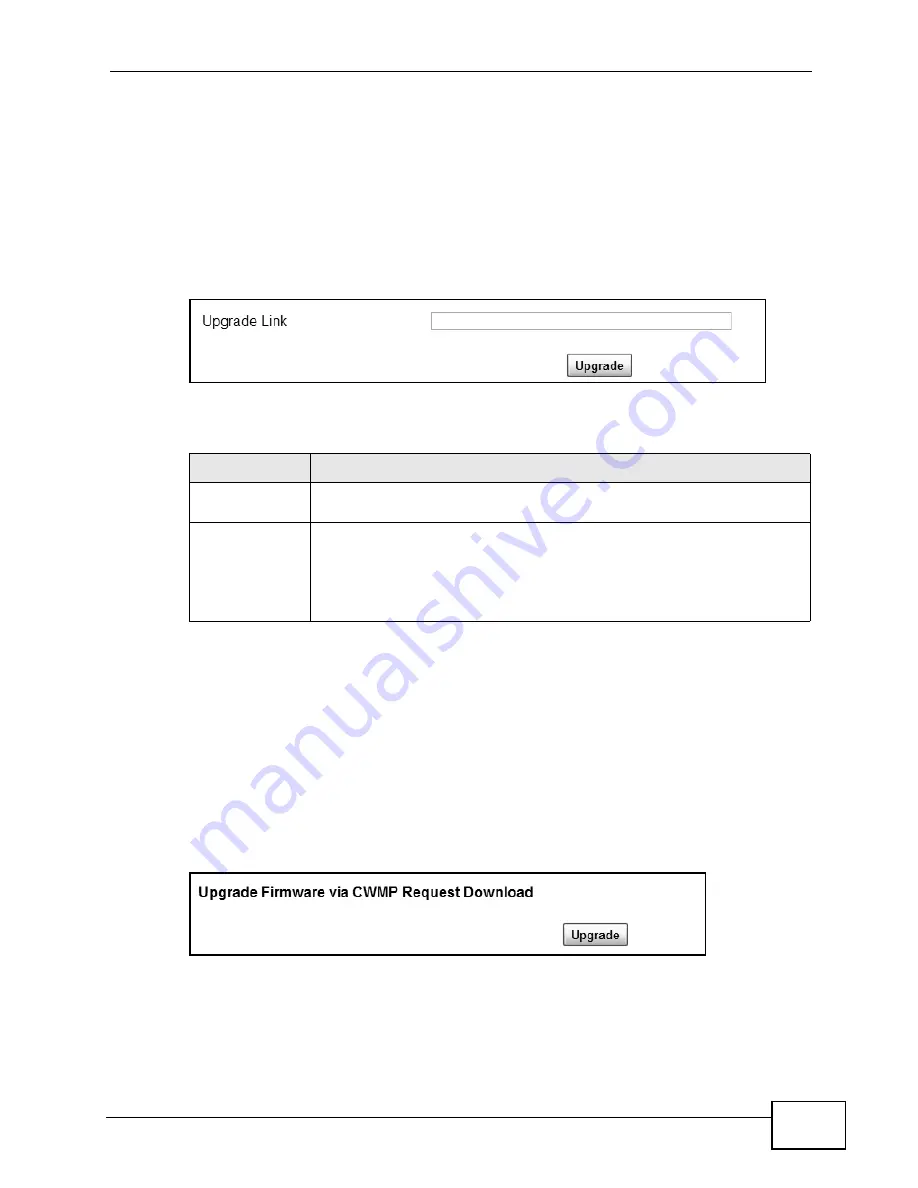
Chapter 12 Maintenance
MAX318M2W User’s Guide
177
12.12 Upgrade Link
Use this screen to set the URL of a firmware file on a remote computer and upload
it to the WiMAX Device.
Click Maintenance > Firmware Upgrade > Upgrade Link to open this screen
as shown next.
Figure 93
Upgrade Link Screen
This screen contains the following fields:
12.13 CWMP Upgrade
Use this screen to upgrade the firmware on the WiMAX Device using CWMP
Request Download.
Click Maintenance > Firmware Upgrade > CWMP Upgrade to open this
screen as shown next.
Figure 94
CWMP Upgrade Screen
Table 73
Upgrade Link
LABEL
DESCRIPTION
Upgrade Link
Enter the URL or IP address of the firmware’s upgrade location on the
network.
Upgrade
Click this to begin uploading the selected file. This may take up to two
minutes.
Note: Do not turn off the device while firmware upload is in
progress!
Summary of Contents for MAX318M2W
Page 2: ......
Page 10: ...Contents Overview MAX318M2W User s Guide 10...
Page 16: ...Table of Contents MAX318M2W User s Guide 16...
Page 17: ...17 PART I User s Guide...
Page 18: ...18...
Page 24: ...Chapter 1 Getting Started MAX318M2W User s Guide 24...
Page 57: ...57 PART II Technical Reference...
Page 58: ...58...
Page 62: ...Chapter 5 System Status MAX318M2W User s Guide 62...
Page 84: ...Chapter 6 WiMAX MAX318M2W User s Guide 84...
Page 126: ...Chapter 7 Network Settings MAX318M2W User s Guide 126...
Page 132: ...Chapter 8 Security MAX318M2W User s Guide 132...
Page 226: ...Appendix B Setting Up Your Computer s IP Address MAX318M2W User s Guide 226...
Page 236: ...Appendix C Pop up Windows JavaScript and Java Permissions MAX318M2W User s Guide 236...
Page 280: ...Appendix E Importing Certificates MAX318M2W User s Guide 280...
Page 294: ...Index MAX318M2W User s Guide 294...






























